Fix F8 key not working in Windows 10
If you upgrade to Windows 10 from earlier versions like Windows XP, Vista and Windows 7, you may have noticed that the function key to F8press during boot to enter Safe Mode no longer works.
Keys are F8still available on the keyboard, but it works with other key combinations to perform certain functions, especially when the touchpad or mouse is not working and you need to use keyboard shortcuts.
In this guide, TipsMake.com will show you what to do when you feel F8inactive in Windows 10.
Why doesn't F8 work in Windows 10?
Safe Mode is a native Windows feature, found in all versions of the operating system, used to troubleshoot various issues such as driver installation problems, Windows startup problems and related issues. malware or virus related.
F8 boot menu has been removed to improve system boot time. This is because Windows 10 boots much faster than previous versions, so you don't have time to press the key F8and enter Safe Mode during boot. Additionally, Windows 10 cannot recognize the keystroke during the boot process, which prevents access to the Boot Options screen, where you can select the Safe Mode option.
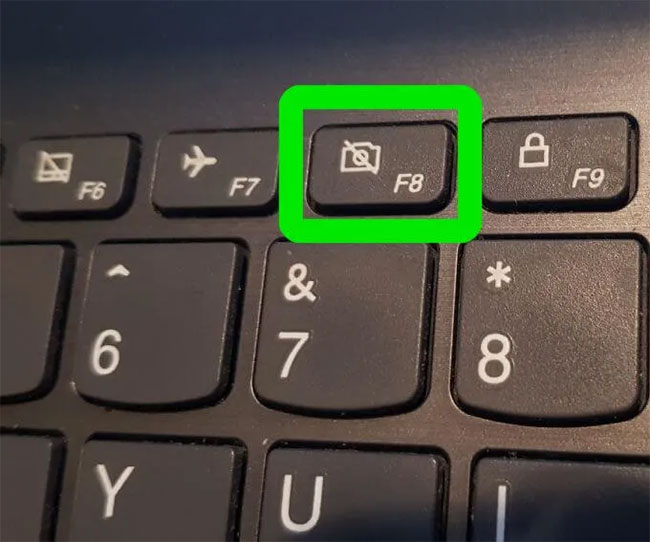 F8 boot menu has been removed to improve system boot time.
F8 boot menu has been removed to improve system boot time. Instead, Microsoft has provided a new Advanced Boot Options menu feature that gives you access to troubleshooting options like Safe Mode and more.
You can still access the Safe Mode feature by pressing the key F8, but you must manually re-enable it with a few simple steps.
Fix F8 key not working in Windows 10
1. Reactivate the F8 key manually
Open Command Prompt with admin rights.
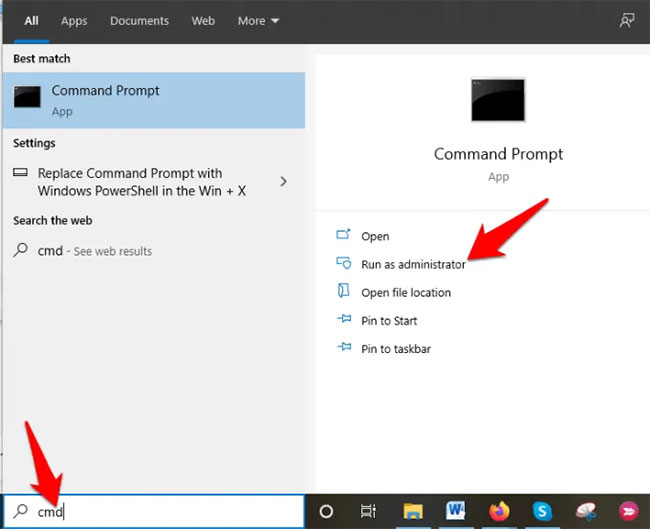 Open Command Prompt with admin rights
Open Command Prompt with admin rights Enter this command in the Command Prompt and press Enter:
bcdedit /set {default} bootmenupolicy legacy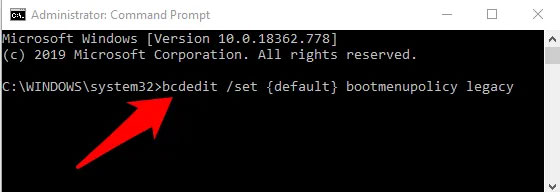 Type the command in the Command Prompt and press Enter
Type the command in the Command Prompt and press Enter Note : The BCD or Boot Configuration Data Edit command is a native tool in Windows to control how the operating system boots. It also helps you easily reactivate the F8 boot menu.
Restart the PC and press the key F8repeatedly on the keyboard while the system boots and you will see the Advanced Boot Options menu , from which you can choose Safe Mode with Networking or Safe Mode with Command Prompt .
To disable the key F8again, open Command Prompt with admin rights and enter the following command:
bcdedit /set {default} bootmenupolicy standard2. Enter Safe Mode without F8 key
There are other methods that can get you into Safe Mode, but they're not as simple as pressing a key F8. For more information, please refer to the article: How to enter Safe Mode Windows 10 on startup to know the steps to take.
You should read it
- How to fix Character Map not working on Windows
- 5 ways to fix Touchpad/Trackpad not working after updating to Windows 11
- Customize Windows Explorer in Windows 7
- How to fix Windows 11 Taskbar not working
- Fix scan errors that do not work on Windows 10
- How to fix the error Run as Administrator does not work in Windows
 How to remove the Windows boot screen on Windows 10
How to remove the Windows boot screen on Windows 10 Fix Control Panel not opening in Windows 10
Fix Control Panel not opening in Windows 10 How to exclude files and folders with Robocopy in Windows 10
How to exclude files and folders with Robocopy in Windows 10 How to change the Windows 10 boot logo
How to change the Windows 10 boot logo How to find a location to save Minecraft Windows 10 Edition
How to find a location to save Minecraft Windows 10 Edition How to enable / disable Badge on taskbar for new messages in Your Phone on Windows 10
How to enable / disable Badge on taskbar for new messages in Your Phone on Windows 10