Fix Error 0x80070141: The device is unreachable on Windows 10
In this scenario, the user cannot transfer files from their USB or mobile device to the computer.
An unexpected error is keeping you from copying the file. If you continue to receive this error, you can use the error code to search for help with this problem. Error 0x80070141: The device is unreachable.Error 0x80070141: Cannot access device ".
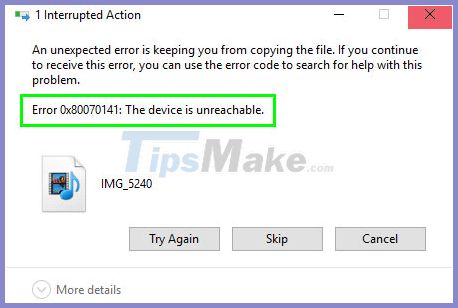
Error Error 0x80070141: The device is unreachable
To fix error 0x80070141, follow the suggestions below:
1. Run hardware and device troubleshooter

This solution requires you to run the Hardware and Device troubleshooter , see if it works or not. You can do this by running a simple command line in the Command Prompt with admin privileges. Here's how to do it:
Open Command Prompt with administrator privileges on a Windows 10 PC.
In the Command Prompt window, enter the following code and press Enter to run:
msdt.exe -id DeviceDiagnosticOn the next page, click the Next button and follow the on-screen instructions to complete the process.
2. Run ChkDsk on USB
In case you get this error when using an external hard drive, please run chkdsk on the USB and try again.
3. Use a different USB (2.0)
Another possible cause that can cause this particular problem is the incompatible connection of the USB port on the computer. So if you have connected your phone to your computer via USB 3.0, then replace it with a USB 2.0 port that is compatible with most devices.
If you've connected your machine to a USB 2.0 port and are still getting the same error message then try the next potential alternative.
4. Reinstall the device
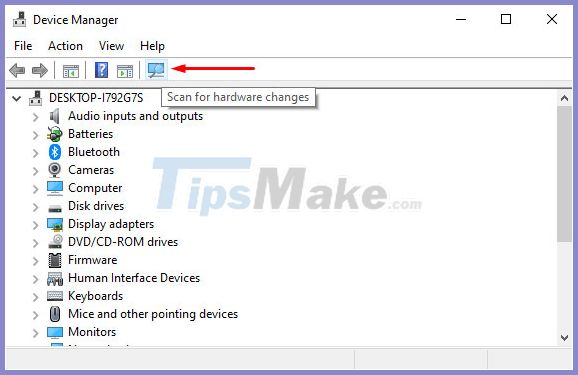
This solution requires you to reinstall your device and see if it solves your problem. To do that, follow these steps:
First of all, make sure that your phone is connected to the computer.
Then right-click the Start button and select Device Manager from the menu list.
- Expanded Drives.
- Select USB thumb drive / phone
- Right click on it and choose Uninstall.
- Disconnect the USB / phone and reboot the PC.
- Now reconnect and let the driver install
Also click on the Scan for hardware changes icon to scan and detect your phone. Then, restart the computer and try to reconnect the mobile phone.
4. Connecting as a media device (MTP)
Transferring files via Camera (PTP) can also cause error 0x80070141. In fact, Media device (MTP) supports more file types than PTP. So select Media Device to transfer files between phone and PC, then check if it works.
To change transfer protocol, open your phone's settings and go to Storage. In this section, mark the checkbox next to Media device (MTP) .
You should read it
- Summary of some ways to fix USB Device Not Recognized on Windows 7, 8 and 10
- Fix 'The device is not ready' error when running the .exe file on Windows 10
- Instructions for fixing device Usb error not recognized Code 43
- How to fix 'This Device is Disabled (Code 22)' error on Windows 11
- 6 ways to fix 'Windows Can't Communicate With the Device or Resource' error
- How to fix error code 43 for NVIDIA or Intel GPUs on Windows
 How to fix error Show Desktop button unusable on Windows 10
How to fix error Show Desktop button unusable on Windows 10 How to fix Outlook 0X800408FC on Windows 10
How to fix Outlook 0X800408FC on Windows 10 Fix SysMain Service Host using a lot of CPU and memory in Windows 10
Fix SysMain Service Host using a lot of CPU and memory in Windows 10 How to fix the error that caused the 'Reset this PC' feature on Windows 10 to not work
How to fix the error that caused the 'Reset this PC' feature on Windows 10 to not work 4 How to Fix file error in USB flash drive turned into shortcut
4 How to Fix file error in USB flash drive turned into shortcut Fix Reboot and Select Proper Boot Device in Windows
Fix Reboot and Select Proper Boot Device in Windows