How to determine the Apple Watch model
Apple Watch is currently the smartwatch model that many people choose today. So far, the company has launched five Apple Watch product lines with specific designs. And each Apple Watch series has many different models, so many people still do not know how to find the mode to distinguish between Apple Watch models. The Apple Watch model is also important in Apple Watch warranty as well as device repair. The following article will guide you how to find the Apple Watch model.
- How to activate eSim on Apple Watch
- How to use the App Store on Apple Watch
- 20+ useful Apple Watch tips you should know
- Sleep tracking application for Apple Watch
Method 1: Find Apple Watch mode on the body
Most Apple Watch series will print the model name on the back of the watch face, on the body of the device with information such as the series name, material type and size. For example, the Apple Watch below has a model of series 3, 38mm, Aluminum Case, GPS.

We can also check if the Apple Watch supports Cellular or not by looking at the crown. If the crown has a red circle, it is Cellular. Apple Watch currently has 2 models: GPS and GPS + Cellular.

Method 2: Find Apple Watch model on Watch app
In addition to looking on the body, if you are connecting Apple Watch to iPhone, you can check immediately through the Watch app without having to remove the device to check the back.
Step 1:
Once Apple Watch is connected to the iPhone, they access the Watch app, then click on the My Watch tab , then on General .
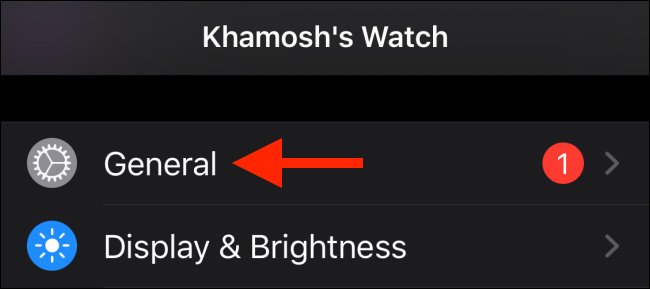
When switching to the new interface, click on the About section.
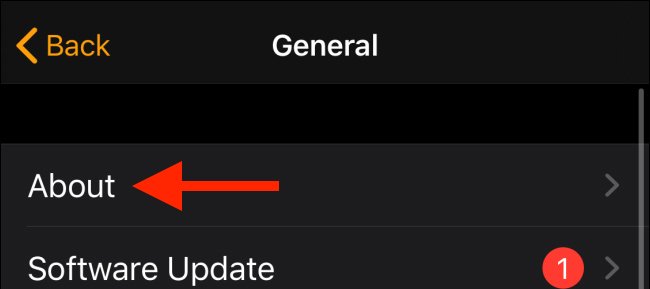
Step 2:
In the interface displaying information about Apple Watch we will see the Model line . At this line we will see a sequence of numbers starting with the letter M , click on this line.
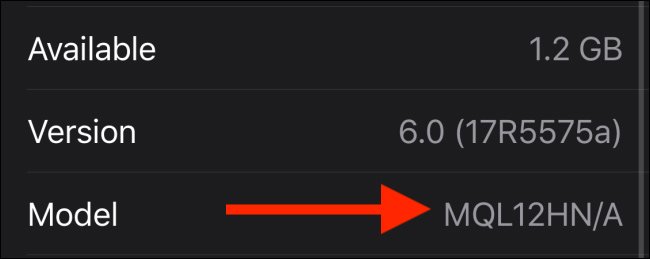
Step 3:
At this point, the character sequence will be changed to a shorter sequence starting with the letter A. This is the Apple Watch model number .
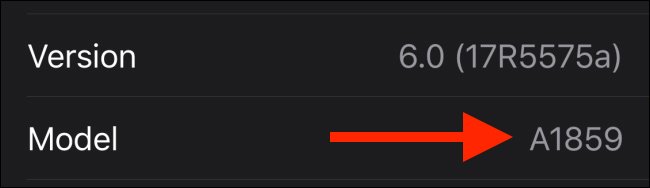
Step 4:
The user then accesses the page below to search for Apple Watch information through the model range found on the Watch app.
https://support.apple.com/en-in/HT204507#series5 In the interface you will see detailed parameters for each Apple Watch model. To find information for the model number you have, press Ctrl + F and enter the number sequence . Then display the correct information for your Apple Watch.
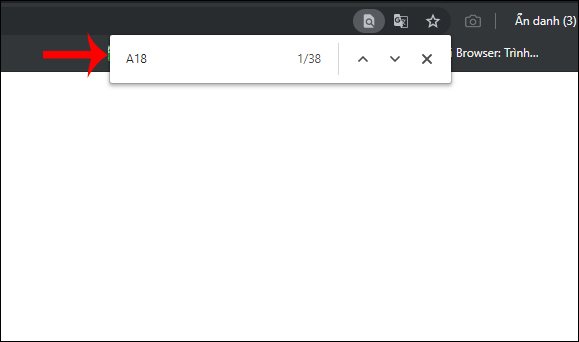
With the above two ways we have identified the Apple Watch model along with many accompanying information of the device.
Hope this article was helpful to you!
You should read it
- Differences between Apple Watch Series 4 Cellular and GPS
- How to take screenshots on Apple Watch
- This is an Apple Watch model with an AirPods plug attached to prevent it from falling, priced at nearly 700,000 VND / set
- How to set up a new Apple Watch
- How to start and reset Apple Watch
- Instructions for using Apple Watch to find iPhone
 How to activate eSim on Apple Watch
How to activate eSim on Apple Watch 3 things to do before selling Apple Watch
3 things to do before selling Apple Watch How to create reports on Apple Watch activity
How to create reports on Apple Watch activity How to enable ECG feature on Apple Watch
How to enable ECG feature on Apple Watch How to delete Fitbit data
How to delete Fitbit data