Face transplant, face swap on iPhone
The face-to-face swap on photos is no longer a problem for current AI technologies. With just a few simple steps, you can swap faces in photos right on your phone or on your computer with your web browser.
Reflect Faceswap is one of the tools to help users cut and paste faces from one person to another. In addition, Reflect Faceswap also supports users to create seamless faces, maintain the emotions on the original image on the picture. Current picture. You can perform face swap with a success rate of over 80%. Instructions to swap faces on the phone with Refelect Faceswap you can see below this article.
- Microsoft Face Swap: Very funny face transplant application for smartphones
- How to combine selfie photos on Instagram Stories
- The best free photo editing software on your computer
- How to combine photos in Photoshop from 2 different images
Instructions for face transplant, face swap on iPhone
Step 1: Access Reflect Faceswap on the phone or browse with this link, then select Start Swapping to start. Next select Upload a picture to swap faces on to start uploading photos from the phone.
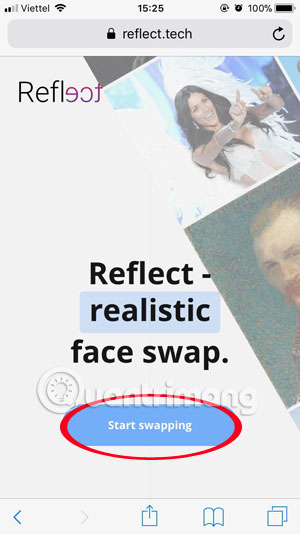
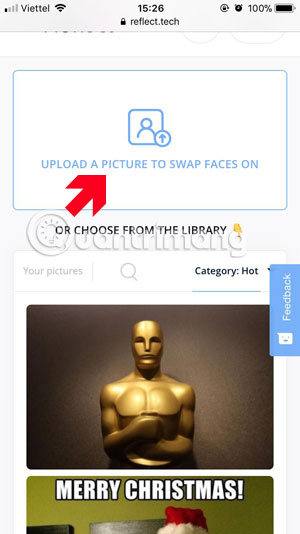
Step 2: Or click on Category and select the category of photos you want to use to match faces. When you have selected the image, please click Select it.
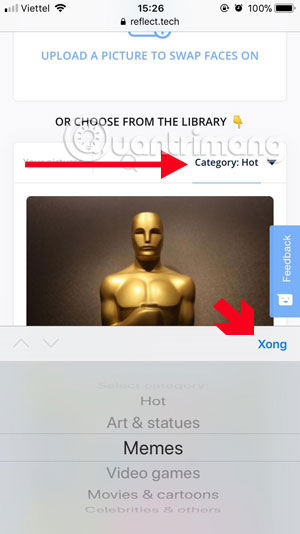
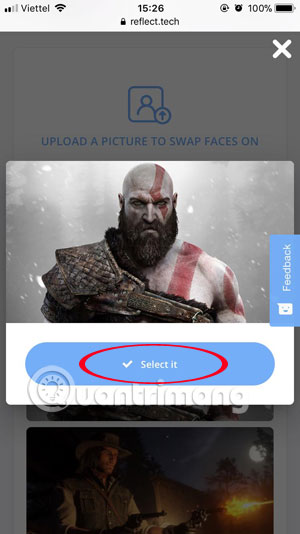
Step 3: Click on the face of the photo, if there are multiple faces, Reflect will automatically identify your face, then select Faces > Add faces to swap to load the face you want to merge into the selected image. .
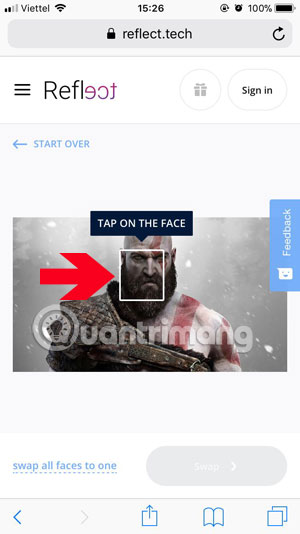
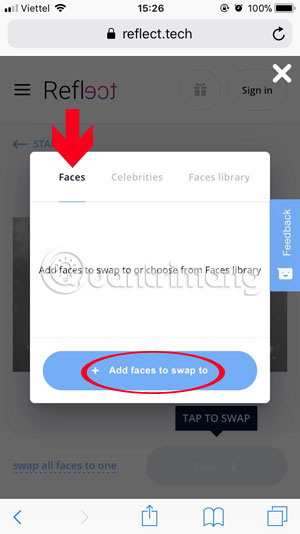
Or you can select the Celebrities menu to add some faces to the Hollywood star. Next, if successful, a drag icon will be displayed so you can compare the image when the face is not grafted and the photo has a face transplant.
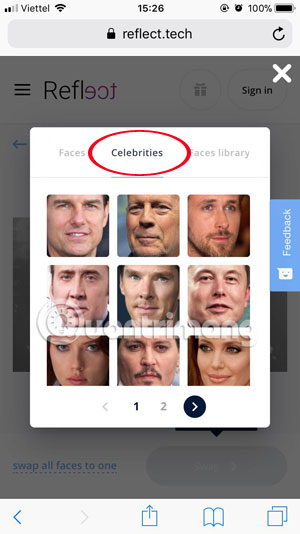
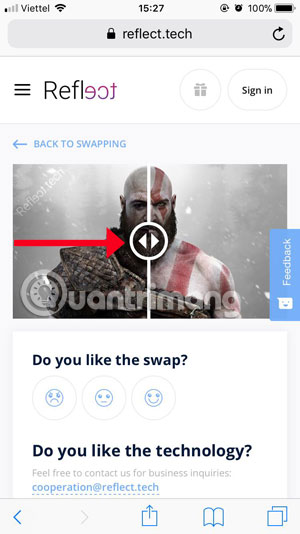
If you are satisfied with the photo you just edited, scroll down and select Download , then the image will be moved to another page with the default image size. Click and hold the image until it appears Save the image , click the button to save your image.
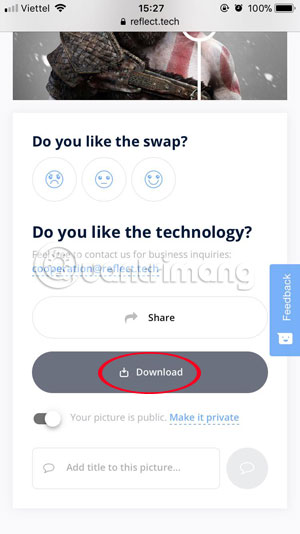
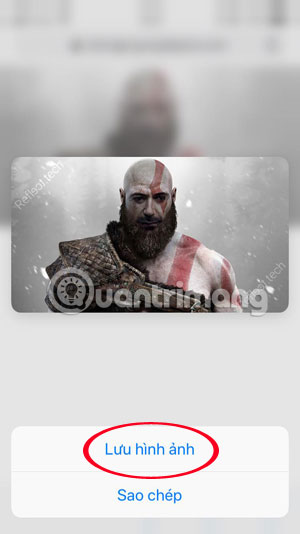
Similarly, with images with multiple faces, for example, in a selfie photo with friends you can click on each face in the photo to blend other people in. You can then pair a person's face for all, or change each person's face for each other.
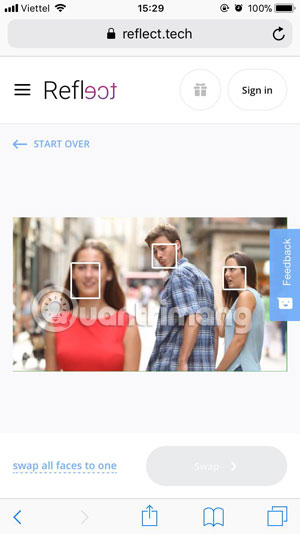
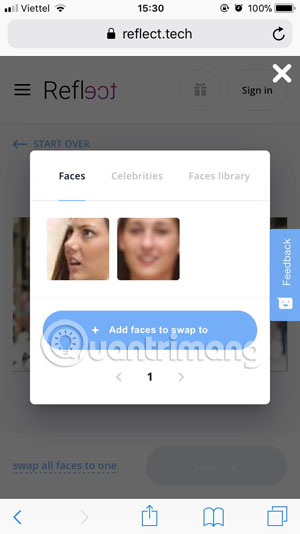
Finally just save your results or share them with people via social networks.
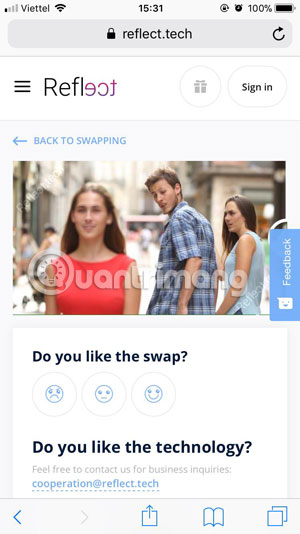
With face and face transplant instructions on the phone in this article, you can blend your face into funny meme photos. Or join your face photo for everyone in a picture if you find your expression fun, but when using Reflect Faceswap for free, there will be a watermark sticker at the corner.
See more:
- How to use Camtasia Studio to record a screen
- Instructions for rotating screen, video game using Bandicam software
- 4 software to help get professional color codes
- 10 free tools that support creating simple infographic
You should read it
- Microsoft Face Swap: Very funny face transplant application for smartphones
- How to cut and join faces in Photoshop quickly and simply
- How to Label Faces on Google Photos
- How to transplant faces in Photoshop
- How to cover face in photo on phone
- How to use the feature to find images with faces on Photos iOS 10
 How to transfer iPhone battery notice to banner
How to transfer iPhone battery notice to banner How to book motorbike Now.vn with only 5,000 VND
How to book motorbike Now.vn with only 5,000 VND Instructions to hide rabbit ears on iPhone Xs, Xs Max
Instructions to hide rabbit ears on iPhone Xs, Xs Max How to reduce the 'System' storage on iPhone or iPad
How to reduce the 'System' storage on iPhone or iPad How to quickly delete iPhone lock screen notifications
How to quickly delete iPhone lock screen notifications Useful features on iPhone Notes application
Useful features on iPhone Notes application