How to add faces to photos on iPhone
From there, users can easily search for images through faces saved in that photo. All photos with the same face added in the photo are grouped for quick search, including face detection videos. The following article will guide you to add faces to photos on iPhone.
Instructions for adding faces to photos on iPhone
Step 1:
First you open the image with the face, then click the i icon below. Now you will immediately see the face displayed in the photo that the iPhone recognizes.
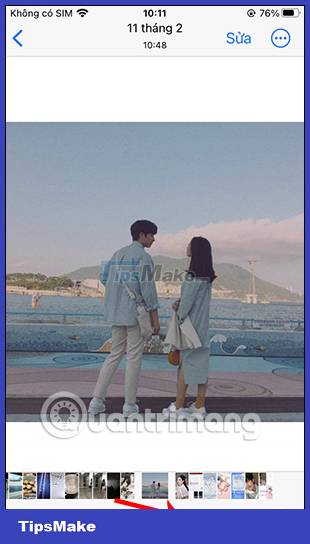
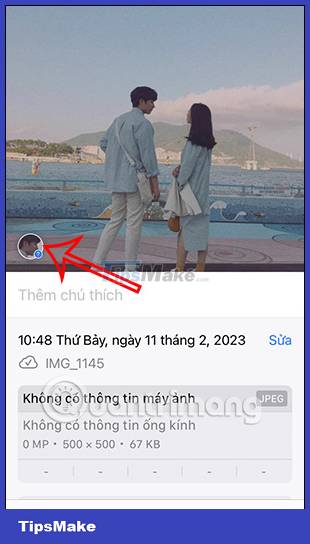
Step 2:
Click on this face and then select Tag with name . Now the user enters a name for this face and then clicks Next in the top right corner. Now users only need to select Done to save the name for this face.
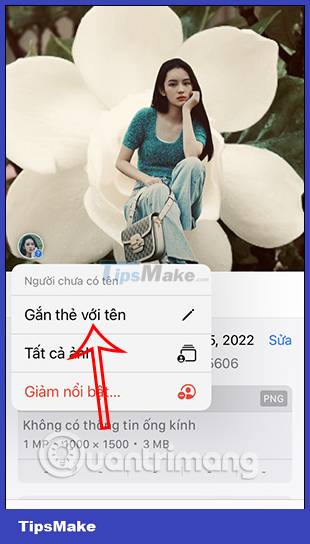
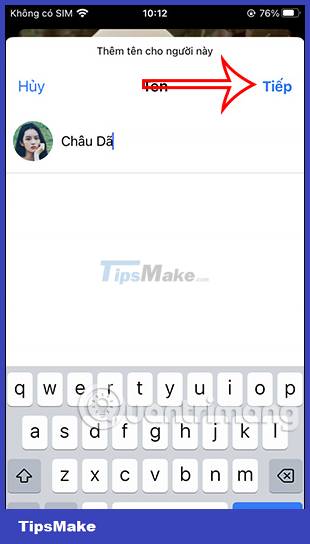
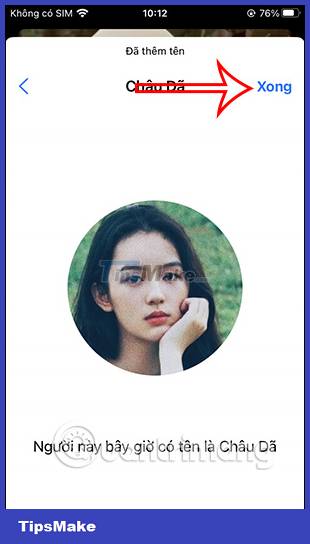
Step 3:
Now you click on the saved face in the photo and then click on All photos of… Right after that you will see the found images and videos with the same face that the user has saved.


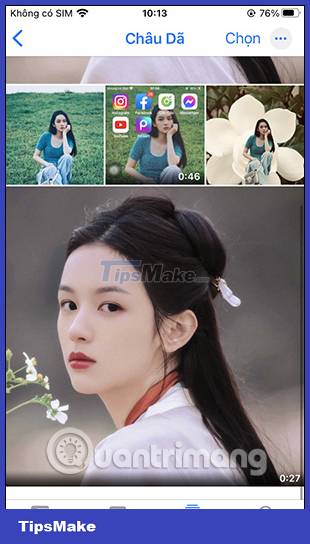
Step 4:
If the user clicks on the i icon below the image or video, the face will be saved in the image.
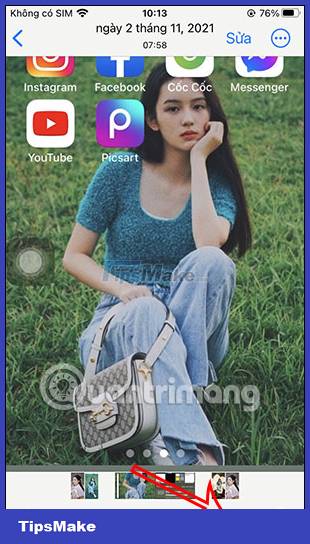
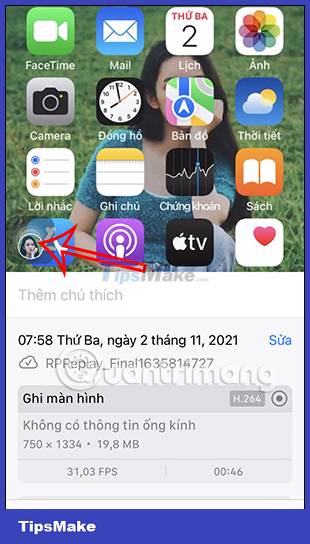
How to remove extra faces in iPhone photos
Step 1:
You click again on the information item in the image and then click on the face saved in the image. Continue to click This is not… Then display 2 options to rename and delete the face name saved in the photo on iPhone.

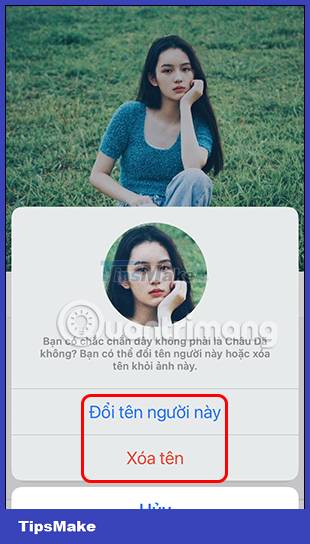
Step 2:
If you want to change to a new name for this face, enter a new name. If you want to delete the face in the photo, click on Delete name.
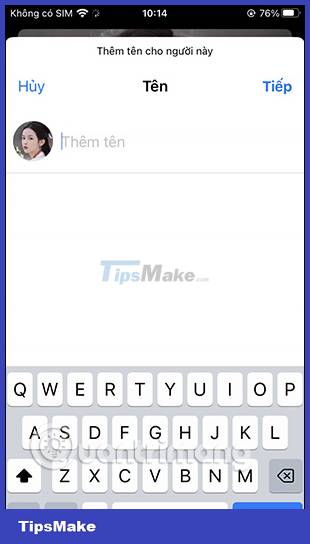
 How to create emoji wallpaper on iPhone
How to create emoji wallpaper on iPhone How to make great movie trailers on iPhone
How to make great movie trailers on iPhone Which iPhones are updated to iOS 17?
Which iPhones are updated to iOS 17? How to generate QR codes with Me QR Generator on phones and computers
How to generate QR codes with Me QR Generator on phones and computers HMD Global launches Nokia G22, a smartphone that supports self-repair at home
HMD Global launches Nokia G22, a smartphone that supports self-repair at home How to repeat video on iPhone automatically
How to repeat video on iPhone automatically