Enable two-layer security with Dropbox account
Storage service "cloud" Dropbox began adding two-layer security functionality to enhance the protection of the user account before the wave of data theft is booming today.

Dropbox, one of the most popular "cloud storage" services available today
(Artwork: Mashable)
According to the announcement from Dropbox, user data stored on the "cloud " service is very important, opening a second layer of security will help them resist the snooping of hackers, account hijacking attacks. , retrieve sensitive data.
The two-layer security function will add an authentication class before allowing access to the data. Previously only need to enter a password (password) that you can go directly into the account, edit information or retrieve data. With the new function, you need to enter a random number consisting of 6 numbers sent by phone message or exported from mobile authentication application. This is the second protection layer that prevents hackers from infiltrating even if they have an account password.
Earlier, in early August, Dropbox's "cloud" hosting service confirmed its attack by hackers, causing some user accounts to be compromised and many other dropbox users suffering from spam. Dropbox has asked many users to authenticate to receive the account again.
Register two-layer security for Dropbox
First, you need to download and install Dropbox . Then visit here to activate the two-layer authentication function. At the Security tab in the Account page , go to " Two-step verification" in the "Account sign-in" box. The function is currently set to default to Disable .

Click "Change", the " Get Started " window appears to inform you about the new function. You need to choose the way to receive codes via phone messages or will be randomly exported from the mobile application.

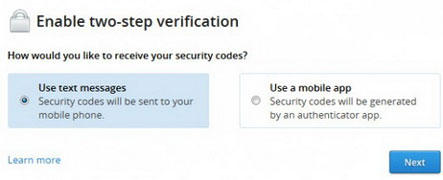
- In case of selecting phone messages, you need to provide your mobile phone number for authentication. A message will be sent containing 6 numbers each time you need to log in.

- If you select mobile application, you will be redirected to the page containing application information for mobile platforms, including:
- Google Authenticator (Android / iPhone / BlackBerry)
- Amazon AWS MFA (Android)
- Authenticator (Windows Phone 7)
You need to register the application you choose with Dropbox by steps or just scan on the QR code displayed. After registration is complete, every time you open the application, it will display a 6-digit code that can be used to log in.
Finally, in case you lose your device or device installed with Dropbox, you will have to use the emergency backup code received during registration to activate the security function. Class. Note to keep this emergency code carefully because it will be useful when you need it and avoid falling into someone else's hands.
 9 'word of mouth' false technology
9 'word of mouth' false technology Expand home Wi-Fi network
Expand home Wi-Fi network How to directly connect USB to iPad
How to directly connect USB to iPad The mysterious origin of the @ key
The mysterious origin of the @ key Instructions for using Hyper-V on Windows 8 (Part 1)
Instructions for using Hyper-V on Windows 8 (Part 1) Instructions for changing settings in Wi-Fi Router
Instructions for changing settings in Wi-Fi Router