Secure data on DropBox with BoxCryptor
If you have any concerns about data security stored in the DropBox "cloud" service, you can use BoxCryptor with advanced encryption. No one can touch the data even if you get your DropBox account.
BoxCryptor uses AES-256bit algorithm to encrypt data, the encryption process will not affect the backup and synchronization of data, as well as the storage capacity, this application works very well in the background Windows platform and good protection for data on DropBox.
In addition, an advantage of the AES-256bit encryption method is that it is compatible with EncFS system files so the data encrypted by BoxCryptor is fully viewable on Linux and Mac OS.
The BoxCryptor home page has three versions : Free, Unlimited Persional, Unlimited Business for you to choose from. For the free version, you can encrypt folders up to 2GB in size and create a virtual drive. Two paid versions allow unlimited data encryption and support many advanced features.
To use it, download the software here . The article will introduce BoxCryptor features in the free version, 3.15MB of installation file size.
Installation use
During the installation process, BoxCryptor will ask to create a new data security folder. In the Welcome to BoxCryptor dialog box, check the Create a new encrypted folder box and click Next . Next, click the Browse button to browse to the drive or folder to create a secure folder, enter the folder name below the words Choose the name of the encryted folder , default to BoxCryptor.
* Note : The BoxCryptor folder needs to be in the Dropbox directory system.
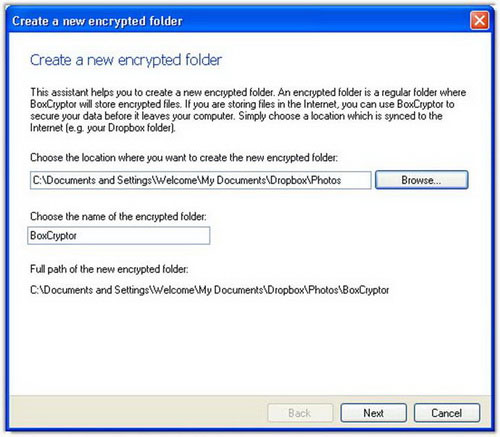
Go to Chosse the drive letter, select the drive letter in the Chosse the drive letter of BoxCryptor line. The Create a password step is quite important because it makes the data safe, no one can see it (except for you) even if you have login information to your Dropbox account, you enter the password into two Password and Confirm boxes , length of at least 6 characters including symbols and numbers.
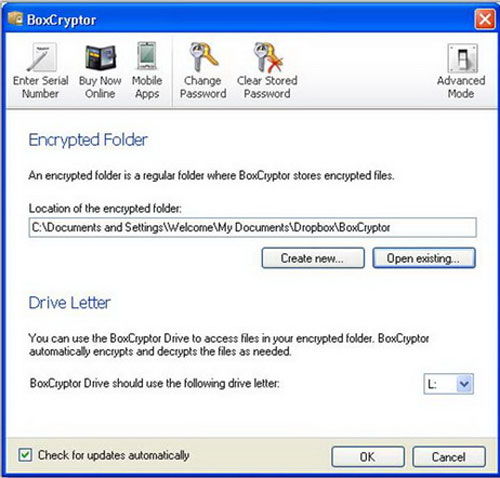
At the last step, you can click the Create a backup of my configuration file button to create a backup xml file of the program's settings.
To check the settings during the installation, right-click the lock icon in the system tray (next to the clock), select Show BoxCryptor. You can change the settings in Encrypted Folder, Drive Letter, Change Password.
If at the time of setting the data protection password, select the Remember this password feature (the feature is selected by default), then click Change Password to remove this option. Removing this option enhances security, because if someone gets into your computer, when BoxCryptor saves the password, the BoxCryptor software will no longer work.
Sync encrypted data with DropBox
After the installation is complete, Windows Explorer appears with a drive and a folder called BoxCryptor in the Dropbox folder. You can proceed to copy your important data to the drive, for example, BoxCryptor (L :). Files and folders in this drive will be encrypted and updated quickly to Dropbox's BoxCryptor folder. Now, in the directory the data (including files and folders) is encoded into a series of characters including alphanumeric, very complicated.
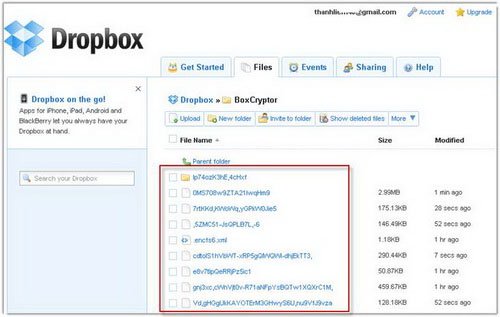
Data has been encrypted on Dropbox thanks to BoxCryptor
When using another computer, you let the data sync process between that computer and Dropbox complete. You start BoxCryptor and select Open an encrypt folder , browse to the .encfs6.xml file during installation to open the created settings.
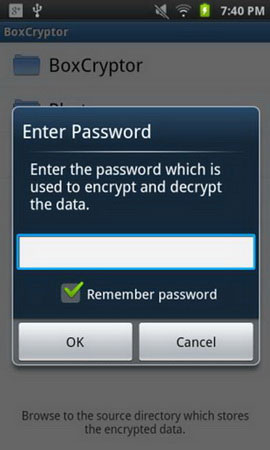
BoxCryptor version for mobile
In addition, BoxCryptor has a free version for mobile devices, but it only supports reading files in encrypted folders on Dropbox. After installing BoxCryptor on the device, the program will ask you to log in to your Dropbox account and enter the password you set to decrypt the encrypted files.
* Note: There are two rules in the process of using BoxCryptor: do not copy data to the BoxCryptor folder because the files and folders copied here will not be encrypted; Do not delete the .encfs6.xml file in the BoxCryptor folder because it is considered a key to opening data in BoxCryptor.
 Malicious Web Applications: How to detect and block them
Malicious Web Applications: How to detect and block them Prevent malware from breaking into the BIOS
Prevent malware from breaking into the BIOS 13 better security tips for Joomla CMS
13 better security tips for Joomla CMS Surf the Web safely and privately with the Cocoon utility
Surf the Web safely and privately with the Cocoon utility Three ways to protect Mac from malware threats
Three ways to protect Mac from malware threats VPN and SSH: Which method is more secure?
VPN and SSH: Which method is more secure?