Encrypt Dropbox data storage partition with BoxCryptor
TipsMake.com - The 'rare' incident that happened last week for Dropbox has caused many users to be 'startled' about how to manage and encrypt data for online based hosting services. Cloud platform. In the following article, we will introduce you some basic information and security methods applied to Cloud-based data management service (typically Dropbox) with Boxcryptor support tool.
Why do I have to add a security layer to Cloud storage service?

During the 4-hour period on 19/06/2011, all users can log into Dropbox account without a password, besides, if someone else knows your email address, They can log in and perform changes to account information such as login email, password . so it is necessary to use an extra layer of security for us.
So, what should we do if we encounter such situations? Do not continue to use Cloud storage service? That's also an option, but most Dropbox users have historically stored their important personal data and information here.
Increase Dropbox security with BoxCryptor:

Although there are a lot of users who choose to store data with one partition encrypted right inside Dropbox (typically TrueCrypt), this method is not really safe because in your process. access and processing of data, this information is not synchronized or combined, because we can only do this process when temporarily 'removing' the combination and security of TrueCrypt with Dropbox in that time.
For data files that always need encryption, but still have to ensure security, BoxCryptor is a better solution. With the basic operating mechanism on Windows platform, using AES - 256 algorithm, is compatible with the EncFS file system http://www.arg0.net/encfs, through which the data is encrypted. with BoxCryptor can be accessed via Mac or Linux operating system.
Besides, if you plan to use BoxCryptor with Mac OS X, please refer to this article first, and this is the solution with the Linux operating system. In the later part of this article, we will proceed to apply the entire Dropbox account with BoxCryptor from a Windows system.
Install and set up BoxCryptor:
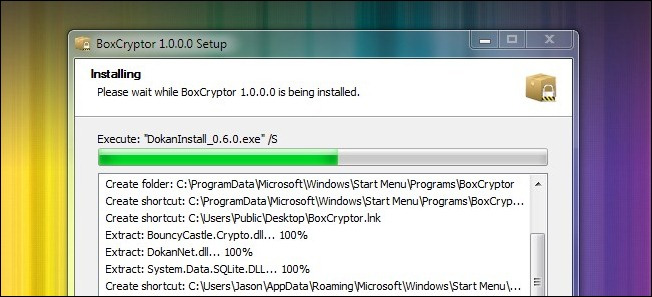
The process of installing BoxCryptor is quite simple, you just need to Next, Next and Finish. BoxCryptor is provided to users in three versions, Free with an encrypted folder size of up to 2GB , Unlimited Personal version for $ 20 and unlimited data encryption, the last part - $ 50 Unlimited Business is simply a commercialization of Unlimited Personal.
During the installation process, BoxCryptor will automatically check and detect Dropbox 'presence' on the system, then ask if you want to replace BoxCryptor's storage folder inside Dropbox, we will select Yes . The only step to watch out for is when you see the screen as follows:
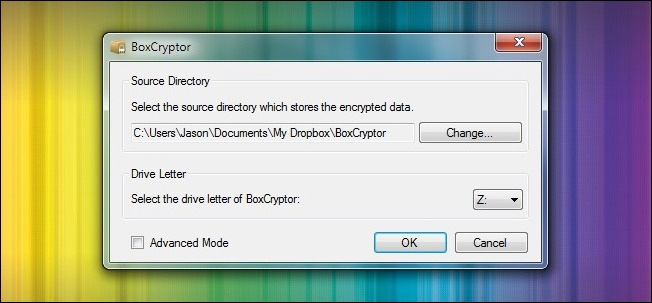
At this step, we need to check that BoxCryptor has replaced the folder inside the Dropbox system correctly. Besides, select the drive letter for the BoxCryptor virtual drive (for example, here is Z). By default, BoxCryptor will encrypt the data file name (if you do not want to use this feature, you can change it in Advanced Mode ) - learn more about this process here:
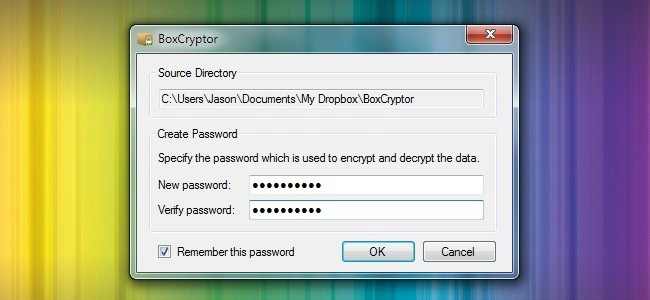
In the final setup step, you need to create a new password for the BoxCryptor partition, and use the password saving mechanism. And at this point, you'll also see the BoxCryptor data folder in Dropbox's folder:
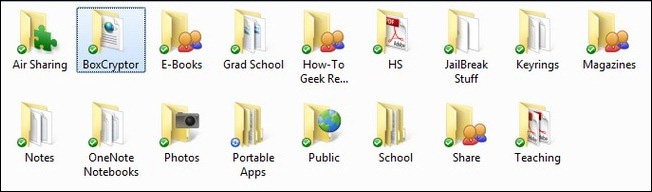
Besides, the virtual drive entry is set up in the previous step (here is F drive), and there are 2 important notes we need to follow in order:
- Do not place the data file directly into the BoxCryptor folder: because those files will not be encrypted, but only the normal file that is saved to that folder.
- Do not delete the encfs6.xml file in the BoxCryptor folder: because the file contains important information that helps BoxCryptor encrypt user data.
And so, we should not access the BoxCryptor directory directly, but instead we will go through the virtual partition after being combined:
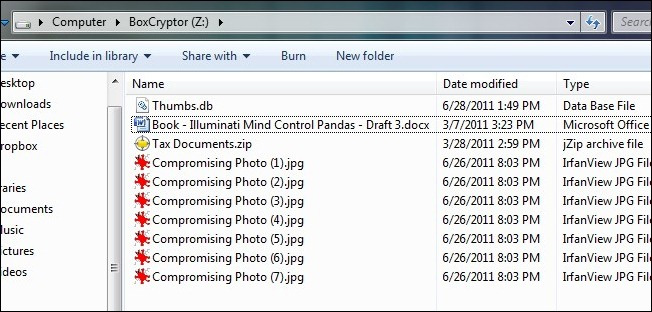
The screenshot above is after we transfer the file to the Z drive - BoxCryptor's virtual storage partition, and we can do the same things as normal hard drive. The encryption and decryption process is carried out continuously and quickly, so we almost never write about this.
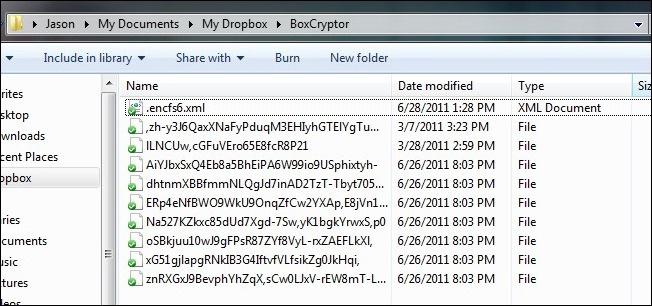
The status of our data file in the BoxCryptor folder
During the entire process, each of our data files is encrypted, displayed with a blue check mark icon, and also synchronized to the Dropbox account. Good luck!
 Google Hijack - Search results are redirected
Google Hijack - Search results are redirected Microsoft provides security patches for Windows, IE
Microsoft provides security patches for Windows, IE 10 tips to help Windows security
10 tips to help Windows security ScanPack: digital solution and 'peeling' document layer
ScanPack: digital solution and 'peeling' document layer Ultra-fast data recovery solution
Ultra-fast data recovery solution HP announced that it has integrated the 3PAR utility storage system
HP announced that it has integrated the 3PAR utility storage system