How to delete junk files on the computer, clean the computer most effectively
With you using the Windows operating system for a long time, plus you installing or removing software applications on your computer makes your C drive partition (the operating system drive) more and more. shrinking gradually.
The main reason is junk files and temporary files created by the operating software. And this is also the reason why your computer slows down and slows down over time.
More dangerous, if you do not know how to clean the computer after a long period of use, it will lead to crashes, win errors or also virus infection in these junk folders.
So how to clean up junk on Windows, so that your operating system is always as clean as new and running smoother?
If you do not know how to delete computer effectively, this is the article for you!
A basic knowledge but extremely essential for any computer user. Before you want to do more sublime things, you should know these very basic things first.
In this tutorial I will guide you to delete junk files on your computer quickly, effectively and safely. Does not affect your computer system at all, so you can completely rest assured to follow.
#first. Delete temporary files in the Temp folder
Perform:
+ Step 1: You open the Run dialog (Windows + R) => enter the command% temp% => press Enter to execute.

+ Step 2: In the next window, press Ctrl + A => select DELETE to delete all files and folders in this place.
Feel free to delete them all, these are temporary files and folders when you use the software and the applications it creates.
=> So you can wipe it without adversely affecting your computer system.

=> Tips: Should delete periodically, every month you should delete 1 time.
#2. Delete the latest Windows activity history (Recent places)
Every time you open a file, folder or an image…. the Windows operating system will automatically save the most recent history and operations.
It is saved as a Shortcut so the size of these files is very light, only a few KB so it will not take up much space.
However, for your computer to be clean and free of redundant files, you should delete it. In addition, if you want to erase traces, do not tell others what you have done, what files or folders have been opened on your computer, this is probably a very good solution for you.
Perform:
+ Step 1: Open the Run window (Windows + R) => use the command Recent places => press Enter to open the folder.

+ Step 2: At the Recent folder, press Ctrl + A => then DELETE all files and folders in this place.

=> Tips: Should delete periodically, every month you should delete 1 time.
# 3. Clear Windows Cache (Prefetch)
Prefetch is the cache memory created when you search and use files and software on Windows operating systems.
The purpose that Microsoft created this folder is to speed up operations for the user, because these operations are already cached, so when you reuse, the operation will be faster than before.
There are many conflicting opinions for deleting files in this directory, I do not delete this folder very often, because its capacity is also very light.
=> Tips: Delete after 6 months to 1 year after using Windows without reinstalling Win .
Perform:
+ Step 1: You open the Run window (Windows + R) => use the command prefetch => press Enter to open the directory.
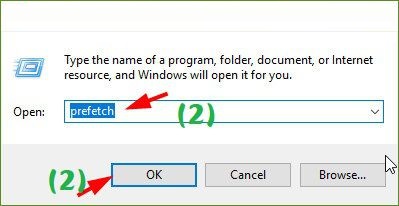
+ Step 2: Prefetch folder appears => you press Ctrl + A to highlight all => press DELETE to delete.

How to delete trash on the computer with 1 click
If you are a regular computer user and have little experience with computers, then you do not need to do this step. Because just remember the commands, you can delete the above junk files very easily.
However, if you do not want to do it manually as above, you can create an automatic garbage collection file as follows:
Perform:
+ Step 1: You open the Notepad file by: Open the Run dialog box (Windows + R) => enter the command notepad => press Enter to execute.
+ Step 2: Notepad window appears => copy the following command into:
@echo off
color 0C echo Remove the junk file on the Windows system
del / f / s / q% systemdrive% *. tmp
del / f / s / q% systemdrive% * ._ mp
del / f / s / q% systemdrive% * .log del / f / s / q% systemdrive% *. gid
del / f / s / q% systemdrive% *. chk
del / f / s / q% systemdrive% *. old del / f / s / q% systemdrive% recycled *. *
del / f / s / q% windir% * .bak
del / f / s / q% windir% prefetch *. * rd / s / q% windir% temp & md% windir% temp
del / f / q% userprofile% cookies *. *
del / f / q% userprofile% recent *. *
del / f / s / q '% userprofile% Local SettingsTemporary Internet Files *. *' del / f / s / q '% userprofile% Local SettingsTemp *. * '
del / f / s / q'% userprofile% recent *. * '
echo The spam query has completed. Thank you for following TipsMake.com!
pause
+ Step 3: Choose File => Save (or press Ctrl + S key combination) to save this file with the name xoafilerac.bat as shown below.
- Please select a location to save the file, here I will save it on the screen. You can save it anywhere.
- In the Save as type box, choose All File (*. *), This step I forgot the instructions in the image below.
- Name the file xoafilerac.bat
- Click Save to save the file.
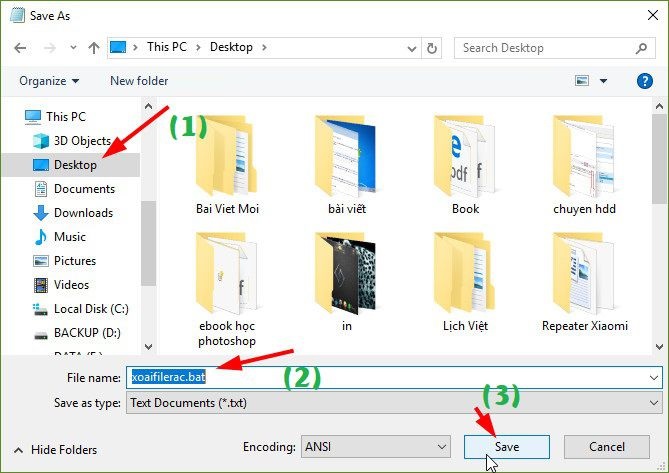
+ Step 4: Now, if you want to clean up the trash, just double click on the file xoafilerac.bat that's done. This file will delete all temp files (Temp), delete the trash, delete the Cache file . .
# 4. Use the Disk Cleanup tool on Windows
Yes, this is a tool available on the Windows operating system, and in my opinion, it is extremely effective in deleting junk files on Windows.
=> Tips: Should be done every 6 months!
# 5. Use Ccleaner garbage cleaning software
This is a great junk cleaner, available in both free and paid versions. But for our personal use, the free version is more than enough.
The usage cannot be simpler. After opening the software, you click on Run Ccleaner (Run Ccleaner) to delete the junk file is finished.
Note: Run 2 times to Run Ccleaner.
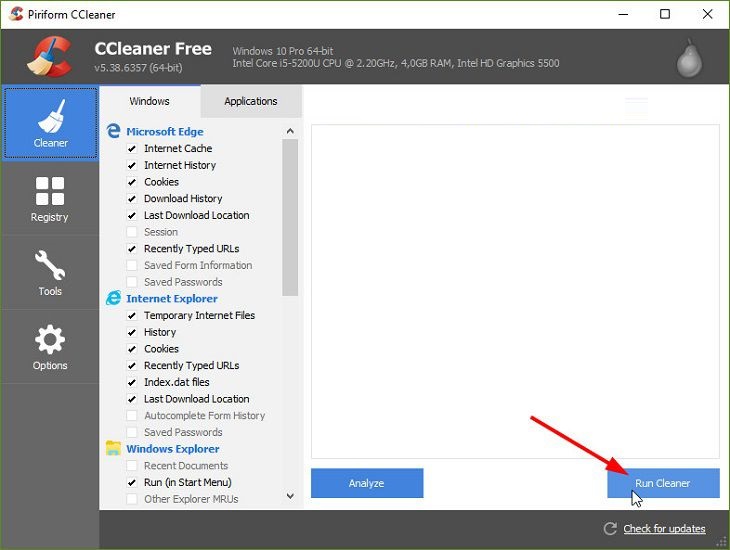
Note: In addition to Ccleaner software, you can use the Kaspsersky Cleaner software to remove the junk on the computer.
But of course, you should only use one of the two Ccleaner or Kaspsersky Cleaner software. Using 2 softwares at the same time is redundant and makes extra computer junk.
# 6. Conclude
Yes, that's very OK already. If you want to delete junk files on your computer, you just go through the 4 steps that I have guided above.
You do not need to do a lot of software to optimize or support for this. Instead, you should follow the steps above your instructions combined with some optimal instructions and use the computer properly is very good already.
Hopefully this article will be useful for you. Good luck !
You should read it
- Delete junk files and clean up your Windows 10 computer
- Automatically frees free space on Windows 10 after 30 days
- How to automatically clean junk on Windows 10 computers
- Clean junk computer Windows 10, Windows 7 most effectively
- Steps to Delete junk files on Windows 10 thoroughly and effectively
- How to clean up junk files to reduce disk space C
 8 ways to speed up network through Regedit in Windows 10
8 ways to speed up network through Regedit in Windows 10 How to use Cleanmgr + clean the drive, clear the browser cache
How to use Cleanmgr + clean the drive, clear the browser cache Top 7 tips for optimizing your PC when playing games
Top 7 tips for optimizing your PC when playing games 9 tips to make your Windows computer run better
9 tips to make your Windows computer run better How to display Internet speed on the Taskbar
How to display Internet speed on the Taskbar How to enable / disable Fast Boot in UEFI firmware settings on Windows
How to enable / disable Fast Boot in UEFI firmware settings on Windows