How to use CCleaner software to clean up computer trash effectively
CCleaner is a popular garbage cleaning application on Windows PC. Computer garbage can be cookies, caches, Registry keys left behind by uninstalled software, unused applications, temporary files, files left after the software is deleted. CCleaner has enough functionality to clean up such computer trash. CCleaner helps clean the drive freeing storage space of memory. Besides, it also has some other advanced options you may not know. The article will introduce options to allow you to clean up computer junk such as deleting or keeping cookies, caches, cleaning the Registry or deleting files safely.
- Download CCleaner software for free | Download CCleaner for Android | Download CCleaner for Mac
1. Select the file type you want to delete
By default, CCleaner will automatically delete junk files. Users can clear browser cache in both Windows and Applications sections, such as deleting history, cookies, temp files, cache, log files, . Browsers save these files to the system to speed up Browsing speed in the future. When we visit a website, the download will be faster and increase the security. But cleaning the cache regularly can slow down the browsing process.
Clearing cache image (thumbnail cache in Windows Explorer) can also slow down operation. When opening a folder with lots of image files, it will take time to recreate the cache. Clearing the cache helps the computer free up memory space but takes a lot of your time to recreate the cache later.
Therefore, users can adjust when removing the selected area. Depending on the purpose of use, the user selects the product accordingly.

2. Do not delete important cookies
CCleaner deletes all cookies by default but may also retain some cookies if the user needs it. Follow the steps below to keep the cookie you want:
Step 1:
In the left menu, select Options and then Cookies .

Step 2:
Here, the user can create a white list (Whitelist) when right-clicking Cookies and selecting Intelligent Scan .
The program will automatically add Cookie of Google, Facebook, Twitter or Yahoo Mail to the white list.
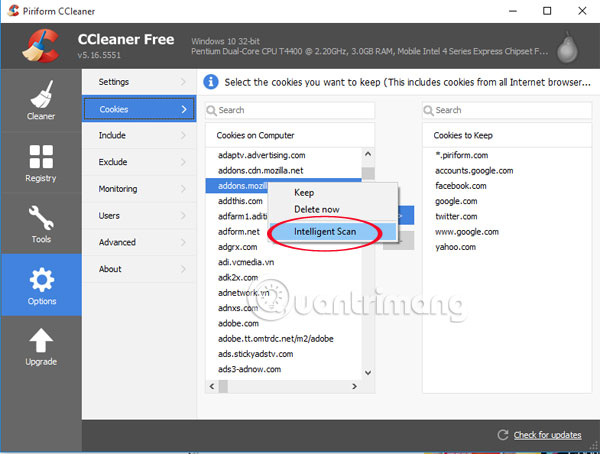
Step 3:
To add other Cookies to the whitelist, find the cookie of that website and click the arrow icon to the right. CCleaner will ignore the whitelist cookie, so users do not have to log in to the website again after cleaning the cookie.
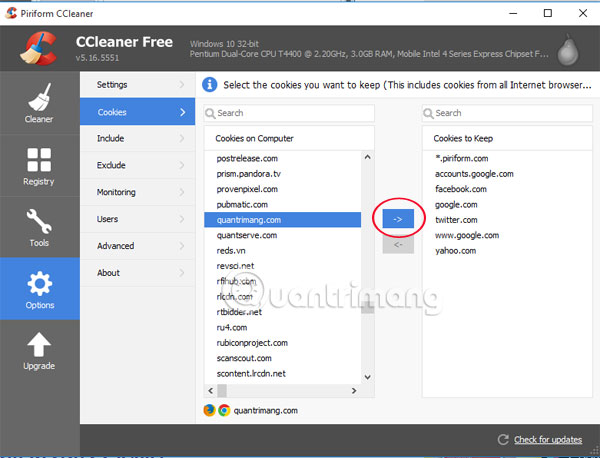
3. Backup before deleting the Registry
The Windows registry contains hundreds of thousands of input commands. Removing the registry will not help increase system performance. Registry cleaner may accidentally delete important registry values, causing the system to become corrupted.
Therefore, users need to be careful when cleaning up the Registry, so make a backup before you clean it up in case problems occur, you can still use the backup file to recover the deleted Registry. By default, every time you clean the Registry the system will prompt you to remind you to back up the data before deleting it.
You select the Scan for Issues section to conduct cleanup. After finishing the process, click Fix selected issues . The message board prompts the backup of the system to appear, click Yes to proceed with the backup.
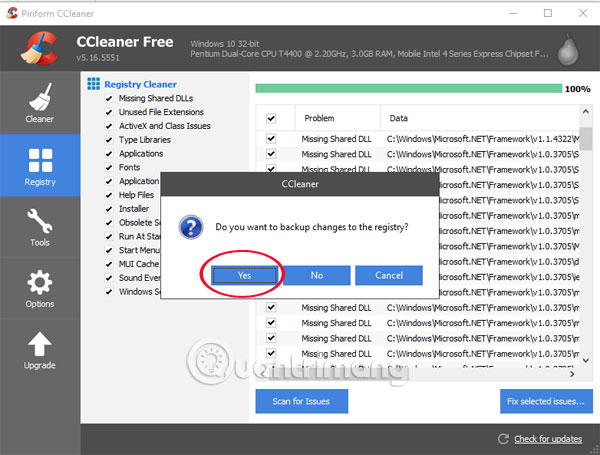
4. Manage programs that start with the device
Disabling automatic programs that start with the computer will make the system run smoother, avoiding sluggishness when starting. Follow these steps:
Step 1:
Click on Tools in the left menu bar and select Start up . Startup in the Tools section allows users to disable programs that automatically run when booting the computer.
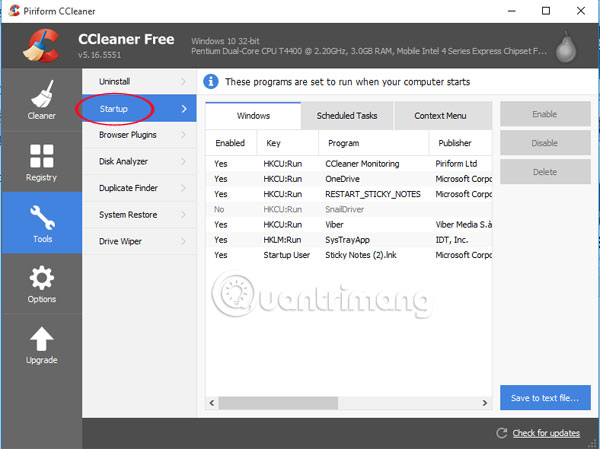
Step 2:
The program interface will appear all the programs started with the system. Right- click on the program that wants to stop running at the same time as the computer when booting, select Disable .
Note , users should not select Delete to avoid losing important Registry, and can be easily activated when needed.
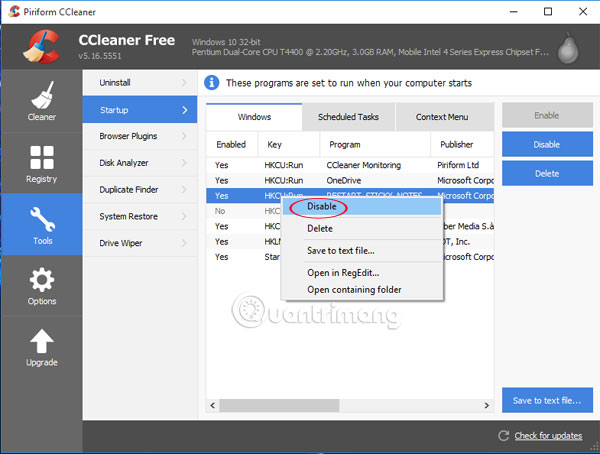
5. Use CCleaner to clean the drive
When Windows or another operating system deletes a file, it does not actually delete from the hard drive. Instead, the file pointer is deleted and the operating system marks the location for the file to be empty. File recovery programs can scan the hard disk for files, if the operating system does not overwrite other files on this area, it can be restored. CCleaner cleans empty storage space with Driver Wiper tool.
Step 1:
Click on Tools to select Driver Wiper . In the right pane, select the drive you want to clean and then press Wipe .
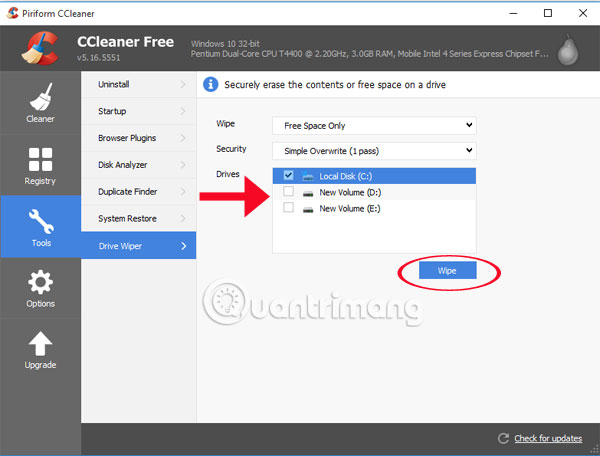
Step 2:
If you want the software to clean up the free storage space every time you run the program, check the Wipe Free Space box under Advanced in the Cleaner section. But you should also consider using it because the cleaning time will be relatively long.
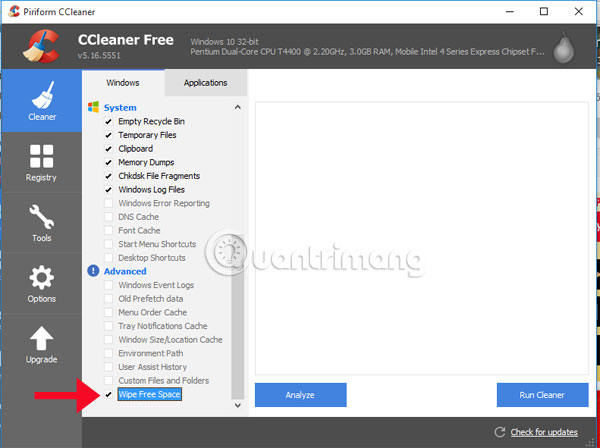
6. Delete files safely with CCleaner
CCleaner also helps delete files safely and effectively with Drive Cleaner tool. This way of deleting files is slower than usual and that's why operating systems do not set safe file deletion by default.
Step 1:
In the Options section, select Setings section.
Step 2:
At the right interface, there are two options in the Secure Deletion section:
- Normal file deletion (Faster) : Delete files that are fast but less secure.
- Secure file deletion (Slower) : Delete slow but much safer files.
It's a good idea to check the Secure file deletion box (Slower) for high efficiency when deleting files.
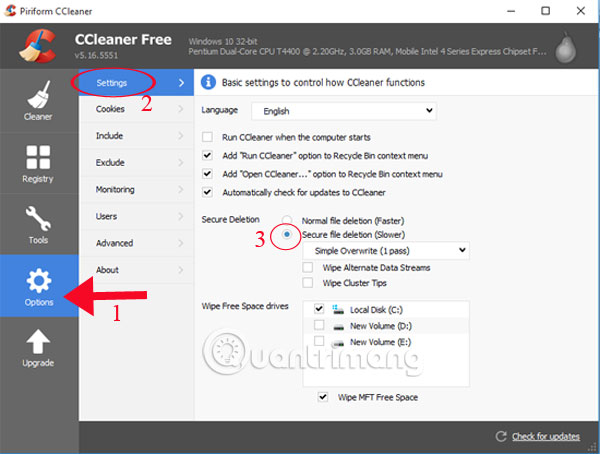
7. Add optional file:
If you are using a program that is not listed in the CCleaner application list, or has a temporary file folder that you want to delete periodically, users can follow these steps:
Step 1:
In the Options section, select Include and click Add to add the file. The software will delete these files and empty the folder before running the program.
Note , you should be careful when adding because you can accidentally add important files or folders and lose them.
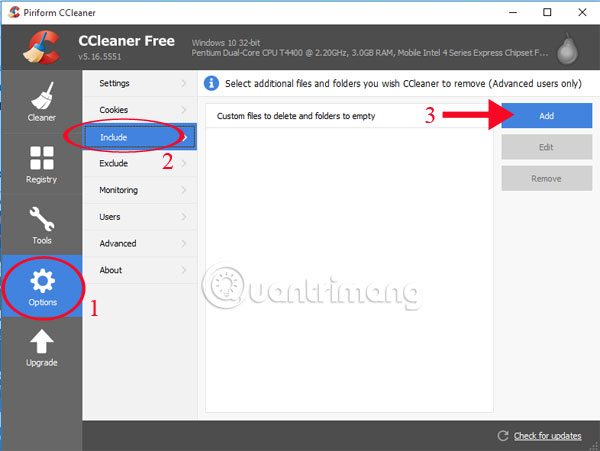
Step 2:
The files are intended to clean up if the Custom Files and Folders box is under Advanced at the Clenae r section marked.
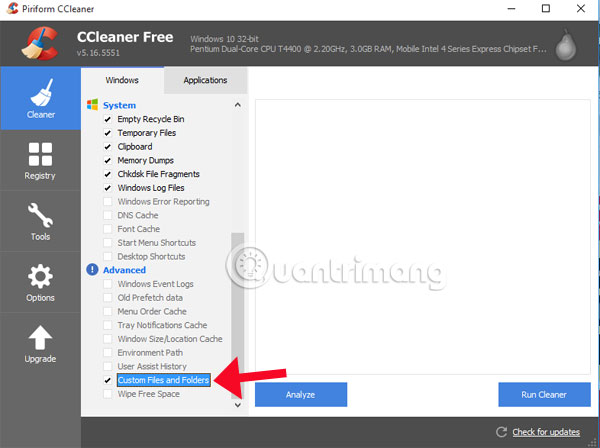
8. Set exception:
Similarly, if CCleaner is deleting files that you do not want to delete, add an exception in Options> Exclude .
Here, click the Add button to add it, you can add both the drive, folder, file or Registry easily.
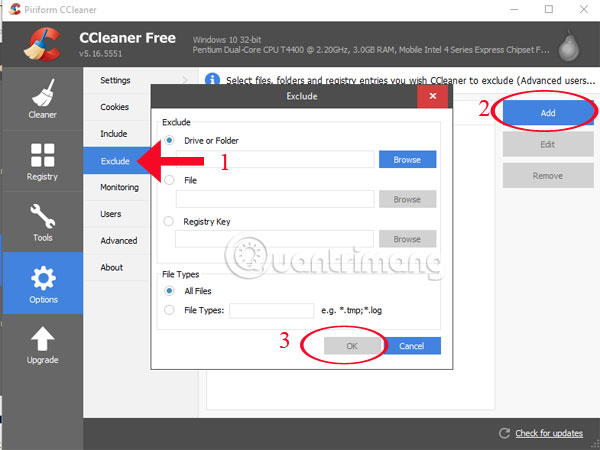
9. Managing the installation program:
The software allows users to manage all the programs installed on the computer when clicking on Tools and selecting Uninstall .
The list of installed programs appears, you can remove them, fix bugs, rename. When performing these modifications, Control Panel on the computer also changes accordingly. Besides, we can save the list of programs into text files for easy control.
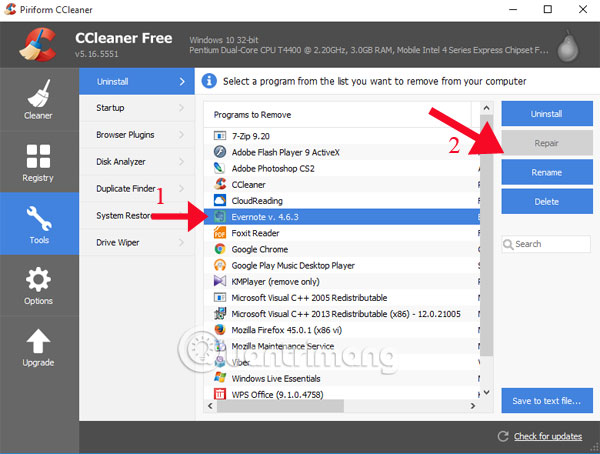
Once set up for CCleaner, you can run the program automatically or create shortcut icons or hot keys to run the program silently.
Above are useful information to help you use and effectively exploit CCleaner software cleanup feature.
Refer to the following article:
- Clean up to regain storage space for iCloud
- Increase computer security through DNS server
- 4 best free antivirus software for Windows
I wish you all success!
You should read it
- How to use Trend Cleaner to clean up Windows 10
- The surprise: The applications that clean up the garbage in your phone are garbage apps, this is evidence
- How to delete junk files on the computer, clean the computer most effectively
- Download Total PC Cleaner - a tool to help clean junk files and optimize Windows 10 without harming your computer, for free
- Instructions to delete junk files and clean up your Windows 7 computer
- CCleaner setup starts the same system
 How to use Clean Master to clean up, speed up Windows
How to use Clean Master to clean up, speed up Windows Instructions on how to create a RAM drive on Windows
Instructions on how to create a RAM drive on Windows Instructions for restoring original settings for CCleaner
Instructions for restoring original settings for CCleaner Instructions for changing Pagefile.sys size and location on Windows
Instructions for changing Pagefile.sys size and location on Windows Concept of UEFI standard in computers
Concept of UEFI standard in computers Fix high ping errors when playing games
Fix high ping errors when playing games