Don't miss these Roku TV and streaming stick settings!
When you first plug in the Roku Express, it's jerky, laggy, and has a delay — but with a few settings tweaks, it's running flawlessly. Thankfully, maximizing your Roku 's performance is easy with these simple settings tweaks.
8. Turn off video autoplay immediately
The cheap Roku Express streaming stick doesn't have great performance. Every time you scroll through content, autoplaying videos is not only annoying, but it also slows down the user interface, not to mention bogging down your network.
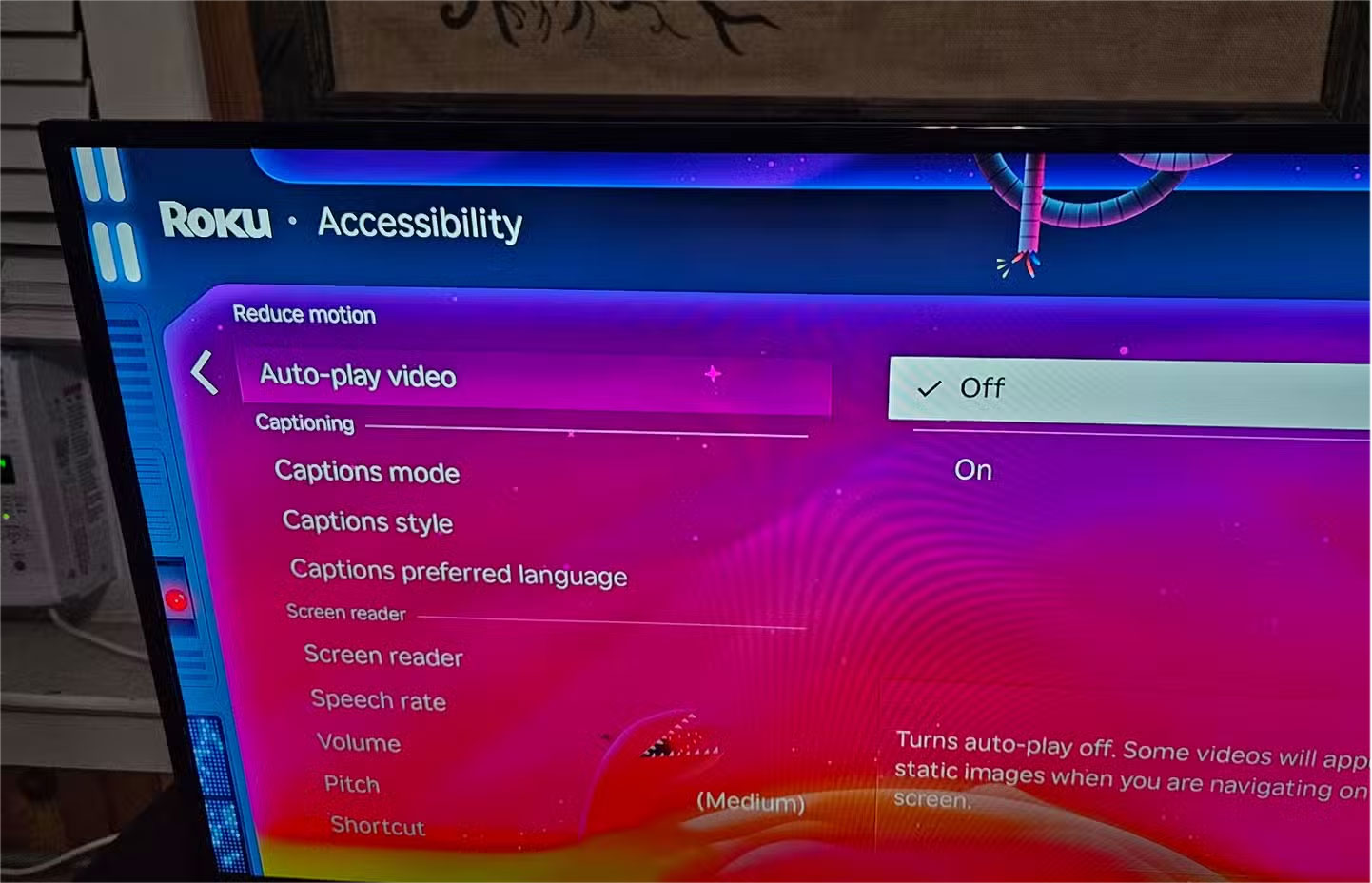
- First, go to your Roku home screen and select Settings .
- Select Accessibility .
- Under Reduce motion , select Auto-play video and switch the setting to Off .
7. Hide Roku content recommendations
Discovering new movies and TV shows is a very different process: Many people never pick up anything suggested by the platform. Their approach is either accidental or motivated by a desire to put them in a particular mood. Of course, it's possible to turn off Roku's content recommendations to prevent any influence.
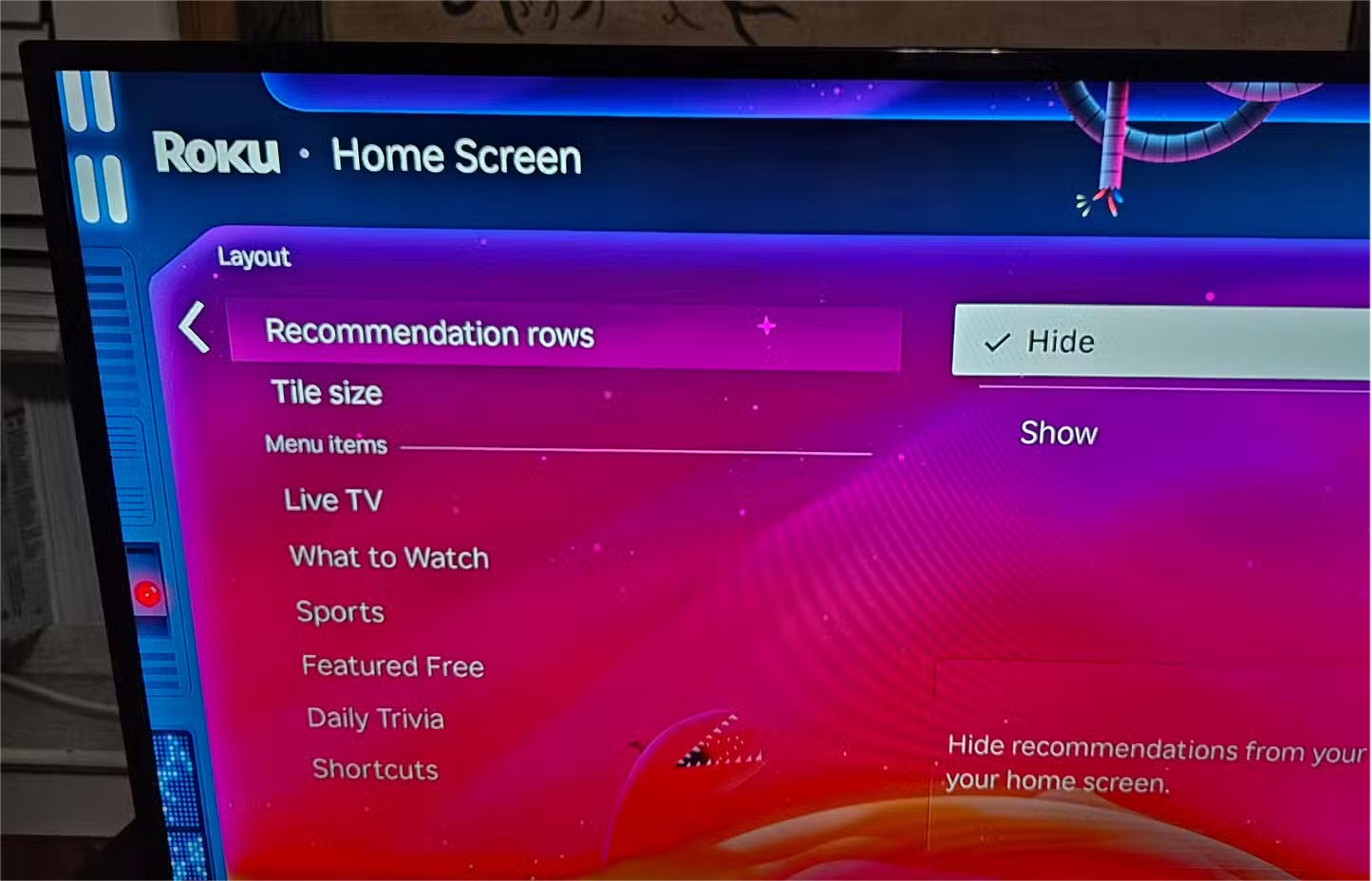
- From the Roku home screen, select Settings . It's near the bottom of the menu.
- Now, select Home screen .
- For Recommendation rows , set to Hide .
6. Turn off Automatic Display Type
The devices you use every day are pretty good at setting themselves to the right resolution, but many people prefer to set their display type themselves. People often find themselves running into issues, such as taking longer to boot up or even reverting to a lower resolution. Setting to a specific resolution is important to troubleshoot.
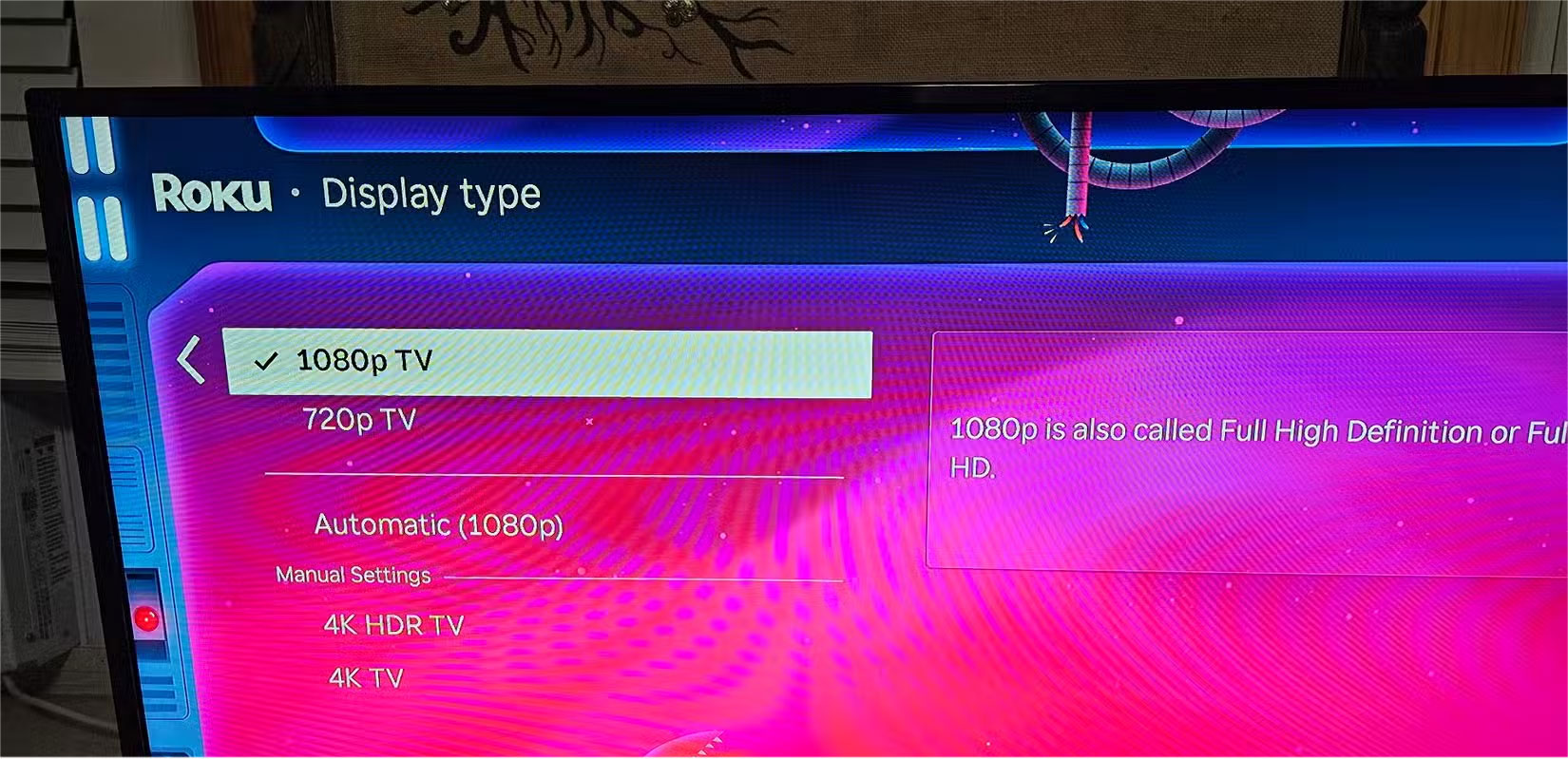
- Again, go to your Roku home screen and open Settings .
- The option is located under Display type .
- In the Manual settings section, specify the resolution.
5. Eliminate stuttering with automatic refresh rate
The stuttering you experience right after connecting your Roku Express is really annoying. Many people think it's a network issue, but when they dig into the menus, they find out it's the refresh rate. It doesn't adjust to the content you're watching, like movies, where the standard is 24 frames per second. Roku will do the job if you:
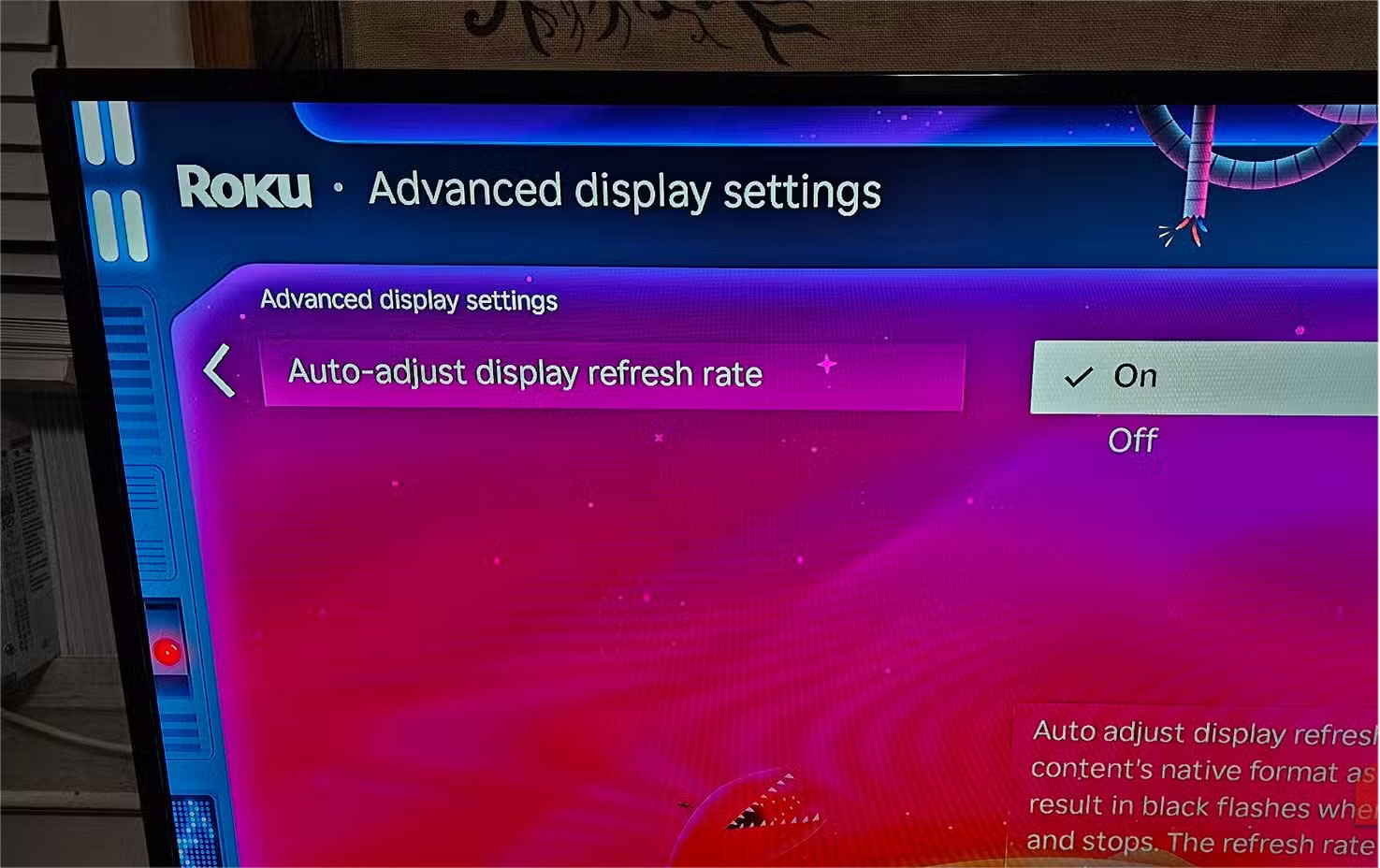
- Go to your Roku home screen and select Settings .
- Go to System , there you will find Advanced system settings or, on some Roku smart TVs, Advanced display settings .
- Set Auto-adjust display refresh rate to On .
4. Rearrange and resize app tiles
At some point, the app tile will become so small that it blends in with the rest. Instead of leaning closer to the TV and making it more comfortable, make the app tile larger.
- To get started, go to your Roku home screen and open Settings .
- Locate the Home screen options .
- In the Recommendations section, set Tile size to Smaller or Larger .
3. Adjust the captions so they are clear as day
Hate the way captions look on the background? It's like looking at an edited document. If that's how you like your captions, Roku offers a variety of styles to choose from.
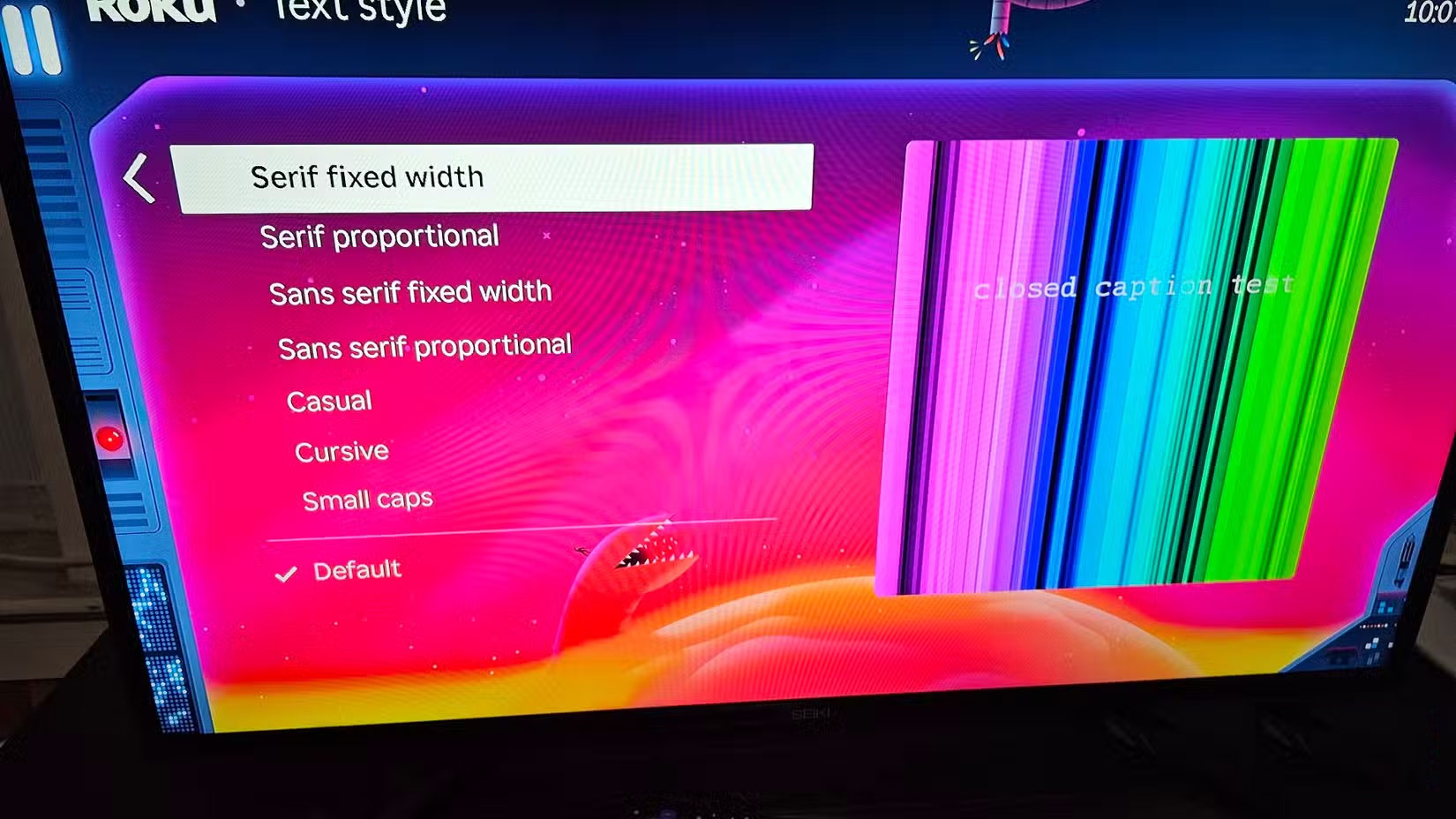
- To access captioning settings, go to your Roku home screen and select Settings > Accessibility .
- First, set up Captions mode . If you only want captions for watched content, set it to On replay . If you want them always on, set it to On , or turn them off completely if you find them distracting.
- Exit Captions mode to access Captions style .
2. Enabling Guest Mode will help solve a lot of problems
Even if you're a recluse who rarely has visitors, enabling Guest Mode can save you a lot of trouble. You've accidentally purchased content yourself, so your guests can too.
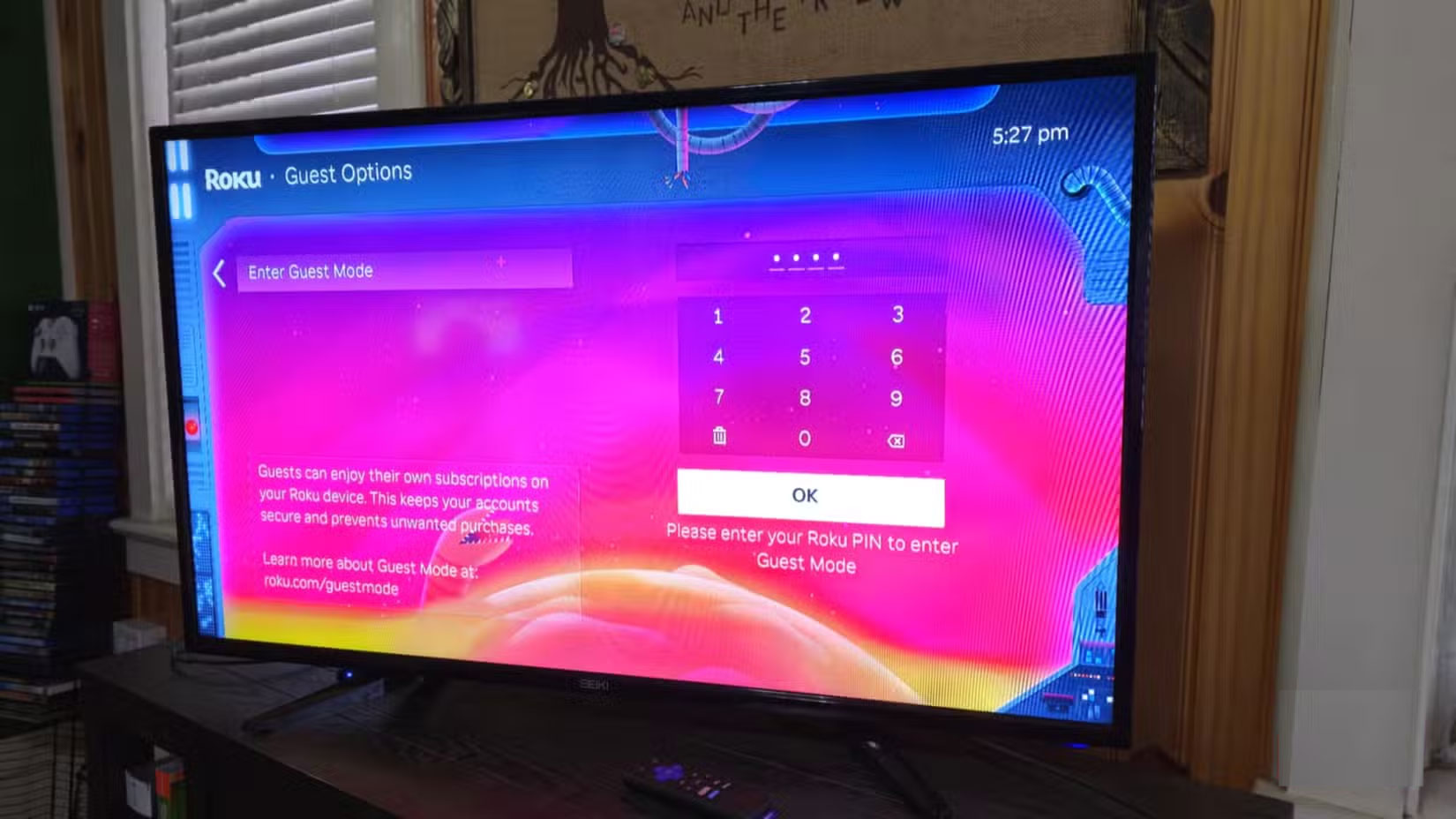
- Open Settings again and select Guest Mode .
- After selecting Enter Guest Mode , you will need to use a 4-digit PIN or set one if you don't have one.
- Your guests can then set a checkout date.
1. Fix sound settings to enjoy new speakers
If you have a soundbar, subwoofer, or any type of speaker, chances are you're not getting the full range. Roku auto-detects, but that feature isn't always accurate.
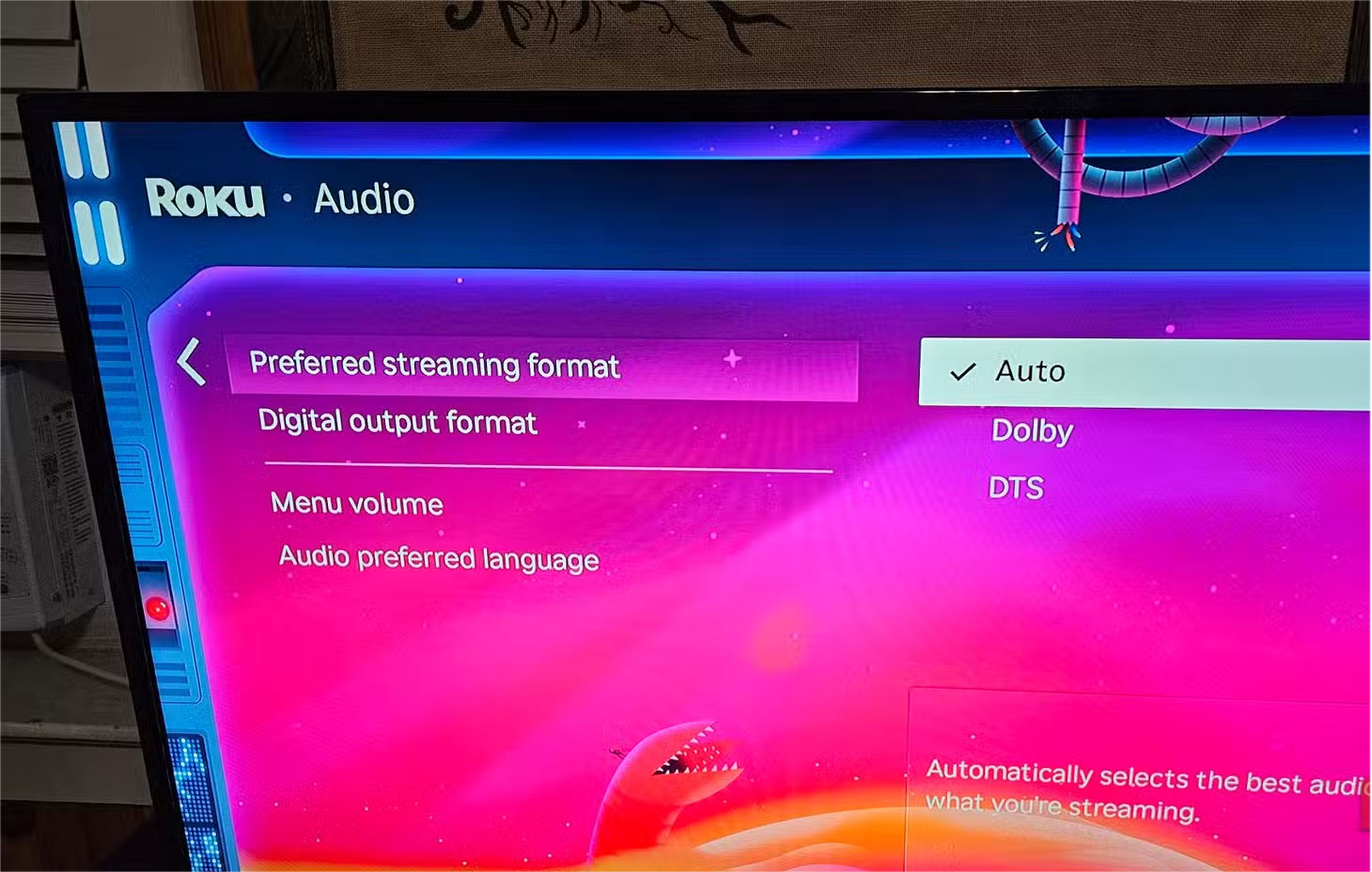
- Open your Roku's Settings menu and select Audio .
- First, set Preferred streaming format to Dolby or DTS , depending on what your setup supports. Otherwise, you can leave it on Auto .
- Same goes for Digital output format . You will have the option of Stereo , Auto or Custom if your setup supports Dolby Digital, Dolby Digital Plus or DTS.
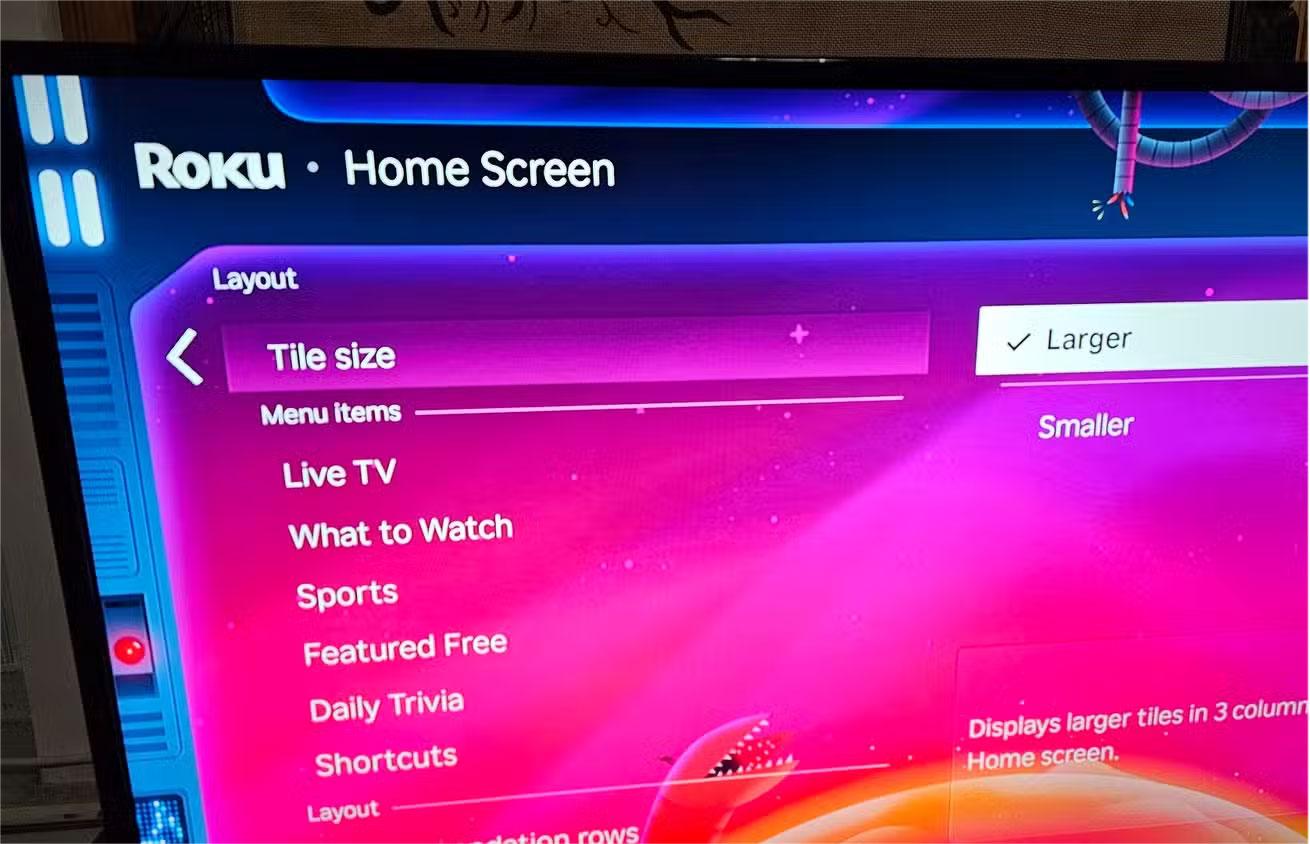
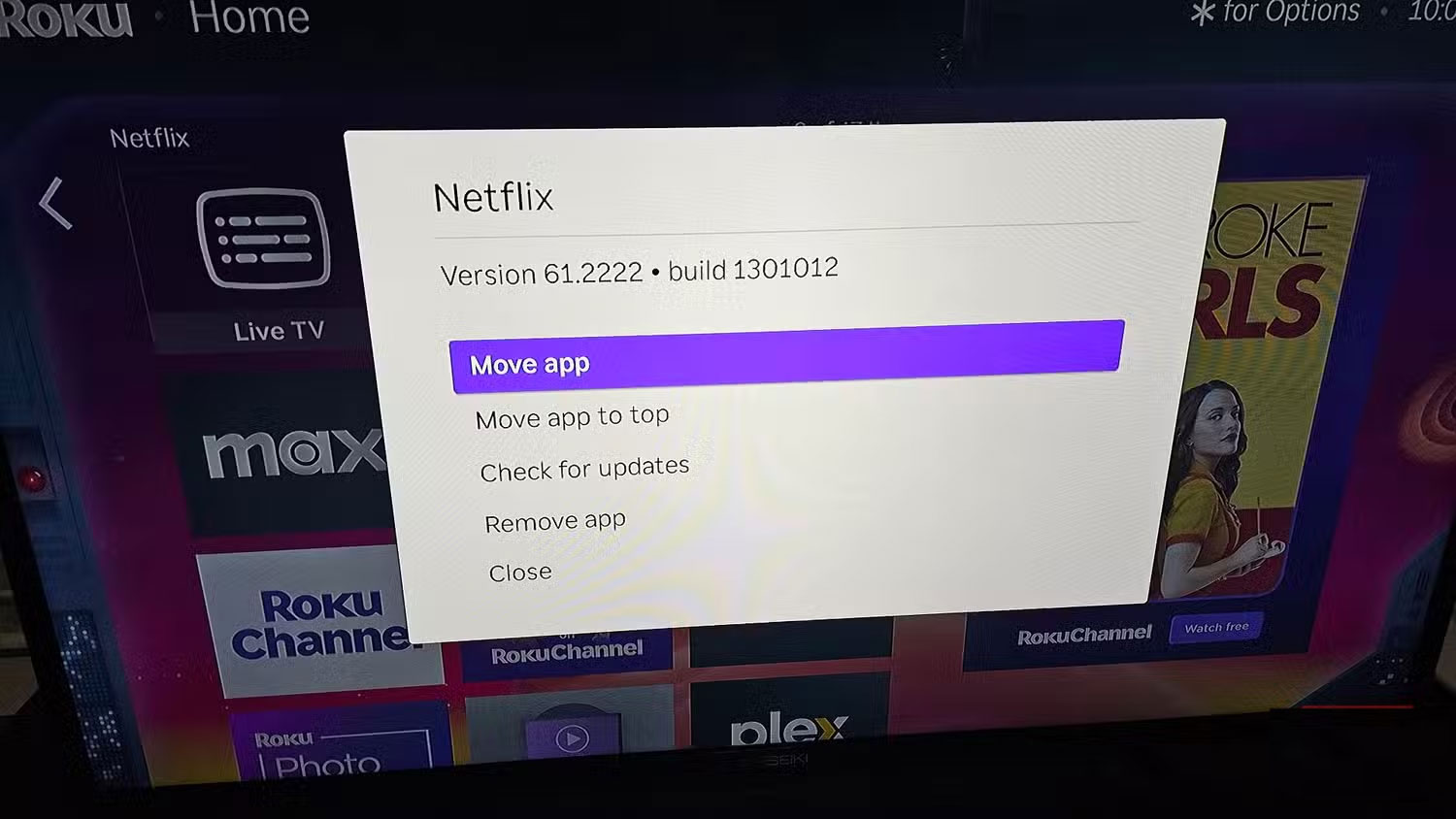
 How to Access the Secret Developers Menu on Fire TV Stick
How to Access the Secret Developers Menu on Fire TV Stick Change this setting to get the best sound from your soundbar!
Change this setting to get the best sound from your soundbar! How to Stop Windows from Asking You to Remove Your GPU
How to Stop Windows from Asking You to Remove Your GPU 5 Surprising Facts About Powerline Adapters
5 Surprising Facts About Powerline Adapters 5 tips to choose the right cheap headphones
5 tips to choose the right cheap headphones How to make your own eGPU for laptop
How to make your own eGPU for laptop