How to Hide Channels on Roku TV
Generate PIN
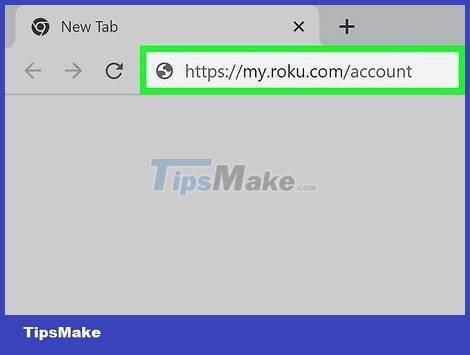
Go to https://my.roku.com/account and sign in. You can use any web browser to set a PIN.
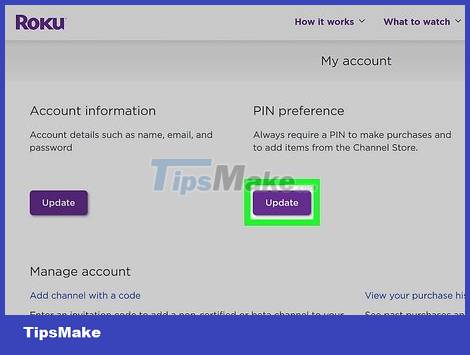
Click Update under the "PIN preference" heading. You can read on for the current PIN option and then click Update to change it.
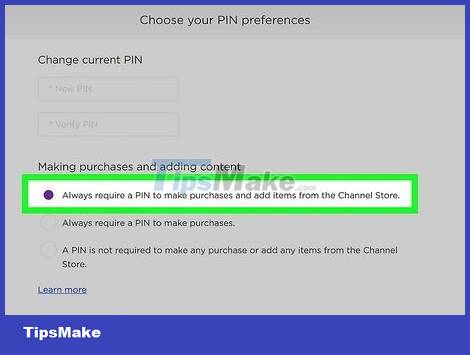
Select "Always require PIN to make purchases and add items from the Channel Store". This is usually the first option below the "Making purchases and adding content" heading.
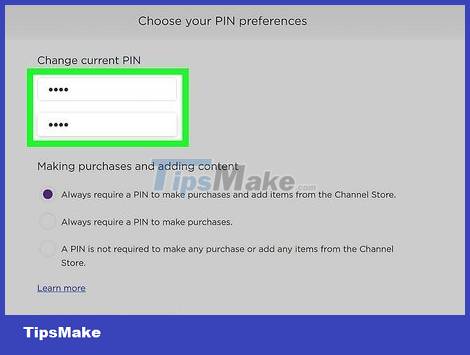
Generate a PIN. If the PIN is pre-generated, the "Create PIN" section may not appear. You will need to enter your PIN twice to confirm your choice.
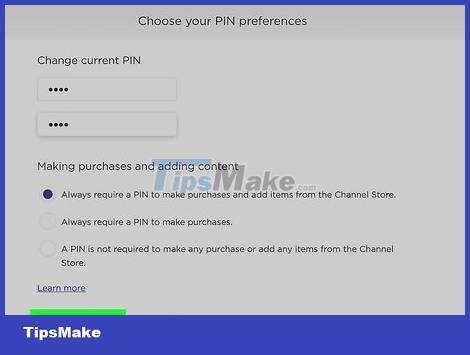
Click Save Changes . This option is on the left side of the page at the bottom of the screen.
The banner informs that the PIN option has been updated and will take effect the next time you visit the Channel Store.
Remove channel on Roku

Turn on the TV and Roku. The main goal is to access the home screen of the Roku TV, so you need to press the Home button on the remote.
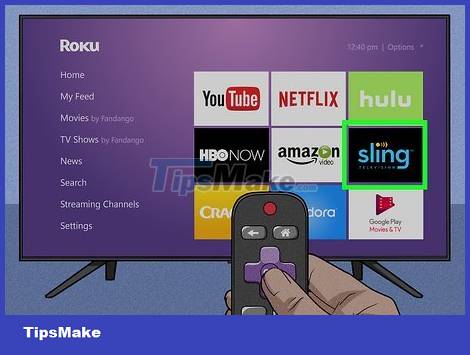
Go to the channel you want to delete. The channel will light up while being selected.
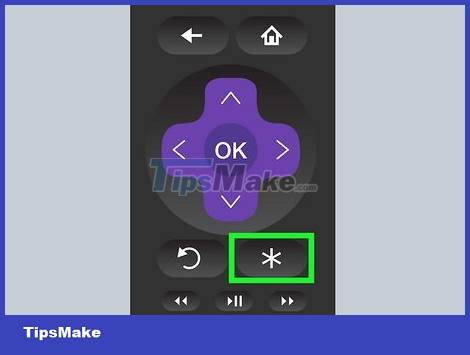
Press the * button on the remote control. The channel info page opens.
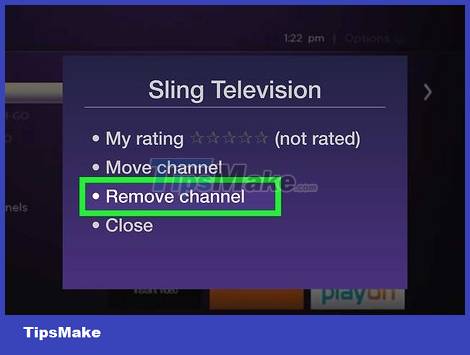
Navigate to the Remove channel option and press OK . You will need to confirm this action to continue.
You can use the mobile app to do this if you're on the go. Proceed to open the Roku app, tap Channels > My Channels and long press on the channel you want to delete. Finally, tap Remove.
Repeat this process to delete and hide all the channels you want; so all profiles using your Roku account will be limited to the channels you allow.
You can hide the Movie Store and TV Store channels from the home screen. Go to the left side of the TV screen (with Roku on) and select Home screen. Select Movie Store and TV Store and then check the Hide box. If the "Hide" box is already checked, these channels will not appear on the main screen.
 How to Connect a Mac to a TV
How to Connect a Mac to a TV How to Connect PC to TV via HDMI
How to Connect PC to TV via HDMI How to Watch TV on the Internet for Free
How to Watch TV on the Internet for Free The latest way to Watch TV on PC for free 2022
The latest way to Watch TV on PC for free 2022 How to Watch YouTube on Latest TV 2022
How to Watch YouTube on Latest TV 2022 Review SHARP AQUOS 4T-C60DL1X TV: Large size - Attractive price
Review SHARP AQUOS 4T-C60DL1X TV: Large size - Attractive price