2 best Roku web browsers
Can you browse the Internet on Roku? The answer is yes! Contrary to popular belief, you can install Internet browser on your Roku device. The disadvantage is that the number of Roku web browser options is very limited and lacks features.
However, if you want to learn about the best Roku web browser options, along with a solution that provides a better browsing experience, keep reading the following article.
Can I browse the web on Roku?
- Does Roku have an Internet browser?
- The best Roku web browser in Channel Store
- 1. Web Browser X
- 2. POPRISM Web Browser
- Use Screen Mirroring to browse the Internet on Roku
- How to transfer web browser to Roku from Windows
- How to transfer web browser to Roku from Android
- Even Screen Mirroring has disadvantages
Does Roku have an Internet browser?
If you want to use your streaming device as a web browser, the Roku stick (Roku streaming device) and set-top box are definitely not the best options.
Although it has been around for several years (plus some of Roku's main competitors, offering Internet browsers on its own streaming devices), there are only two browsers in the Roku Channel Store. None of these browsers was developed by Roku itself.
The best Roku web browser in Channel Store
Two Roku web browsers are available officially in the Roku Channel Store as Web Browser X and POPRISM Web Browser.
1. Web Browser X
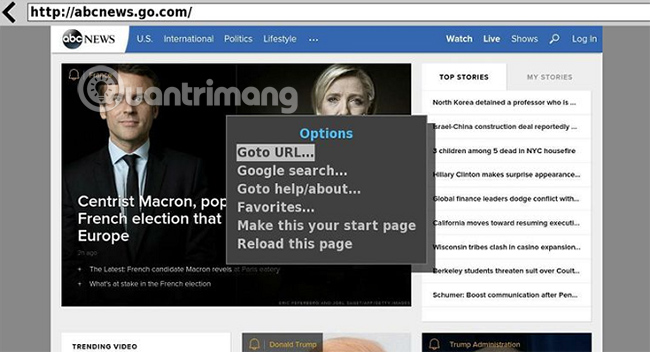
The best Roku web browser is Web Browser X. However, if you expect a modern and smooth interface, you'll be disappointed. Web Browser X looks like it was designed in the early 1990s, with outdated fonts and interfaces.
Web Browser X still works, but rendering and formatting pages is complicated. There are a number of pre-saved favorites (like Google News, CNN and ABC News), but you can access any website by entering a URL. You can also add frequently visited sites to your favorite list.
To navigate a web page, use the left and right buttons on the remote to browse through the links on a page, and use the up and down arrows to scroll through the text.
However, the browser cannot play the video (so stay away from YouTube or similar sites) and cannot fill out web forms, username fields, and password fields.
Another warning to note is that during the study prior to this article, the author downloaded the application from the Channel Store version of Mexico. Initially, the app is free, but then the author has to pay a monthly fee of $ 4.99 (115,000 VND). The US version of the store actually lists prices for this application at $ 4.99 / month, meaning there is a difference between app stores in different countries. So please note this problem.
2. POPRISM Web Browser
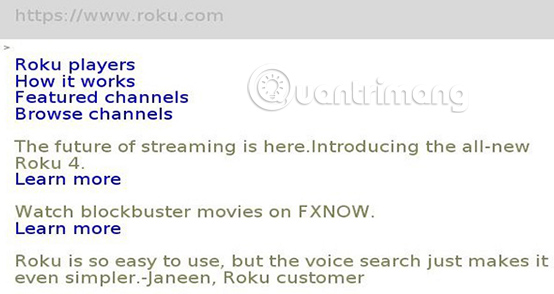
Another Roku web browser in Channel Store is POPRISM Web Browser. Honestly, it's much worse than Web Browser X.
That's because POPRISM Web Browser can only read text, no images, no GUI, no CSS, no JavaScript, and so on. Whatever website you visit, you will see only one text unformatted version.
Therefore, as you can see, this browser is completely useless for the vast majority of websites. That can be overcome for text forums, RSS feeds and other heavy text content. Google's basic search results are also readable.
On the positive side, POPRISM Web Browser does not "fool" you in terms of price like Web Browser X.
Use Screen Mirroring to browse the Internet on Roku
As mentioned above, Roku web browser can be installed, but the available solutions are not ideal.
Therefore, the best approach is to use the Screen Mirroring feature and transfer the browser directly from your phone or computer to the Roku device.
How to transfer web browser to Roku from Windows

Besides the Roku Internet browser available in the Channel Store, the only alternative is to transfer the browser from phone or computer to Roku, using the Screen Mirroring feature.
To transfer the Windows web browser to Roku, follow the step-by-step instructions below:
1. Check if your Roku is running at least version 7.7 of the operating system, by going to Settings> System> About . If not, navigate to Settings> System> System Update> Check Now and let the process complete.
2. On Windows, open Action Center by clicking the appropriate link in the lower right corner of the screen.
3. Click the Connect box . If you cannot see it immediately, you may need to click Expand.
4. Allow Windows to scan your Roku. This process may take up to 30 seconds.
5. Click on the name of Roku in the list of devices. The connection will automatically take place.
6. Open the web browser of your choice and start surfing the web.
To turn off the transfer function, select Stop Video on your TV screen or click Disconnect on Windows.
How to transfer web browser to Roku from Android
If you prefer browsing the Internet on Roku from your Android phone or tablet, follow these instructions:
1. Open Android's Settings app.
2. Go to Connected Devices> Pair New Devices .
3. Wait for Android to find your Roku streaming stick or set-top box.
4. Touch Roku's name and wait for the connection to initialize.
5. Open the web browser you want to use on Roku.
( Note : Not all Android devices support Miracast. For more information, refer to the manufacturer's documentation).
Even Screen Mirroring has disadvantages
Unfortunately, even the transmission of the browser to Roku has some drawbacks.
First, Roku's Screen Mirroring feature is based on Miracast technology. That means only Windows and Android devices can use the original screen. Neither iOS nor macOS support Miracast, which means you will need to use third-party apps to achieve the same results. The best third-party application for streaming iPhone or Mac screens to Roku is said to be AirBeamTV.
Second, Miracast is not a particularly reliable protocol. It tends to lag, connection errors, unsuccessful pairing and many other problems.
Finally, the Screen Mirroring feature means that you need to:
a) Let the screen run on the transmitting device (may quickly drain your battery).
b) Use a transmitting device to control the web browser.
Using the streaming device to control the browser may not matter if you are watching a video. But for an active browser, it's hard to see the benefits of simply using the main device, especially when you look at the device's screen to know what you're doing.
Although there are limitations, but if you really need a full-featured web browser on your Roku device, Screen Mirroring is the best option.
Although there is support for web browsers, Roku may not be perfect, but that does not mean that Roku devices are not a great device to own in the home.
To learn more about how to use Roku, see the TipsMake.com articles explaining how to download Google on Roku and the best free Roku channels to install today.
Wish you find yourself the right choice!
 How to browse anonymously with Garlic Routing
How to browse anonymously with Garlic Routing How to use the Send Tab to Self feature on Chrome
How to use the Send Tab to Self feature on Chrome How to switch to computer screen mode on Safari for mobile
How to switch to computer screen mode on Safari for mobile Instructions to mute Picture-in-Picture videos on Chrome
Instructions to mute Picture-in-Picture videos on Chrome How to change the font size in Safari on iPhone
How to change the font size in Safari on iPhone How to scan QR codes on Google Chrome
How to scan QR codes on Google Chrome