How to Turn Off Roku
Part 1 of 3:
Turning Off Roku
-
 Know that all Roku devices have no on/off switch because they're designed to run constantly to download updates.[1] So whether you have a Roku Streaming Player, Roku TV or Roku Streaming Stick, the only way to totally turn off your Roku is to unplug the device completely.
Know that all Roku devices have no on/off switch because they're designed to run constantly to download updates.[1] So whether you have a Roku Streaming Player, Roku TV or Roku Streaming Stick, the only way to totally turn off your Roku is to unplug the device completely. -
 Turn off the Roku Streaming Player by unplugging it from your viewing device. If you plugged the Roku Streaming Player into your TV with an AV cord, then unplug it from the television; if you used an HDMI cord, then unplug that from the HDMI port. After this is done, unplug the A/C power adapter from the Roku Player. This will completely turn it off.[2]
Turn off the Roku Streaming Player by unplugging it from your viewing device. If you plugged the Roku Streaming Player into your TV with an AV cord, then unplug it from the television; if you used an HDMI cord, then unplug that from the HDMI port. After this is done, unplug the A/C power adapter from the Roku Player. This will completely turn it off.[2] -
 Turn off the Roku Streaming Stick by unplugging it from the HDMI port on the television.
Turn off the Roku Streaming Stick by unplugging it from the HDMI port on the television.- If your TV provides power through the HDMI port, then all you should have to do is remove the stick, and then your Roku will be turned off.
- If your HDMI port does not provide power, you would have needed to connect a micro-USB cable adapter to the Roku Stick and have plugged it into a wall outlet.
- No matter what the case, as long as you remove the Roku Streaming Stick directly from the HDMI port, the Roku will shut off completely.[3]
-
 Turn off the Roku TV by unplugging the TV from the wall. When you use the Roku remote to "turn off" your Roku TV, you're actually just putting the television into Standby mode. The only way to completely turn off the Roku TV is to unplug the cord from the outlet. Once this is done, the TV should be completely off.
Turn off the Roku TV by unplugging the TV from the wall. When you use the Roku remote to "turn off" your Roku TV, you're actually just putting the television into Standby mode. The only way to completely turn off the Roku TV is to unplug the cord from the outlet. Once this is done, the TV should be completely off.
Part 2 of 3:
Restarting Roku
-
 Restart Roku by unplugging the device and plugging it back in. You may want to restart your Roku if it's not working correctly. After you do this, the screen should scroll up and then go completely blank. The Roku should then start back up; this will signify a successful restart.[4]
Restart Roku by unplugging the device and plugging it back in. You may want to restart your Roku if it's not working correctly. After you do this, the screen should scroll up and then go completely blank. The Roku should then start back up; this will signify a successful restart.[4] -
 Alternately, restart Roku by using the Roku remote. To do this, hold the remote, press the Home button five times in a row, press the Up arrow once and press the Rewind button two times. Then, press the Fast Forward button two times.[5]
Alternately, restart Roku by using the Roku remote. To do this, hold the remote, press the Home button five times in a row, press the Up arrow once and press the Rewind button two times. Then, press the Fast Forward button two times.[5] -
 As another alternative, restart Roku from the main menu. If you've kept your Roku plugged in and updated with the latest software, you should have Roku 6.0. If you do, you have the version that allows you to restart the program from the main menu. To do this, go to Settings, System, and then System Restart. Select the System Restart button and your Roku should restart.[6]
As another alternative, restart Roku from the main menu. If you've kept your Roku plugged in and updated with the latest software, you should have Roku 6.0. If you do, you have the version that allows you to restart the program from the main menu. To do this, go to Settings, System, and then System Restart. Select the System Restart button and your Roku should restart.[6]
Part 3 of 3:
Putting Roku in Standby Mode
-
 Whether you have a Roku TV, Streaming Stick or Player, you can put the Roku into Standby Mode by holding down the power button on your Roku remote. If you should want to turn your Roku back on, hold down the power button again to continue using your Roku.
Whether you have a Roku TV, Streaming Stick or Player, you can put the Roku into Standby Mode by holding down the power button on your Roku remote. If you should want to turn your Roku back on, hold down the power button again to continue using your Roku. -
 Know that if you don't use your Roku for an extended period of time, it will go into Standby mode on its own to conserve energy. If, for some reason, you can't manually make your Roku go into Standby mode, know that it will automatically go into Standby mode eventually.
Know that if you don't use your Roku for an extended period of time, it will go into Standby mode on its own to conserve energy. If, for some reason, you can't manually make your Roku go into Standby mode, know that it will automatically go into Standby mode eventually.
4.5 ★ | 2 Vote





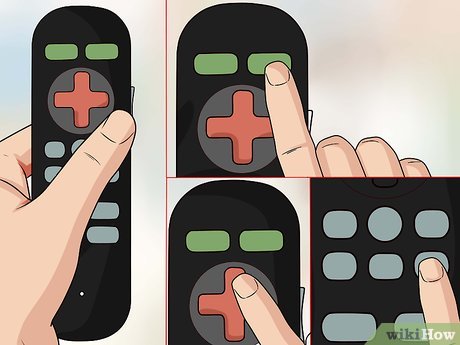
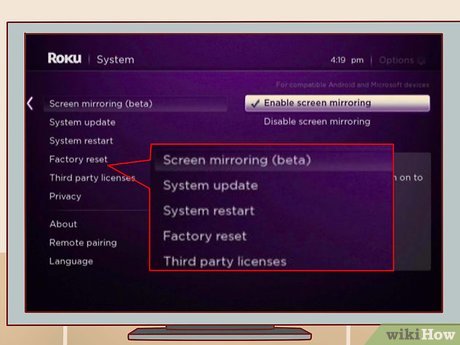

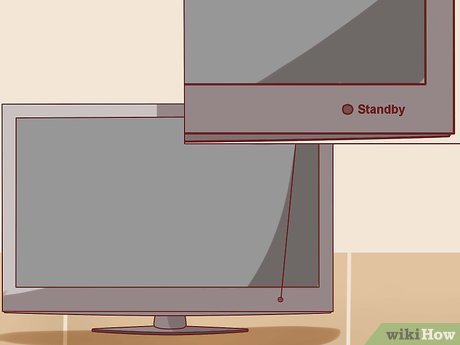
 How to Connect Roku to TV
How to Connect Roku to TV How to Install Covenant on Kodi on PC or Mac
How to Install Covenant on Kodi on PC or Mac How to Watch UFC on Kodi
How to Watch UFC on Kodi How to Install Kodi
How to Install Kodi How to Upgrade Kodi on PC or Mac
How to Upgrade Kodi on PC or Mac How to Install Fusion on Kodi
How to Install Fusion on Kodi