Do not round numbers in Excel, turn off rounding in Excel
As you can see in the picture below, the decimal series below has been rounded from 499 to 500.
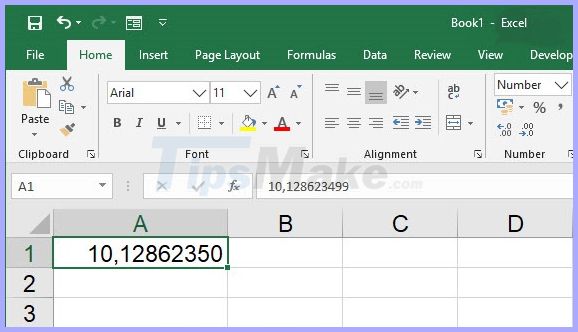
You can use the Increase Decimal or Decrease Decimal function in the Number group of the Home ribbon to display the decrease or increase the display after the decimal point.
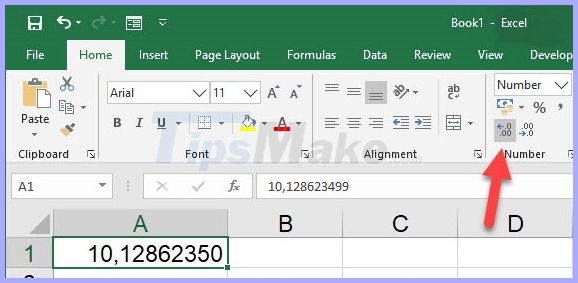
The results you can display all the numbers and will not be rounded.
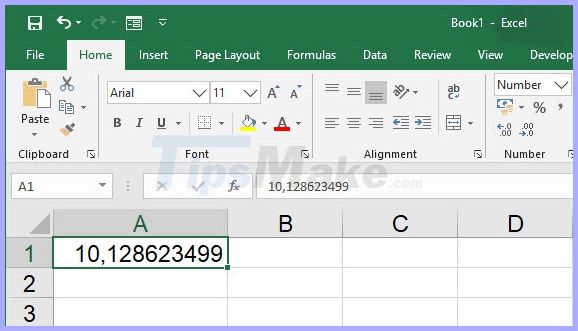
Or to perform the above function, you can also use another method that is right-clicking on the data box, then selecting Format Cell in the list of options displayed.
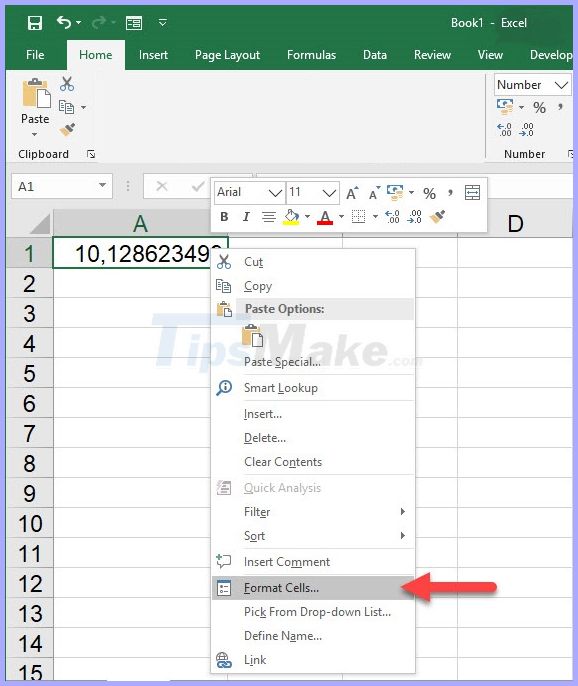
In the Format Cell table , open the Number tab , select Number in the Category field, and then enter the number of numbers after the decimal point you want to display.

The results you have shown are decimals that are not rounded.

In case you feel that displaying the entire range makes the width of the data column too long, you can reduce the font size to display the full number range in the area of that data box:
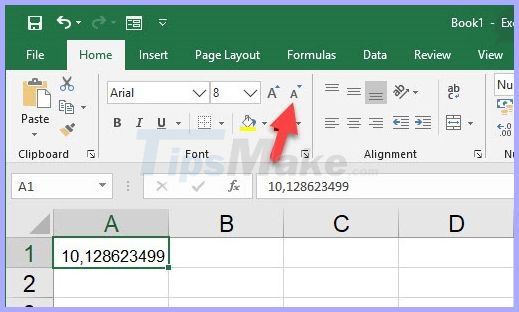
Or you can choose to follow these steps so that Excel will help adjust the size of your number to fit the size of the data column.
You right-click on the data box, then select Format Cell in the list of display options.
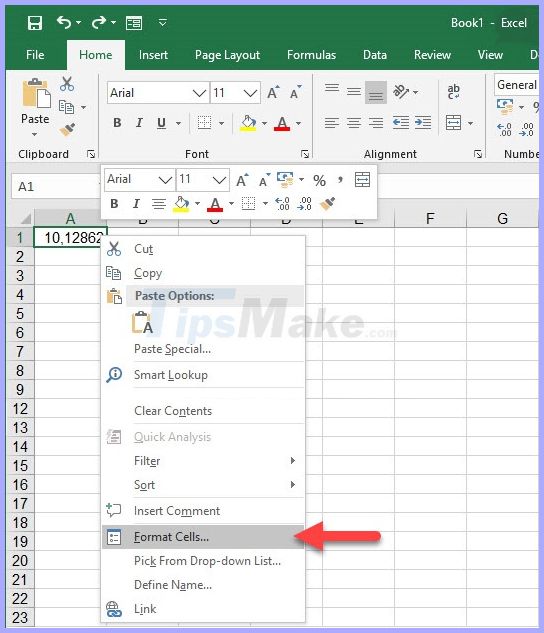
The Format Cells function window appears, switch to the Alignment tab .
Next, you put a tick on the Shrink to fit line in the Text Control section .
Finally click OK to confirm the settings.
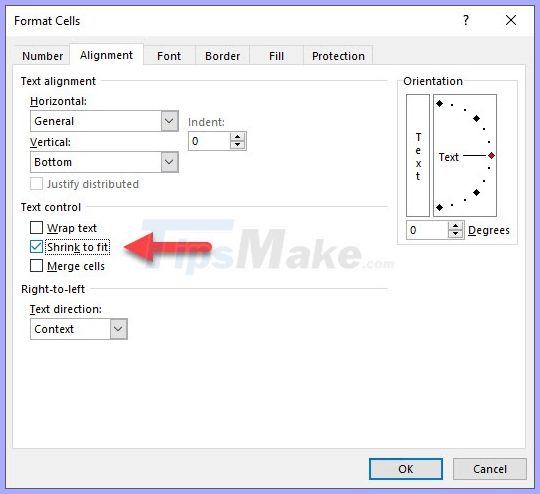
As a result, your number line will be narrowed to fit the width of the data column.

You should read it
- Round function, how to use rounded functions in Excel
- Round function (rounding) in Excel
- How to round whole numbers in Excel
- Instructions for rounding decimal numbers after commas in Excel
- ROUND, ROUNDDOWN, ROUNDUP functions - Functions for rounding decimal numbers in Excel
- Share solutions when Excel does not round numbers effectively
 How to fix 0xc0000005 error on MS Outlook causing Oulook crash globally
How to fix 0xc0000005 error on MS Outlook causing Oulook crash globally How to fix the error that the printer cannot be found in the LAN
How to fix the error that the printer cannot be found in the LAN Instructions on how to create background colors for Word documents
Instructions on how to create background colors for Word documents How to display sheet tabs in Excel
How to display sheet tabs in Excel How to use the Clipboard copying tool in Microsoft Word?
How to use the Clipboard copying tool in Microsoft Word? Simple way to remove page breaks in Microsoft Word
Simple way to remove page breaks in Microsoft Word