Ways to round numbers in Excel
In Excel spreadsheets, rounding is essential to compacting calculator and spreadsheet data. When rounding, the next calculation will be simpler and easier. In Excel, to round numbers we can use different Excel functions.
Each rounding function will round the numbers in different ways, so that users can choose to serve the data processing needs in Excel tables. The following article will summarize the rounding functions on Excel.
- How to use ConcateNate function on Excel
- How to use AVERAGEIF function in Excel
- How to use SUMPRODUCT function in Excel
Functions that round numbers in Excel
- 1. Round the number with ROUND function
- 2. Round the numbers with the ROUNDUP function
- 3. Round the number with the ROUNDDOWN function
- 4. Round the numbers with the MROUND function
- 5. Round the numbers using the CEILING function and the FLOOR function
- 6. Function EVEN, ODD function rounds
- 7. Rounding function of INT, TRUNC
1. Round the number with ROUND function
The ROUND function has the formula = ROUND (number, num_digits) .
In that number is the number to be rounded, num_digits is the number of digits to be rounded.
Read how to implement ROUND function in Excel according to the article How to use Round function in Excel.
2. Round the numbers with the ROUNDUP function
The function has the formula = ROUNDUP (number, num_digits) .
This function will round the number larger than the original number and how much larger the value will depend on how the function is used. Where num_digits is a positive value, it will round behind the decimal and the negative value will round to tens, hundreds, .

3. Round the number with the ROUNDDOWN function
The function has the formula = ROUNDDOWN (number, num_digits) .
The ROUNDDOWN function will be contrary to the ROUNDUP function, the result will be a value less than the original value of the number.

4. Round the numbers with the MROUND function
The function has the formula = MROUND (number, multiple) .
The function will round to a multiple of another number. In which multiple is the number to round to its multiple. Number is the value you want to round.
When number and multiple are different, the function will report a #NUM error. If number and multiple are the same, then the result is that number.
The result of the MROUND function rounds up when the number divides multiple is greater than or equal to 1/2 multiple, and vice versa rounds down when the baby is more than 1/2 multiple.
- = MROUND (5.2) = 6. Since 5/2> 2/2, multiples of the nearest 2 that are greater than 5 are 6.
- = MROUND (12.5) = 10. Since 12/5
- = MROUND (33.5) = 35. Due to 33/5> 5/2, the multiple of the nearest 5 that is greater than 33 is 35.
- = MROUND (-88.5) reported the #NUM error. This is the case of the #NUM error when multiple and number are not identical.
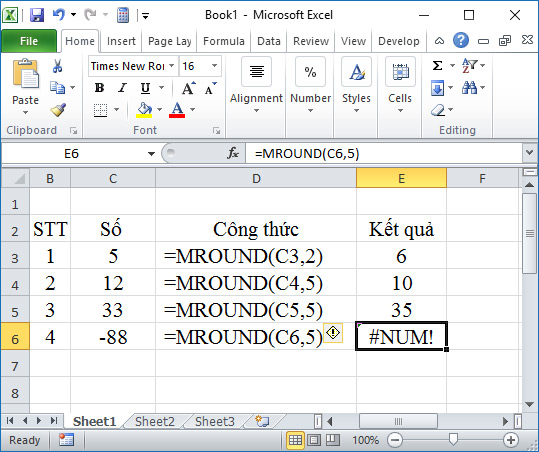
5. Round the numbers using the CEILING function and the FLOOR function
Functions have the following syntax:
- = CEILING (Number of rounds, significance).
- = FLOOR (number, significance).
In which Significance is the number that needs to round to its multiples, the number and Significance of the function will indicate the #NUM, number is the multiple of Significance, the result will be the same number.
In general, these two functions will have a similar implementation to the MROUND function, which will round to the nearest multiple of some number. But the CEILING function will round the number away from zero, while the FLOOR function rounds back to zero.
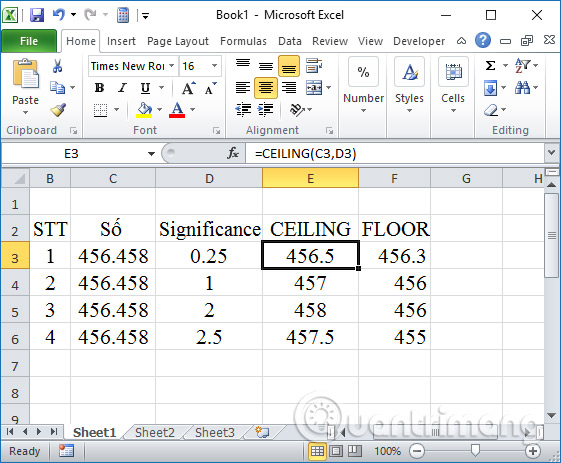
6. Function EVEN, ODD function rounds
These two functions will round to the most even and odd integers. Both functions are rounded away from zero.
Formula 2 functions are = EVEN (number) / = ODD (number) .
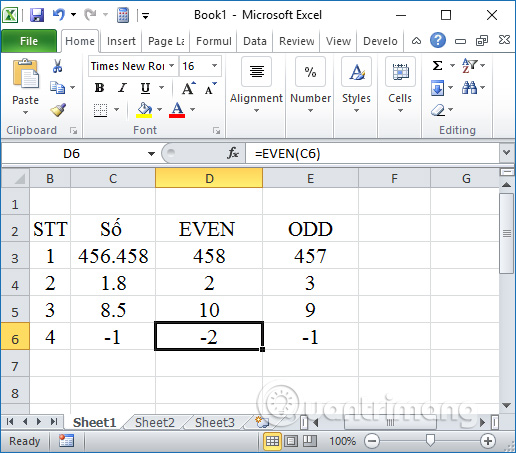
7. Rounding function of INT, TRUNC
This function will round a number to an integer. We have the INT function syntax = INT (number) .

We have the syntax of TRUNC function = TRUNC (number [, num_digits]) .
Where num_digits is an integer, show how you want to cut the number.
- num_digits> 0: if number is a decimal, num_digits indicates the number of decimal places you want to keep (after a comma).
- num_digits = 0 or does not enter: remove the decimal part of the number.
- num_digits
When num_digits is different from 0, the ROUND function is rounded, while TRUNC only removes numbers without rounding.
Note , for positive numbers, the INT function and TRUNC function give the same result. Then num_digits of TRUNC = 0 or none. But as a negative number, the two functions will give different results.
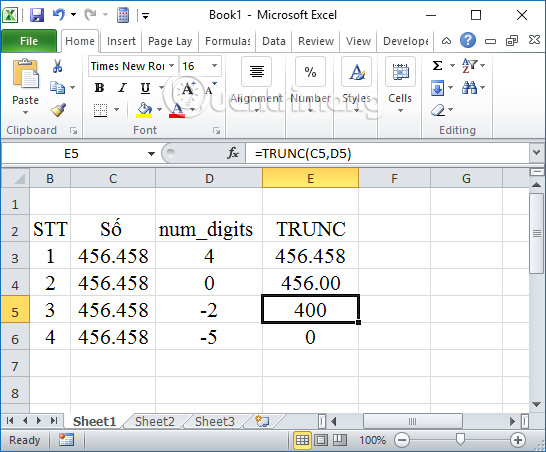
The above are ways to round numbers in Excel, with different rounding cases. Depending on the purpose and content, it is necessary to round up the number of types in the data table, but you can choose the rounding function accordingly.
See more:
- How to use Vlookup function in Excel
- How to use the LEN function in Excel
- How to use the SUMIF function in Excel
I wish you all success!
 How to create PowerPoint photo album with effects
How to create PowerPoint photo album with effects MS Excel 2007 - Lesson 1: Start Microsoft Excel 2007
MS Excel 2007 - Lesson 1: Start Microsoft Excel 2007 MS Excel 2007 - Lesson 3: Working with Workbook
MS Excel 2007 - Lesson 3: Working with Workbook MS Excel 2007 - Lesson 10: Modify columns, rows and cells
MS Excel 2007 - Lesson 10: Modify columns, rows and cells MS Excel 2007 - Lesson 15: Format the text
MS Excel 2007 - Lesson 15: Format the text MS PowerPoint 2007 - Lesson 3: Create a slideshow
MS PowerPoint 2007 - Lesson 3: Create a slideshow