Instructions for rounding decimal numbers after commas in Excel
The round function in excel helps you round down decimal numbers into natural numbers without commas. So, how do you want to round decimal places after commas? The following article details how to round decimal places after comma in excel.
For example, the following data table wants to round decimal places after a 2-digit comma.
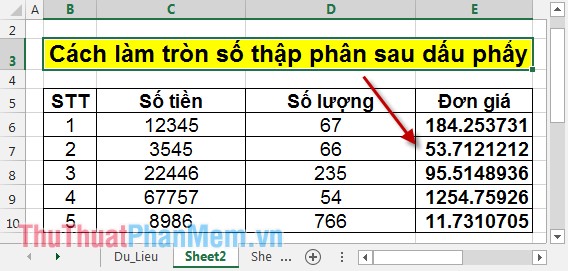
Step 1: Select the entire column of data to be rounded -> right click and select Format Cells .
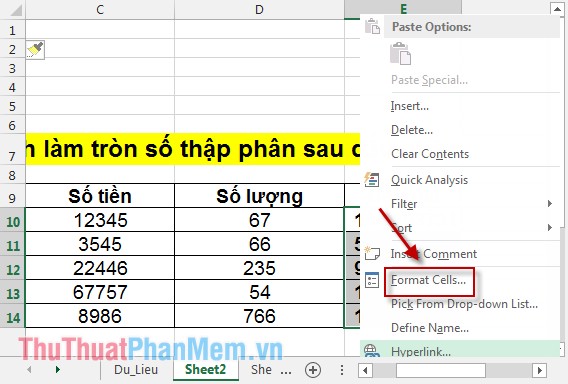
Step 2: The dialog box appears in the Number tab select Number -> in the Decimal places section select the number of digits to round after the comma, for example here choose 2 .

Click OK to get the result, all values in the unit price column are rounded to 2 digits after the comma.

In case you want to have high accuracy, you can round 4 digits after a comma. In Decimal places, click 4 :

Results get the decimal places that contain the 4 digits after the comma:

Or you can also absolute rounding only after a 1-digit comma, the values are then rounded:
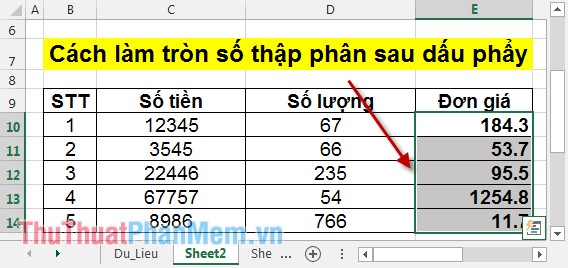
Above is how to round decimal after comma, hope to help you.
Good luck!
 Reduce the size of PDF files with Free PDF Compressor
Reduce the size of PDF files with Free PDF Compressor Draw a mind map in Word
Draw a mind map in Word How to draw tornado charts in Excel
How to draw tornado charts in Excel CHOOSE function combines SUM - Conditional sum in Excel
CHOOSE function combines SUM - Conditional sum in Excel SUMSQ, SUMXMY2, SUMX2MY2, SUMXPY2 functions - Sum function contains squared values in Excel
SUMSQ, SUMXMY2, SUMX2MY2, SUMXPY2 functions - Sum function contains squared values in Excel ROUND, ROUNDDOWN, ROUNDUP functions - Functions for rounding decimal numbers in Excel
ROUND, ROUNDDOWN, ROUNDUP functions - Functions for rounding decimal numbers in Excel