Disable automatic opening of PDF files on Coc Coc, Chrome, Edge, Firefox
The ability to read PDF files directly in browsers is very convenient, helping you to open PDF files quickly without having to install additional software from third parties. But for large PDF files will make reading files directly on the browser quite sluggish, affecting the user experience. The following article will help you disable this function on popular browsers: Google Chrome, Mozilla Firefox, Coc Coc and Microsoft Edge
Turn off the PDF FILE READING feature on GOOGLE CHROME
Step 1: Open a browser, enter the following command in the URL bar: chrome: // settings / content

Step 2: Next, you c lick on the ' PDF document '
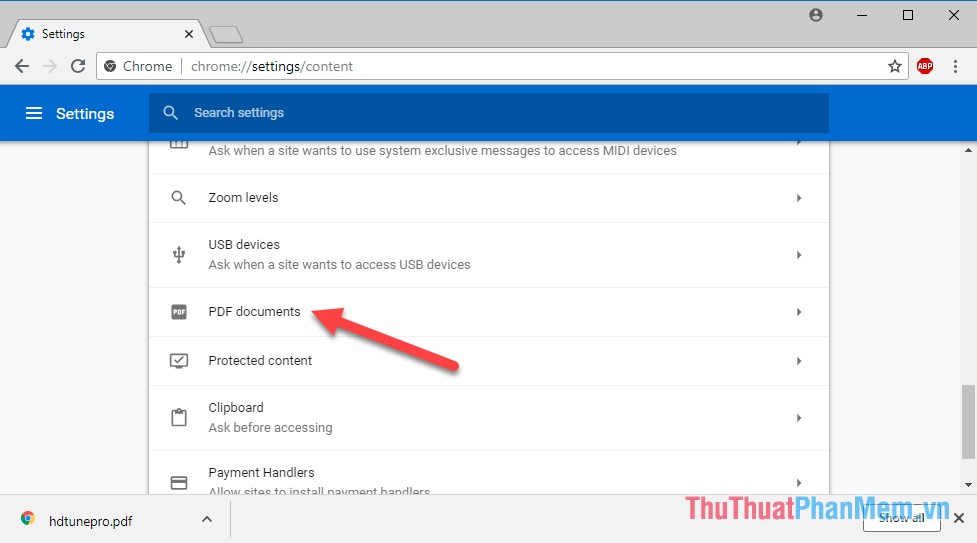
Step 3: When you click on the ' Download PDF files instead of automatically . ' button, the radio button turns green and you are successful.
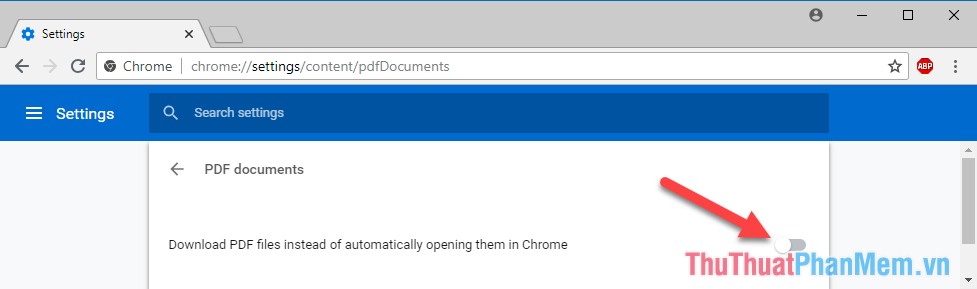
Turn off PDF FILE READING ON FIRE FOX
Step 1: Open a browser, enter the following command in the URL bar: about: config

A message asking you to manipulate carefully in this important config area, click ' I'll be careful, I promise ' to continue.
Step 2: Type the following command into the search box above: pdfjs.disable
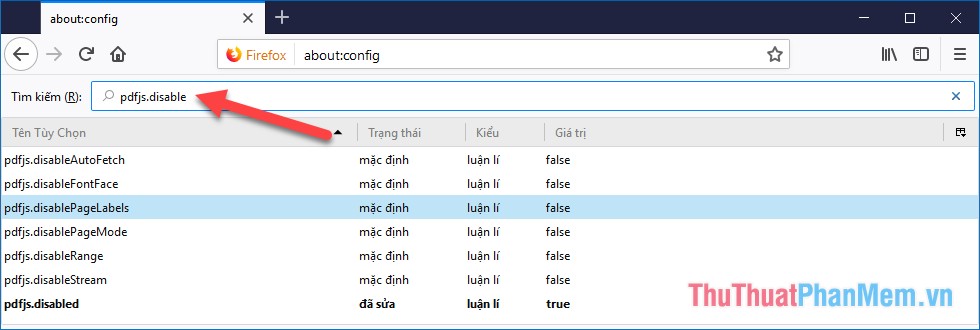
Step 3: In the results returned, double-click the value false to turn this value to true is the disable was successful.
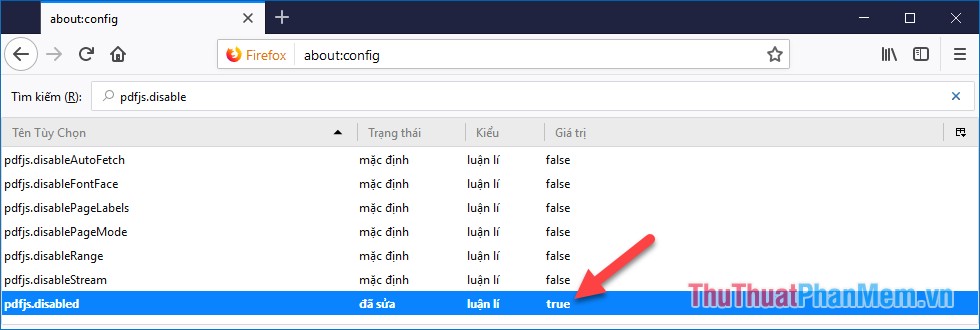
Turn off PDF FILE READING ON COCCOC:
Step 1 : Open a browser, enter the following command in the URL bar : coccoc: // settings / content

Step 2: Next, you c lick on the ' PDF Documents '
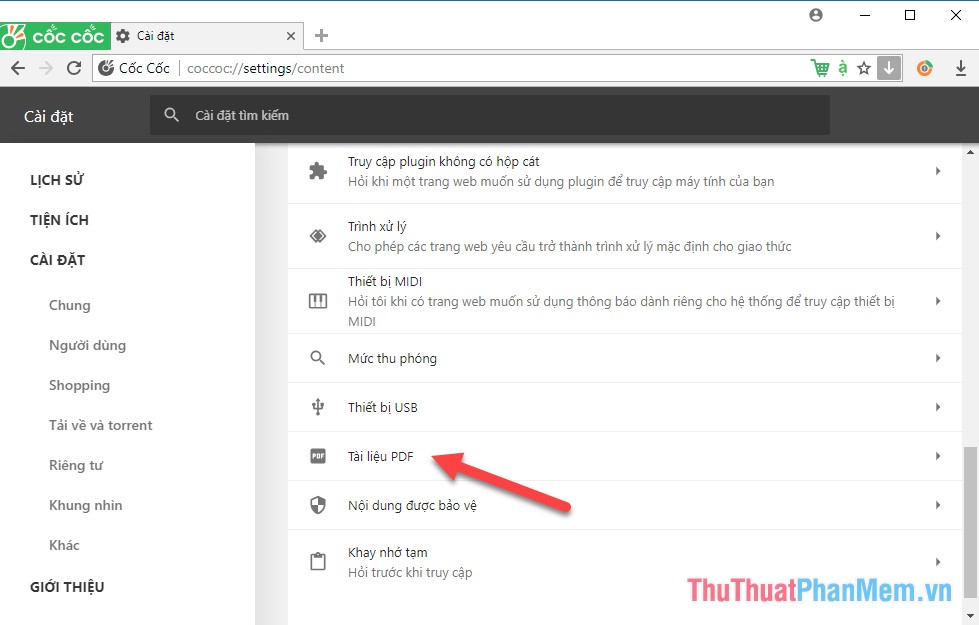
Step 3: Click on the line ' Download PDF instead of automatically opening in Coc Coc ', there is a tick in the checkbox that you have successfully disabled
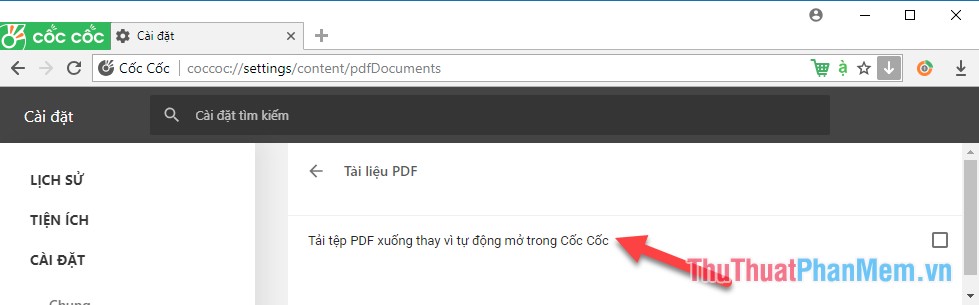
Turn off PDF FILE READING ON MICROSOFT EDGE
Step 1: Select any PDF file in your computer, right-click and select Open with -> Choose another app .
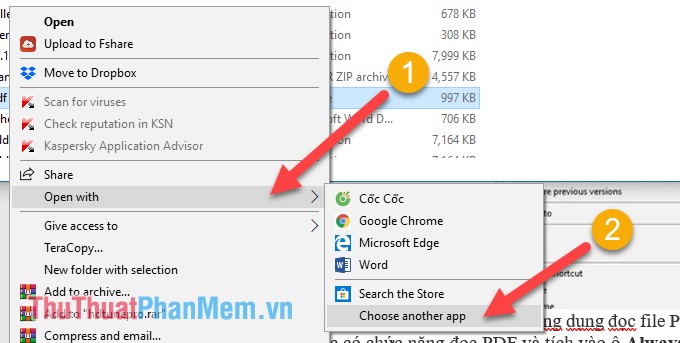
Step 2: Next, choose any other application that can read PDF and check the box Always use this app to open .pdf files and click OK .
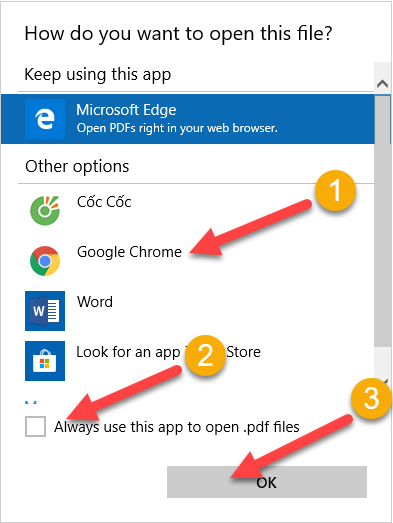
So you've indirectly disabled reading PDF files on the Edge browser.
 Instructions to delete Facebook account temporarily or permanently
Instructions to delete Facebook account temporarily or permanently How to create gif images quickly and easily
How to create gif images quickly and easily Instructions on how to register for a Weibo account
Instructions on how to register for a Weibo account How to change DNS to access Facebook is not blocked
How to change DNS to access Facebook is not blocked How to add, edit, delete, manage bookmarks in Firefox
How to add, edit, delete, manage bookmarks in Firefox How to backup and restore bookmarks on Chrome, Coc Coc, Edge, Firefox
How to backup and restore bookmarks on Chrome, Coc Coc, Edge, Firefox