How to enable, disable Flash Player on Google Chrome
Flash Player is a plugin that helps you play games, watch videos on the browser smoothly. When you play Flash games on the web or visit websites with flash content but the error is missing Flash Player even though your computer has Flash Player fully installed, it is likely that your Chrome browser does not have Flash Player enabled. . So how to enable Flash Player on Chrome browser invite you to follow the following tutorial of TipsMake.com.
Step 1 : Open up Chrome then copy the following link in the address bar and press Enter
chrome: // settings / content
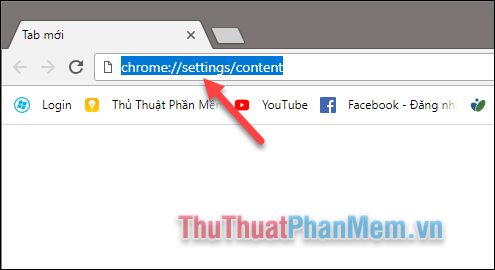
Step 2 : A new window will appear, scroll down and select Flash

Step 3 : In the new window you turn on Ask first mode by pressing the switch to green.
To turn off Flash you put the gray button.
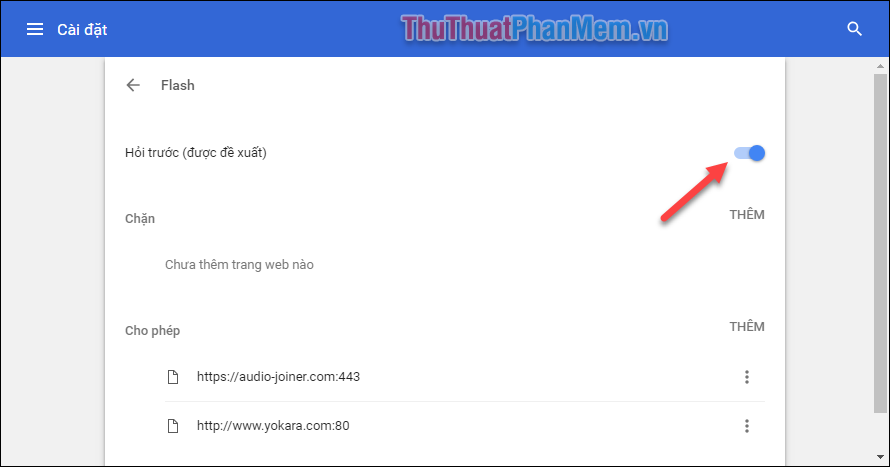
So when you play flash games, the site will ask you to click to enable Flash Player

When you click on it, a message will appear asking if you want to enable Flash or not, click Allow .

In addition, you can also add a list of sites that allow Flash enabled and a list of blocking websites from enabling Flash by clicking the ADD button in the corresponding section:
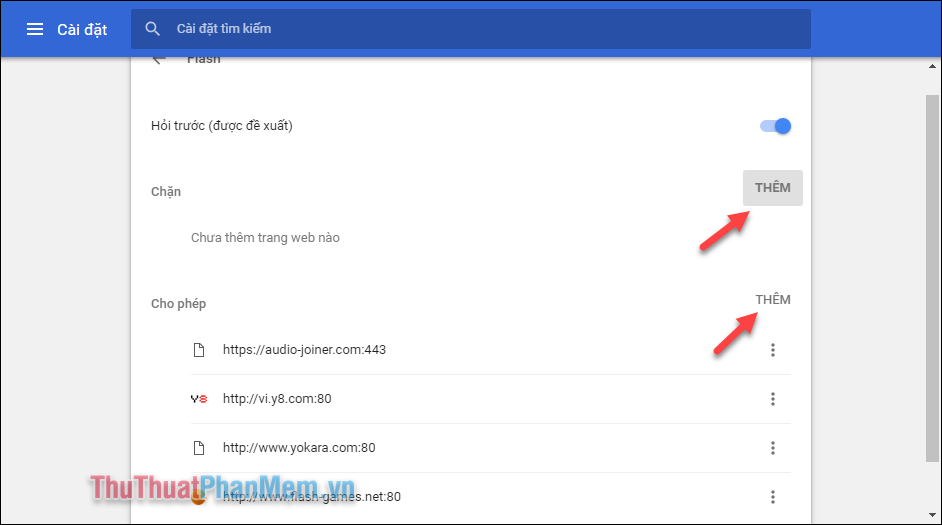
Then you type the website link and click Add is done
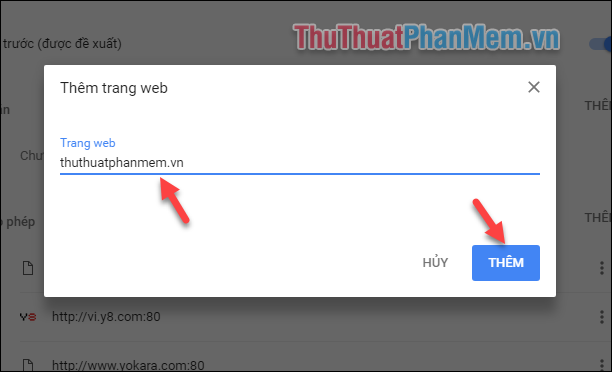
So with just a few simple steps, we can enable and disable Flash Player on Chrome browser. Currently most websites have switched to using HTML 5 to support web game play and movement on the website, but there are still a few websites using Flash Player, so turning Flash off is a thing to know when you meet those sites. Thank you for watching this article, wish you success!
 How to copy content on non-copyable websites
How to copy content on non-copyable websites How to fix Google Chrome errors ram, hang
How to fix Google Chrome errors ram, hang How to change your Tenda N301 Wifi password quickly
How to change your Tenda N301 Wifi password quickly Instructions on how to change the Wifi password Tenda
Instructions on how to change the Wifi password Tenda How to turn off the router's SSID for better security
How to turn off the router's SSID for better security How to change Wifi password TP-Link TL-WR841N
How to change Wifi password TP-Link TL-WR841N