Create UEFI standard USB boot with DLC Boot
Rescue USB or USB boot is a very necessary tool for many people. It contains a mini Windows operating system and many other software to help install Windows or troubleshoot computer problems.
In the most recent article TipsMake has shown you how to create a UEF I standard Windows 10 installation USB , this is the latest standard with many improvements compared to the old generation Legacy. Although it cannot be replaced completely and creating a UEFI standard USB boot still causes many difficulties, the advantages that UEFI brings are undeniable. Creating a UEFI standard Windows 10 installation USB will help your computer boot faster, support larger hard drives as well as better troubleshooting capabilities.
Of course, Windows 10 is just a matter of creating a UEFI standard USB boot that can be done, there are many other features that can help you when using the UEFI standard. But you need to note that UEFI does not support 32-bit operating systems .
Instructions for creating UEFI standard USB boot with DLC Boot
Conditions for creating UEFI standard USB boot.
- 1 USB with a minimum capacity of 4 GB, preferably 8 to 16 GB. - DLC Boot
software latest version at TipsMake.
Create UEFI standard USB boot
Step 1 : Plug the USB into the computer and open the DLC Boot 2019 package. Remember to unzip DLC Boot before using, because the software is in compressed format.

Step 2 : Go into the DLC Boot 2019 folder and open this software in Administrator mode .

Step 3 : If you do not run Administrator mode, you will not be able to run DLC Boot 2019. Administrator mode is Run as Administrator when you right-click.
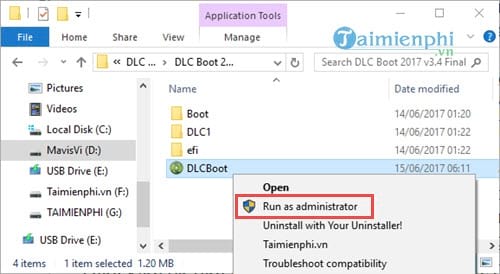
Step 4 : As soon as the DLC Boot 2019 interface appears, click on the USB icon at the top.
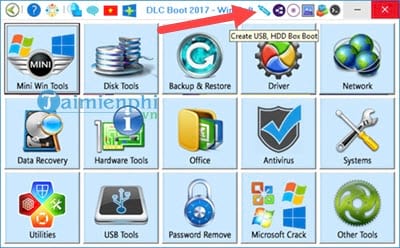
Step 5 : Now the boot interface of DLC Boot 2019 appears, select Normal boot mode and FAT32 UEFI then click Create Boot to start creating a standard UEFI USB boot.

The system will ask you again if you want to format the USB or not, click Yes to continue.

The copying process will take quite a long time, you should not use anything heavy that will affect the copy speed.

And when the message Complete Create DLC Boot USB appears , it means you have finished creating a standard UEFI USB boot, now restart the computer and try the USB in UEFI mode to see how it goes.
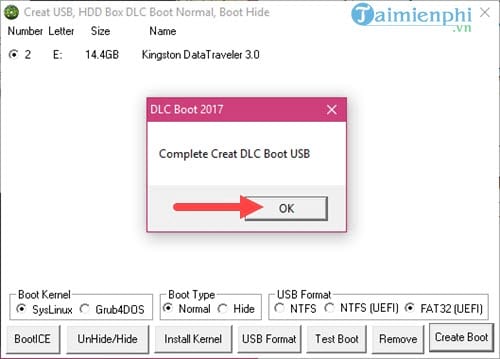
Above are instructions on how to create a UEFI standard USB boot with DLC Boot , the latest version of professional Boot creation software. If you need a multifunctional rescue USB with UEFI standard, this is the most standard and simple way. The simplest way to create a UEFI standard USB boot with DLC Boot. During the process of creating a UEFI standard USB boot, if you have any errors or questions that need to be answered, please contact us immediately to receive the answer as soon as possible.
At the same time, not only about creating UEFI standard USB boot, but also about creating normal Boot using different tools sometimes errors occur. We have many articles on how to fix errors related to create USB Boot that you may not know about. In addition, to create USB boot, you can use the Hirent Boot tool to help create USB boot to fix Windows errors. Hiren Boot can create USB or boot disk depending on your needs.
Remove USB Boot
I don't know why you don't use DLC Boot anymore but want to remove it. Very simply, connect the created USB Boot DLC to the computer => Launch DLCBoot.exe with Admin rights.
Select the USB item as created => select the USB name in the list and select Remove . So everything related to DLC Boot in your USB will be removed and your USB will return to normal.
You should read it
- Differences between UEFI and BIOS
- How to create UEFI standard USB BOOT - GPT containing the Win 7/8 / 10 installer
- How to create and extract Ghost in UEFI standard and standard GPT hard drive
- Concept of UEFI standard in computers
- Instructions for creating UEFI standard USB boot using Rufus software
- 5 ways to fix lost UEFI Firmware Settings menu error in Windows 10
 How to burn discs with Nero Burning Rom on computers and laptops
How to burn discs with Nero Burning Rom on computers and laptops How to recover deleted images and videos on Android
How to recover deleted images and videos on Android How to compress MP3 files with WinZip on your computer
How to compress MP3 files with WinZip on your computer How to create and edit ISO files with UltraISO
How to create and edit ISO files with UltraISO 3 Ways to free up Google Drive space, increase memory
3 Ways to free up Google Drive space, increase memory How to run WinRAR with Administrator rights
How to run WinRAR with Administrator rights