Differences between UEFI and BIOS
Which UEFI or BIOS is better and which one to use? This is a good question for anyone who wants to learn how basic hardware works, so that you can personalize small details for your personal computer. In short, UEFI is newer, better, and available on most modern PCs.
But why is that? The following is a list of differences between UEFI and BIOS that help you find out why.
Capacity limit
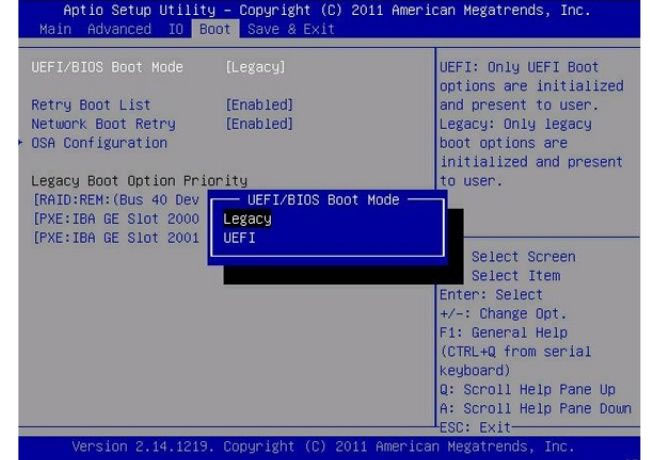
The BIOS uses the Master Boot Record (MBR) to store information about hard drive data while UEFI uses the GUID partition table (GPT). The main difference between these two options is that the MBR uses 32-bit entries in its table, limiting the total physical partition to only 4. Each partition can only be up to 2TB in size, while GPT uses Using 64-bit entries in the table, greatly expands the support for plenty of hard drive capacity.
In addition, UEFI supports hard drives and large capacity SDDs. The theoretical capacity limit of UEFI for bootable drives is more than 9 zettabytes, while the BIOS can only boot from 2.2 terabyte or smaller drives.
Speed and performance
Because UEFI is an independent platform, it can increase the boot time and speed of the computer. This especially happens when you have large hard drives installed in the computer. This improvement depends on how UEFI is configured to run.
UEFI may work better while initializing hardware devices. Normally this speed increase is a small part of the total boot time, so you will not see a big difference in overall boot time. Developers can use the UEFI shell environment, execute commands from other UEFI applications to further optimize the performance of the system.
Security
Secure Boot is a feature of UEFI that was implemented in Windows 8 and is currently standard for Windows 10. The biggest benefit of UEFI is its better security than the BIOS. UEFI can only allow authenticated drivers and services to load at system boot time, ensuring that no malware can be loaded when booting the computer.

Microsoft has implemented this feature to combat piracy issues in Windows, while Macs have been using UEFI for a long time. Secure Boot works by requiring a digital signature of the boot loader (the boot loader needs a digital signature of the kernel). This process continues until the operating system has completely booted. This Secure Boot feature is also one of the reasons making installing another operating system on a Windows machine more difficult.
Most modern PCs come with UEFI. This will give you the latest protections, an easier-to-use interface to tune your computer, support for modern operating systems and higher specifications. While there are several reasons for sticking with Legacy BIOS or using its compatibility mode, most people will welcome an upgrade to UEFI or never know it happened.
You should read it
- How to check a computer using UEFI or BIOS
- How to check the computer that supports EFI / UEFI or Legacy BIOS
- What is UEFI and Legacy standards? Differences between UEFI, Legacy, BIOS
- Set BIOS and UEFI password to protect data on your Windows 10 computer safely
- How to convert Legacy BIOS to UEFI in Windows 10
- Things to note when using UEFI instead of BIOS
 What is pseudocode?
What is pseudocode? What is about: blank? How to remove about: blank?
What is about: blank? How to remove about: blank? What is Cmdlet? What is the difference between Cmdlets and PowerShell commands?
What is Cmdlet? What is the difference between Cmdlets and PowerShell commands? What is split tunneling?
What is split tunneling? What is the Master Partition Table?
What is the Master Partition Table? What is PPPOE? What is the role of PPPOE?
What is PPPOE? What is the role of PPPOE?