Convert video footage with XMedia Recode
Xmedia Recode is a completely free video format conversion application. With it, users can quickly perform the tail-changing process for their video files. Then, feel free to review it on your mobile device. In the article below, we would like to share with you how to convert videos with this free application.
- Convert videos with Format Factory
- Convert music and Video formats directly with VLC
Step 1 : At the main interface of Xmedia Recode, select Open File and select the video to change the tail
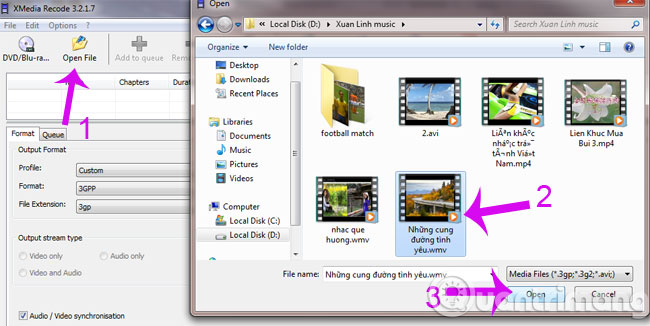
Step 2 : At the Output Format , there are the following options
- Format : Select the format for the output
- Outputs stream type : Selecting the output file is only video, audio or both
- Destination : Click Browse to choose where to save the output file
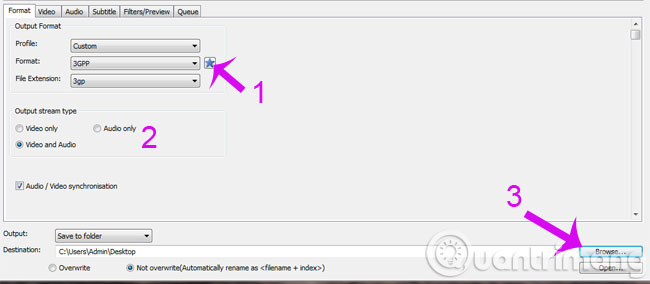
Step 3 : Click Encode to start the conversion process

Step 4 : You wait for the video conversion software, if you change your mind and do not want to convert anymore, click Cancel and want to pause, click Pause .
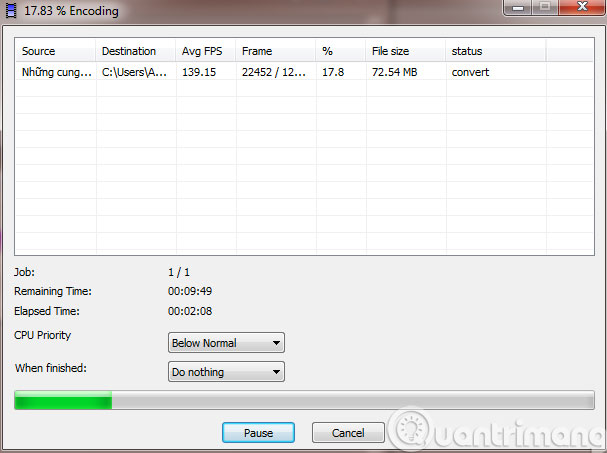
After the blue bar has finished running, you find the output file you saved above.
Having fun!
You should read it
- How to change video quality in Camera app on iPhone 11 and 11 Pro
- Change the YouTube video frame rate in a snap
- Adobe Premiere Pro has the ability to automatically change the video aspect ratio
- How to change the format of sub video on VLC
- How to split video background, GIF image on Unscreen
- How to change video speed on Camtasia Studio
 Maximize the computer volume with Sound Booster
Maximize the computer volume with Sound Booster Simple way to transfer Evernote data to OneNote
Simple way to transfer Evernote data to OneNote How to pair video files with Format Factory
How to pair video files with Format Factory Guide to watching football tournaments through the Internet
Guide to watching football tournaments through the Internet How to type Vietnamese on Windows 10
How to type Vietnamese on Windows 10 How to clear the cache and set up Adobe Flash Player?
How to clear the cache and set up Adobe Flash Player?