Convert data, applications from Windows to Linux in minutes
Many people want to use both Windows and Linux operating systems that perform dual booting, but recently a problem with Windows drivers has made users frustrated and annoyed, so they can only use Linux operating system. This article will show you how to transfer data and applications from Windows to Linux to be able to use this operating system full time, almost no Windows, and the process only takes a few minutes.
- 7 risks when booting dual operating systems Windows and Linux
Google Chrome and Gmail
The first thing to do when logging into Ubuntu (or other Linux versions) is to open Google Chrome. Your desktop browser in Windows may be Chrome and you will have to sync information from this profile to Linux. This process is even more effective if you sign in to your Chrome account.
If the Linux distribution does not have Chrome, you will need to install it by looking in the Linux operating system (or other Linux distribution). If not, open your current browser (typically Mozilla Firefox) and visit the Chrome download page at google.com/chrome.

Download the file and double-click it to run, the installation process is the same as installing the browser in Windows. After launching, you will see the option to log in to your browser with a Google account. This will start the sync process and after a few minutes, all your favorite bookmarks will be synchronized. If this feature is enabled, the password will also be synchronized with the recent browsing history.
Alternatively, you can use web-based email services on Linux such as Gmail. However, if you want to use email applications, there are many applications that can be used on Linux.
- Email solution in Linux
Many other Google tools can be used in Linux to help you easily switch.
File management and cloud storage
If you want to access files and folders from the Windows partition, there are a number of options available for you to choose from here. For example, you just need to open the Windows partition in the file manager, browse through it, and copy those files and folders to Linux. Note, working directly in the partition may lead to file locking problems.
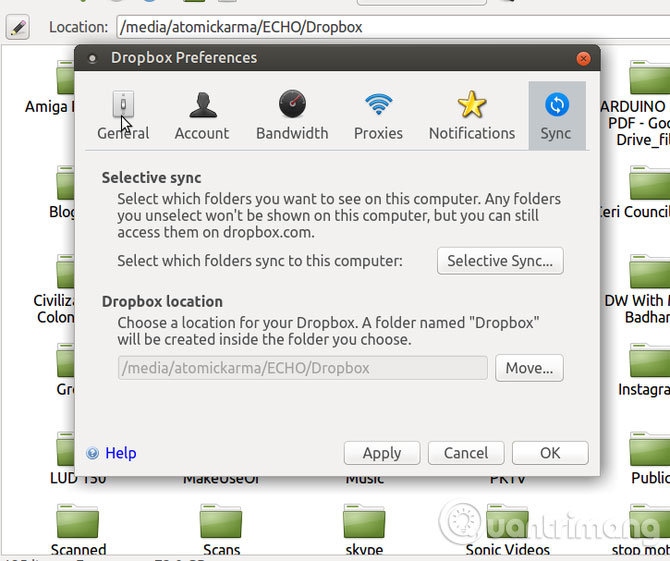
In addition, users can keep all Windows work folders on a secondary drive (or partition). This works best in Windows if you move the location of the library. In this case, you just need to browse the data in Linux, edit and save it.
Cloud storage is also a way to copy data. Many people perform both settings simultaneously on secondary drives and cloud drives. Because there are very few cloud synchronization options that provide a native application for both Windows and Linux, users can use Dropbox on all devices such as computers, tablets and Android phones. With an official Linux application, Dropbox works very well. You should install both operating systems to use the same Dropbox folder on the secondary hard drive. This makes dual booting seamless, and very useful when problems occur.
Use office software and productivity tools
Once you have access to the document, you need a certain tool or software to edit it. Almost every Linux distribution comes with LibreOffice, a great and free solution for Microsoft Office. DOC and DOCX files can be opened and edited with LibreOffice, as well as spreadsheets and presentations. In addition, the printer can be easily connected to Linux to be able to print documents.
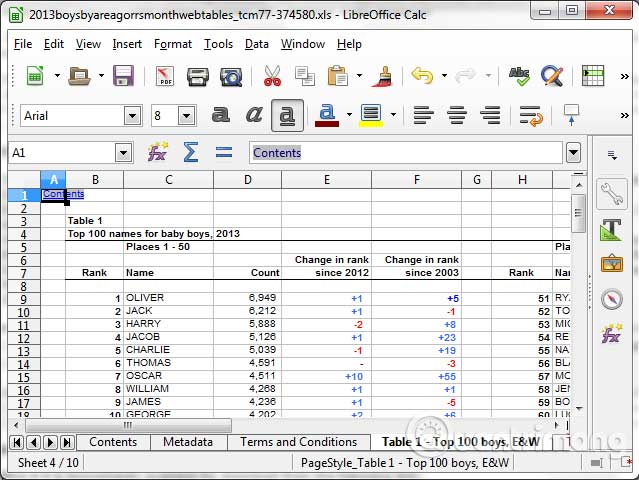
On Linux, there are many applications and standard note-taking tools for users to choose from. Many people choose Google Keep as their note application because it is easily accessible from the Chrome browser. The notes made on a device will be synchronized with each other, allowing users to take notes on the phone and view or edit on the computer.
- 6 best note apps for iOS
New Linux users don't need to worry about not being able to use productivity tools, because this will never happen. You can still use these productivity tools depending on Linux distributions or install support tools like the Promodoro Timer.
Of course, there are some other applications that you can run in Linux. Some are available on Linux and some you need to download from the Internet (or through the Linux package manager).
For example, if you like the online voice chat application, Microsoft has released a Skype version for Linux. Other VoIP tools are also available. For those who prefer streaming media, Kodi multimedia center software can also be installed on Linux.
- Instructions for installing and using Kodi on computers
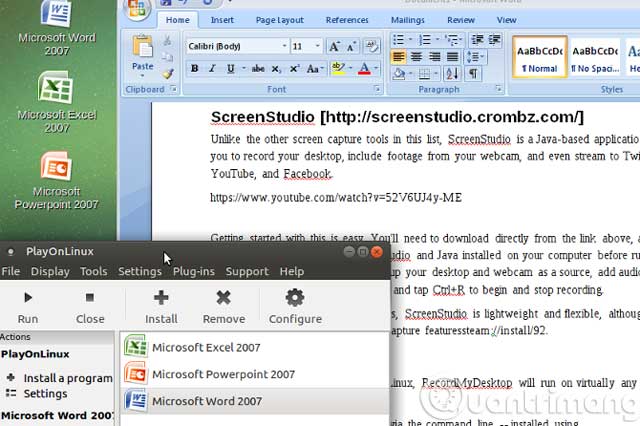
There are quite a few utilities you can use on Linux like image editing software to replace Adobe Photoshop on Linux. If not, you can run it in Linux using Wine, or perhaps the last option is to install Windows in a virtual machine.
- Instructions for resizing, formatting and editing photos on Linux with ImageMagick
- Instructions for installing Windows 10 in VMware Workstation virtual machine
The entire Microsoft Office installation in Linux uses Wine and PlayOnLinux or if you just want to use part of the Office suite such as Microsoft Excel, Wine will do this for you. You can refer to the article How to install Microsoft Excel on Linux.
Windows games
Sadly, there is still a flaw when switching to Linux from Windows. While things have improved, big games don't develop many games that are compatible with Linux. If you're a gamer, you need to be careful to find out if your favorite games can run in Linux.
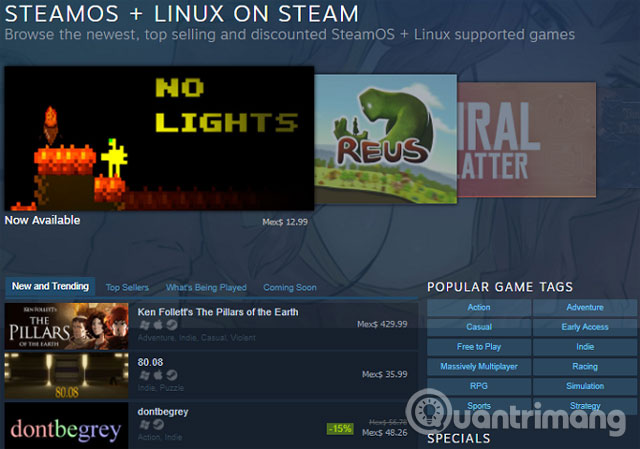
For example, Minecraft can run on Linux but this is an old game. Civilization VI is available through Steam (also runs on Linux).
Many people encounter the situation, can only use the only operating system is Linux, you can certainly reinstall Windows operating system but this will take time. However, with these ways, you can completely switch from Windows to Linux. In short, Linux is now a great choice for all users.
- 10 reasons your child should use Linux
See more:
- Instructions for installing Windows software on Linux with PlayOnLinux
- 5 ways to run Linux software on Windows
- 8 main differences between Windows and Linux
You should read it
- Instructions on how to share data between Windows and Linux via LAN
- Why is MX Linux a desirable Windows alternative?
- How to Run Linux Commands on Windows with WSL 2
- How to run Windows applications on Linux with Wine
- How to Run Linux GUI Applications with WSL2 on Windows
- How to prevent and handle when Windows Update deletes Linux
 5 Linux tools to recover data from damaged drives
5 Linux tools to recover data from damaged drives Instructions for installing Kali Linux on Windows 10 are easier than ever
Instructions for installing Kali Linux on Windows 10 are easier than ever 10 ways to make using apt-get easier
10 ways to make using apt-get easier How to install Ubuntu in parallel with Windows using USB
How to install Ubuntu in parallel with Windows using USB How to create dual boot Linux and Windows 10 on Linux
How to create dual boot Linux and Windows 10 on Linux How to install Solus Linux
How to install Solus Linux