7 ways to run Linux software on Windows
Linux users want to run Windows software on Linux, whereas Windows users want to use Linux software.Even if you are looking for a better development environment, more powerful command-line tools, you can run Linux software without removing Windows.
There are many options to run Linux software on Windows. It's easier than running Windows software on Linux, because people can install a virtual machine with a free Linux distribution - no software license required.
How to run Linux software on Windows
- 1. Virtual machine
- 2. Cygwin
- 3. Install Ubuntu under Wubi
- 4. Merging and compiling program
- 5. Distribution based on coLinux
- 6. Bash and Windows Subsystem for Linux
- 7. Remote access to a Linux computer
1. Virtual machine
Virtual machine allows you to run any operating system in the desktop window. You can install VirtualBox or VMware Player for free, download an ISO file for Linux distributions like Ubuntu, and install that Linux distribution inside a virtual machine as installed on your computer.
When you need to boot the Linux system, you can open the window on the desktop - no need to restart and turn off all Windows programs.
- VirtualBox and VMware: Which virtual machine software is better?
If you are installing Ubuntu in a virtual machine, you may want to try installing Xubuntu. Ubuntu's default homogeneous desktop screen uses 3D effects, and the desktop screen interface does not display as smoothly as in a virtual machine using the previous desktop. Xubuntu uses Xfce, which is much lighter.

You can even try VirtualBox's unbound mode or VMware's unified mode to run Linux applications directly on your desktop - they will run on virtual machines, but that window will show up on Windows screen instead of being stuck in the virtual machine window.
2. Cygwin
Cygwin is a set of tools that provide the Linux environment on Windows. It is not the way to run existing Linux software on Windows - the software will have to be recompiled. However, many software are already compiled. Cygwin will give you a temporary working environment and command line like Linux with many command line programs you may already be used to.
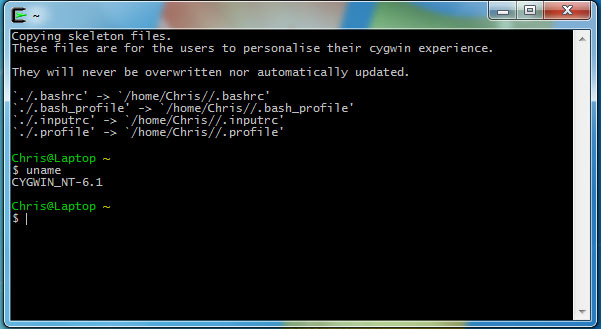
3. Install Ubuntu under Wubi
This method is a technique for installing Linux, not running Linux software on Windows. You will have to reboot every time you want to use the Linux system, just as if you installed it in the dual boot configuration standard.
However, Wubi does not install Ubuntu in the usual way. Instead, create a special file on the Windows partition and use that file as an Ubuntu drive. This means that you can install Ubuntu and use it without creating any new partitions, then uninstall Ubuntu from Control Panel when you're done.
When using Wubi, the process will not be as perfect as installing a regular Linux system, making the drive have to read and write many times, but it will be faster than using a virtual machine.

4. Merging and compiling program
There are a number of popular Linux programs built into Windows and compilers offered online. If you need Emacs, you will find Emacs version for Windows. If you want to run a specific program on Windows, search Google for that program's name with the word 'Windows' .

5. Distribution based on coLinux
CoLinux stands for Cooperative Linux . This is a way to run Linux in Windows, which is a way to provide much faster performance than a Linux version of a virtual machine.
This is a great idea but some errors occur. coLinux does not yet support 64-bit versions of Windows, so it is necessary to run the 32-bit version of Windows. It has been a long time since coLinux has not released a new version, so the program runs relatively slowly.
If you want to use this method, you can try the Portable Ubuntu Remix version. This coLinux-based distribution was last updated in 2011, but you have other options like andLinux. andLinux that we mentioned before was last updated in 2009.
The coLinux-based distribution will be a great choice. If you do not want to use the old Linux software and the 32 bit version, this is the perfect choice for you.
There is not only one option here. Those who want to fully experience Linux can choose virtual machines, while users of some small utilities may prefer Cygwin. Others who just want to run a specific program can run the built-in version on Windows.
6. Bash and Windows Subsystem for Linux
In 2016, Microsoft partnered with Canonical to create a working version of Bash running in Windows. It has the ability to run commands and tools like grep, ssh and nano.
Similarly, Windows Subsystem for Linux is a feature added to Windows 10. It is a virtual system, allowing users to work on Linux right on Windows.
Following the success of the Canonical project, other Linux distributions are also working with Microsoft to bring their environment into Windows.
- Instructions for installing Kali Linux on Windows 10
- Download Ubuntu right in the Windows Store
7. Remote access to a Linux computer
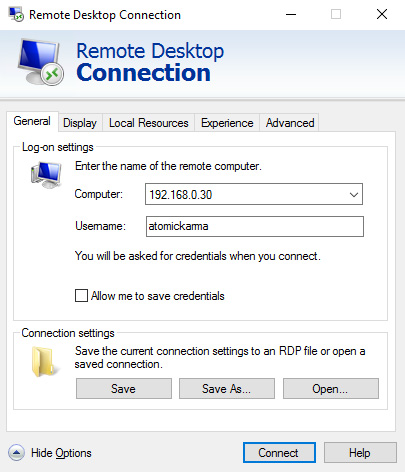
Although this is not the way to run Linux software on Windows in its own right, using the remote tool is still an option you can use. Here are three remote computer access options:
- Remote Desktop Protocol (RDP)
- Virtual Network Computing (VNC)
- Secure Shell (SSH)
With RDP and VNC, you can connect to a remote Linux computer (can be in the next room, or even thousands of miles) and access it through an application window. You can launch the application and access the terminal.
Meanwhile SSH allows users to remotely access a terminal session, using the command line to manage files and folders, update and install software, etc. You can refer to the article How to activate and Use the SSH command on Windows 10.
Of these three potential solutions, RDP is probably the best option. The RDP tool has been built into Windows 10 (unlike VNC needs additional software), so all you need to do is install xrdp on a Linux device. However, if SSH is enabled on Linux, then you will be able to remotely connect to the command line via an SSH tool like PuTTY.
See more:
- How to install macOS Mojave on Windows 10
- How to run Windows applications on Linux with Vineyard
- Instructions for installing Windows software on Linux with PlayOnLinux
You should read it
- How to use Zsh (or other Shells) on Windows 10?
- How to install Windows Subsystem for Linux 2 on Windows 10
- How to Enable the Windows Subsystem for Linux
- How to install Windows Game on Linux with Winepak
- Bring the best of Linux to Windows with CASH
- Microsoft released a tool to run any version of Linux on Windows 10
 6 best media server software for Linux
6 best media server software for Linux 7 commands to manipulate the most basic files and folders everyone must know
7 commands to manipulate the most basic files and folders everyone must know Instructions for using dpkg command on Linux Debian
Instructions for using dpkg command on Linux Debian Tips and tricks after installing Ubuntu
Tips and tricks after installing Ubuntu What is Container Linux? Should I use it?
What is Container Linux? Should I use it? How to create a media server with VLC to stream music and videos
How to create a media server with VLC to stream music and videos