How to run Windows applications on Linux with Wine
Today, many people are switching to Linux. When switching to this new platform, users often have to look for alternatives to the popular Windows programs that they previously used. When it comes to alternative programs, most of them are available on the Linux platform. Some programs have been replaced. For example, Photoshop is replaced with GIMP and Microsoft Office replaced by Libre Office. Many mainstream Windows programs have open source alternatives. However, not every program has a suitable replacement application. There are a number of applications from Windows that are needed, but there are no alternatives on Linux. Fortunately, there is a software project that allows you to run Windows applications on Linux. This software is called Wine. It creates a compatibility layer for Windows programs to interact with the Linux operating system.
Install Wine on Linux
All mainstream Linux versions integrate Wine in one way or another, under different names. Open the Terminal window and use the following Linux command to install it on your operating system. Also, open Gnome Software (usually installed on a Linux computer), search for Wine and click the install button to continue.
Ubuntu
sudo apt install wine-stable
Debian
sudo apt-get install wine
Fedora
sudo dnf wine
Ar ch Linux
sudo pacman -S wine
OpenSUSE
sudo zypper install wine
Run Windows applications on Linux with Wine
Wine can be used in two ways. Users can launch Windows programs via the Terminal application or with the file manager on the system.
Via Terminal application
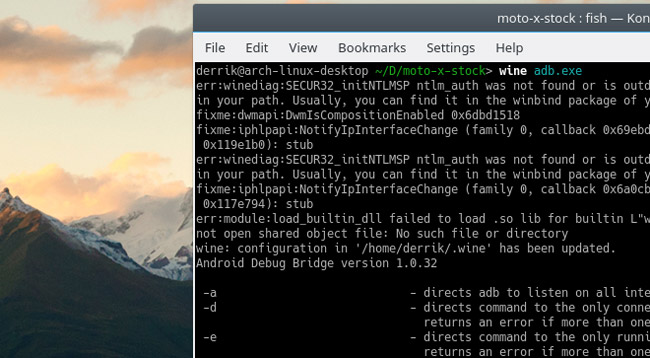
For those who prefer to use the Terminal application, here's how to run the Windows application. First, go to the folder containing the program on your PC using the CD command.
Note: if the EXE file is not in the Download folder but is saved somewhere else, change your command.
~ / = / home / username.
cd ~ / Downloads
Then use the Wine command to start the program.
wine windowsprogram.exe
Via File Manager
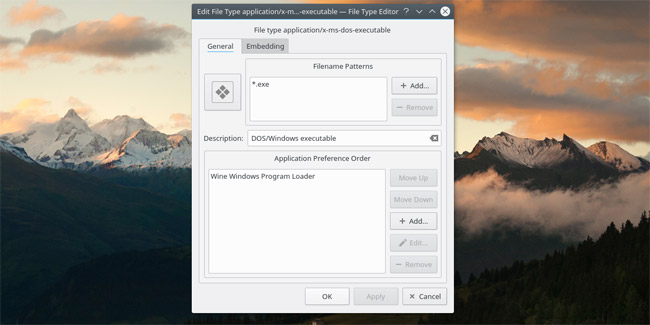
Windows applications can be launched (and installed) directly from the file manager. To do this, open the file management tool that comes with your Linux operating system. Please note that computers will not be completely the same. Settings and options will vary, depending on the operating system you are using. However, the main content is still quite similar.
Although the Wine software is already installed, it doesn't mean that the EXE file will stop running immediately. Instead, you will need to set Wine as the default program for the 'exe' file.
To launch the application, find the folder containing the application and right-click on the folder. Select " properties " in the menu and find " open with ", " filetype options " or similar content. In this section, select Wine . If Wine cannot be found in the program list, look for an option to write an alternative command, and type: Wine.
Go back to the file manager and double-click the exe file. Wine will open the Windows application and run it.
Wine Helpers
Basically, everything on Wine goes well, and most users have no trouble running Windows applications on Linux. However, for some people, the way Wine works seems a bit complicated and they need help. That's why in this article, network administrators will briefly summarize some of the "helpers" in Wine, which are resources that people can use to make Wine more convenient.
PlayOnLinux
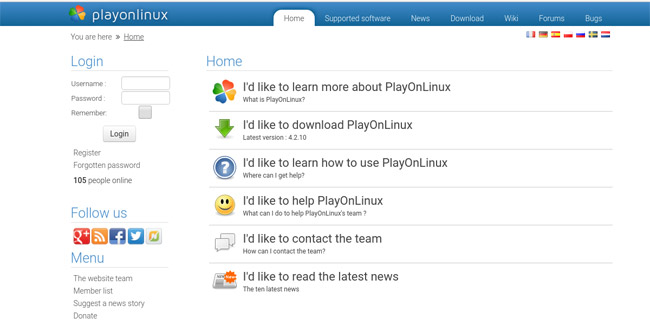
For those who want to use Wine to install Windows games, PlayOnLinux is an obvious choice. It comes with some help making it easier to install multiple Windows games at the same time. Just use the search bar, find a game you like and click the install button. PlayOnLinux installs everything that the game needs to run (even things like the required Windows game runtime). PlayOnLinux is available on most mainstream Linux versions. To install it, open the terminal application and enter the following command. Also, open the software tool that comes with your Linux and search for 'PlayOnLinux'.
Ubuntu
sudo apt install playonlinux
Debian
sudo apt-get install playonlinux
Fedora
sudo dnf install playonlinux
Arch Linux
sudo pacman -S playonlinux
OpenSUSE
sudo zypper install playonlinux
You can refer to the Instructions for installing Windows software on Linux using PlayOnLinux
CrossOver
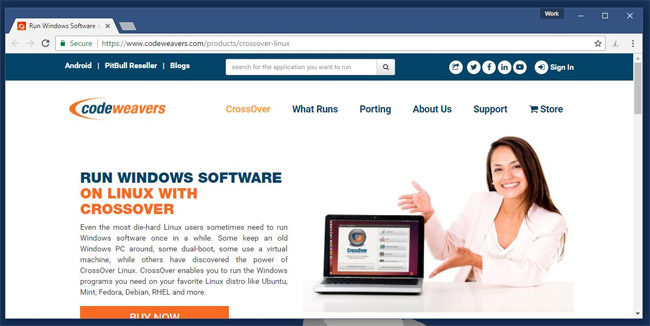
Crossover, like PlayOnLinux, is software designed in the Wine framework. However, unlike PlayOnLinux, we have to pay to use this software. It allows users to create "Wine bottles". Wine bottles allow the software to run independently of the rest of the system. That is, if a user has a program that requires Windows 2000, but another program requires Windows 10 or 8, each section will be run on a separate Windows.
In addition, Crossover has a list of many "help scripts". All the users need to do is search the program you need, click the install button and the software will install it for you. For this reason, if you are new to Linux and need help installing Windows programs, this software is the best option for you .
You can download Linux here: https://www.codeweavers.com/products/crossover-linux
With Wine's help, installing Windows software on Linux will be easier. It's not perfect but is capable of running programs developed for another operating system and actually increases the usability of this operating system. Those who are using Linux but need to access certain Windows programs can breathe a sigh of relief.
See more:
- How to run Windows applications on Linux with Vineyard
- Run Windows applications on Linux, macOS and other platforms
You should read it
- How to run Windows applications on Linux with Vineyard
- How to install Safari on Linux
- Instructions for installing Windows software on Linux with PlayOnLinux
- Run the Windows application on Android with Wine
- Run Windows applications on Linux, macOS and other platforms
- Ways to install Microsoft Excel on Linux
 How to create USB Boot Live Kali Linux
How to create USB Boot Live Kali Linux How to set up a Windows virtual machine in Linux
How to set up a Windows virtual machine in Linux How to install Kali Linux dual boot Windows
How to install Kali Linux dual boot Windows Things you need to know about Kali Linux Image
Things you need to know about Kali Linux Image How to update Kali Linux and fix errors when updating
How to update Kali Linux and fix errors when updating How to mount the hard drive and partition using the Linux command line
How to mount the hard drive and partition using the Linux command line