Computer stuck on shift button, power button, ctrl - Quick fix in 7 ways
The computer is stuck on the shift button, power button, ctrl, keyboard jumping around. Fix errors quickly with simple operations. First, make sure to clean your computer keyboard.
When working on a computer, you may experience stuck keys when typing. TipsMake often gets stuck on buttons like Shift and Ctrl because admins often use shortcuts. There are many reasons why the keyboard is stuck. It's not just because it has something stuck in the key. Here are 7 ways to fix a computer that has the shift, power, and ctrl buttons stuck . Try it now to continue your work.

What causes the computer to get stuck on the shift button, power button, and ctrl button?
There are many causes, so before trying to fix it, you must first find out the cause. Then choose the most effective repair method.
- Accidentally spilling water causes the computer to get stuck on the above buttons.
- Your laptop keyboard or mechanical keyboard has not been cleaned for a long time. Dust stuck on the keyboard slot.
- The connection wire is faulty, causing the key to not work.
- Machine life is degraded, many unnamed errors including stuck buttons.
- Windows has not been updated.
- Accidentally locked the button without knowing.

Let's start repairing your keyboard!
Cleaning the keyboard helps fix stuck keyboard errors
If you are a journalist who often has to go into the field to survey information, or many people work in dusty environments. Most likely the reason why the computer's shift, power, and ctrl buttons are stuck is due to dust accumulating after a period of time.
Handling this is very simple because admins often suffer from it.
- If using a mechanical keyboard : Use a key puller to remove the keys and thoroughly clean the damaged keys. If you clean the buttons separately with water, let them drain before putting them back in place.
- For Laptops : Use an air blower to blow away dust from the keyboard.
A small tip is to use a 75 degree angle so that dust particles fly out and don't stick when you start cleaning.
The reason why the computer's power button is stuck is often due to dust. It can also be due to paralysis, freezing, no light, etc. Similar to the keyboard, you can use a tool to remove it. Try pressing the power button to check if the power button works. Otherwise, the power button is broken and cannot be cleaned. Go to the service center for support in repairing the key hardware.

6 Ways to fix a computer error where the shift button, power button, ctrl button is stuck on the system
Fix computer stuck ctrl button with Windows Security
(*) Applies generally to other buttons.
The Crtl key is an important key in computers, very often used. Operation with the Ctrl key helps to quickly navigate. Scan your computer with Windows Security to fix errors quickly.
Instruct:
- Press the Win + I key combination.
- Select Update & Security > Windows Security > Virus & threat protection > Quick scan.

Now Windows Security, is running.
- Remove any malicious files if it finds them. Then use the keyboard again with your Ctrl key and see if it works?
Is it still ineffective? Don't be discouraged just keep going!
Restarting the PC fixes the problem of the computer stuck on the shift button
This is a way to improve most common small errors such as: computer keyboard jumping around.
- Click Start > Power > Restart.
Or you can also turn off the device directly to restart if there is a small problem with the software. If your data is unfinished, use the mouse and store it manually.
Update Keyboard Drivers Fix stuck computer keys
A computer with a stuck key will cause buttons such as Shift, Ctrl, and Power to be affected. The cause may come from outdated drivers.
Try updating to the latest version.
- Windows > Device Manager (type search) > all installed hardware/network devices with driver list.
- Go to Keyboard and select your keyboard > Right click > Update driver.
- The machine will scan and update the latest settings from the web.
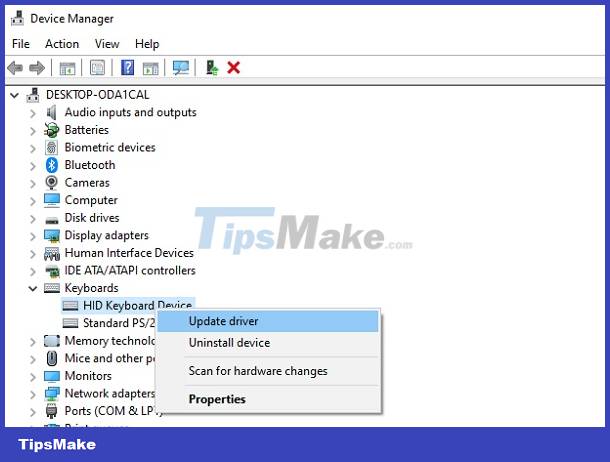
The Repeat Delay adjustment changes the repeat delay
- Windows > Keyboard (type search).
- Keyboard Properties > Character repeat menu, find Repeat delay.
- Drag the Short => Long slider.
- Click OK > Restart PC.
Run Keyboard Troubleshooter
Keyboard Troubleshooter is a program Windows provides to fix problems with device hardware with software functionality.
- Press the Win + I key combination.
- Select Update & Security > Troubleshoot menu > Additional troubleshooters > find Keyboard > Quick scan. (When any errors are detected).
Check Keyboard Language Settings on Windows 10
- Open Settings
- Go to Time & Language > Language menu
- Select Keyboard > language
If you have tried the 7 ways above and your computer is stuck on the shift button, power button, or ctrl, it still cannot be fixed. Please bring the device to a warranty facility immediately for assistance in fixing the stuck key error.
![[FIX] Computer error Has stopped working quickly and easily](https://tipsmake.com/data6/thumbs_80x80/[fix]-computer-error-has-stopped-working-quickly-and-easily_thumbs_80x80_5cMPKljzl.jpg) [FIX] Computer error Has stopped working quickly and easily
[FIX] Computer error Has stopped working quickly and easily Reasons why your computer keeps jumping letters and how to quickly fix it
Reasons why your computer keeps jumping letters and how to quickly fix it OneDrive error cannot connect and solutions to fix it on the computer
OneDrive error cannot connect and solutions to fix it on the computer Quickly fix the computer with American Megatrends error when starting up
Quickly fix the computer with American Megatrends error when starting up Laptop screen does not turn off automatically when folding the device, why and how to fix it?
Laptop screen does not turn off automatically when folding the device, why and how to fix it? What to do if the Laptop is Locked and then turned off?
What to do if the Laptop is Locked and then turned off?