Collage photos into frames with PhotoShine
If you are looking for a tool to blend photos into frames or create impressive photo collages, PhotoShine is a great choice. This is an application that supports photo editing, photo collage into frames, creating sketch images very quickly, easy to manipulate. Let's TipsMake.com learn how to do it.
- Instructions to add watermark, rotate, flip photos with Picasa
- How to make photos on PhotoScape?
- Make artistic black and white photos with PhotoScape
Step 1 : After installation is successful, turn on PhotoShine and click New to proceed with selecting photos
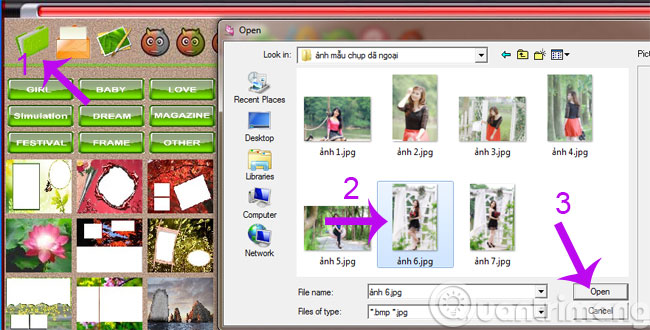
Step 2 : In the minimized window area, PhotoShine offers 5 different options
- New : Open a new image file
- Gray Photo : Create monochrome images
- Old Photo : Create old photos
- Sketch Photo : Create sketch photos
- Rotate : Rotate photos

Step 3 : Choose a frame that fits the theme of the photo by clicking on the icons on the left side of the window with different themes.
- Girl : Girl
- Baby : Children
- Love : Love
- Simulation : Simulation
- Dream : Dream
- Magazine : Magazine
- Festival : Festival
- Frame : Frame
- Other : Other

Step 4 : Click Resize to adjust the size of the photo

Step 5 : Click on the Adjust option to customize the brightness, contrast and saturation for the created image.

Step 6 : Finally, press the Save button to save the newly created work. Enter the file name in the File name field.

And this is the newly created photo

Wish you all new weeks!
You should read it
- Instructions for choosing a photo collage frame on Google Photos
- How to create a photo frame on Paint
- How to collage photos into Valentine frames
- Extremely high quality photo frames for you collage
- Extremely beautiful 100+ PNG frames to stitch photos
- Photoshop CS: Cutting edges and creating photo frames (Part I)
 Instructions to reduce the volume of photos in Photoshop
Instructions to reduce the volume of photos in Photoshop Instructions for creating tattoos on people in Adobe Photoshop
Instructions for creating tattoos on people in Adobe Photoshop Add a simple way to make beautiful Christmas cards
Add a simple way to make beautiful Christmas cards 6 simple steps to make a unique calendar for the new year
6 simple steps to make a unique calendar for the new year Resizer - Google's new support tool
Resizer - Google's new support tool 20 free and useful Photoshop plugins for design professionals
20 free and useful Photoshop plugins for design professionals