Clean up your computer system with Privazer
Privazer is a software to clean your computer system, software to help clean junk and remove unnecessary things from the computer. With advanced cleaning techniques and smart scanning mode, the software supports a lot for computers. You need to install the software on the system to use.

The following article shows you how to install and use Privazer to clean the computer system.
Instructions for installing Privazer
Step 1: Download the Privazer software to your computer.
You can at the software at the homepage http://privazer.com/.
Step 2: Open the installation file you just downloaded to your computer, first select the installation language in the Language section .
In the Select section, select Install to install the software into the system. In addition, Run Privazer without installation is not required to install, run, Generate the portable version is to create a portable installer. Then click Install .
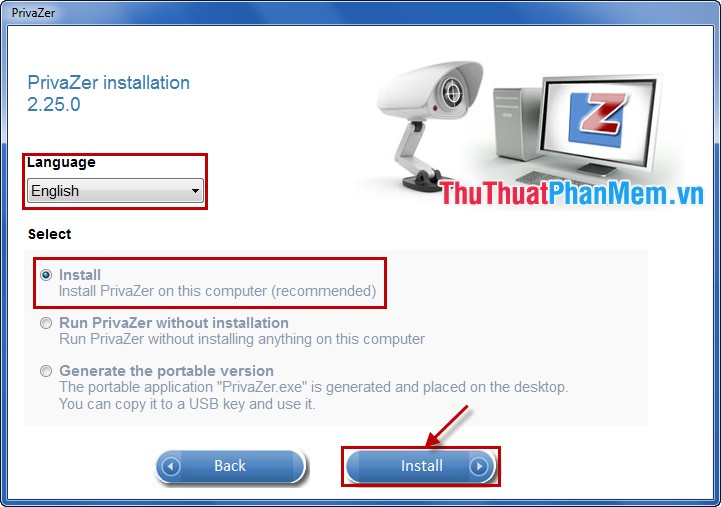
Step 3: In the Terms and Conditions section, you read the license agreement, then select I agree and click Next .

Step 4: You can click Browse to change the folder containing the installation file or you can leave the default folder. Click Install to install.

Step 5: Dialog box for successful installation, click Close to close the program.
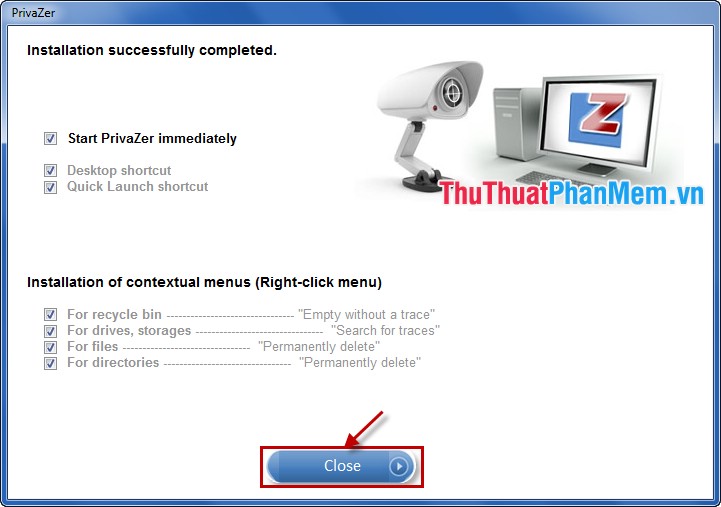
Instructions for using Privazer to clean the system
Step 1: Open the interface of Privazer program, select the scanning method in Scan in-depth and select the scanning device in Which Device section, then click OK as shown below:
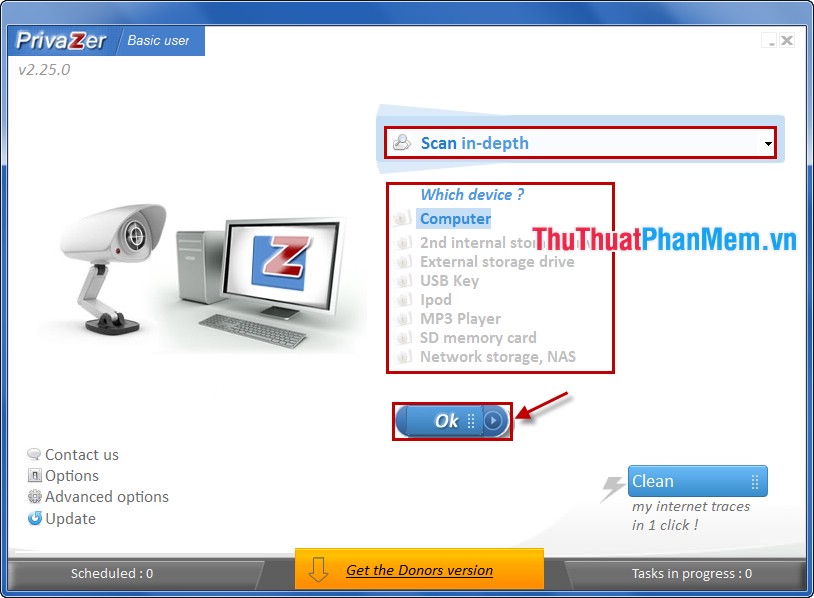
Next, in the window that appears, select the drive you want to scan then click Scan to start scanning.

Step 2: After the scan is complete, click Clean to clean the system.
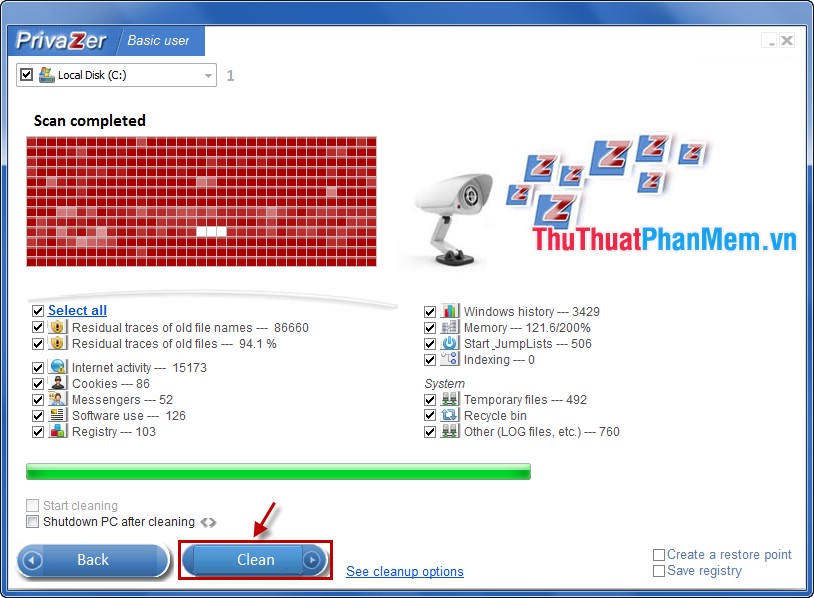
Select the Clean mode.
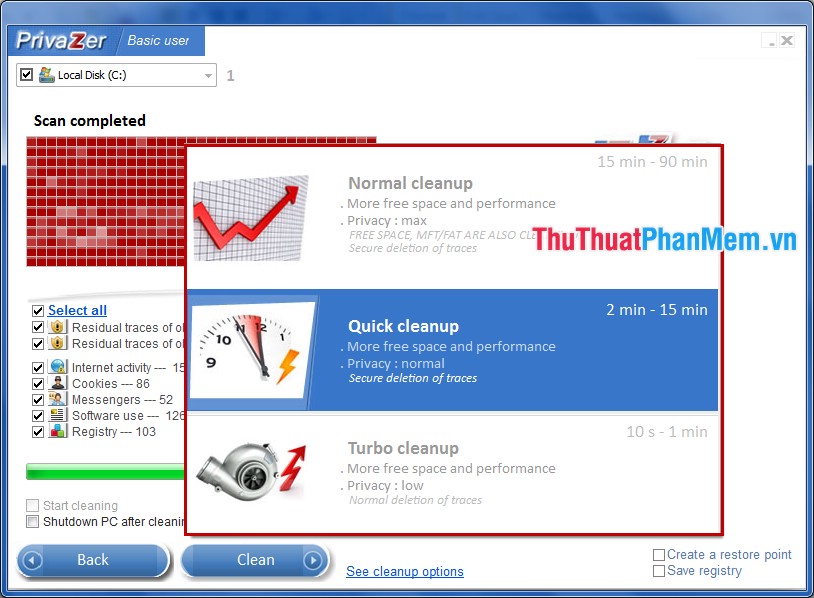
Step 3: After you're done, click Close to finish.
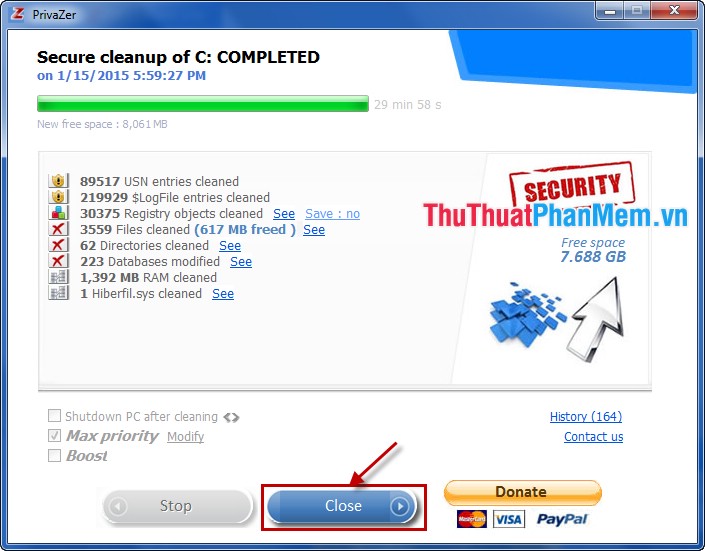
From now on, you can often use the Privazer software to scan and clean your computer system. Removing junk files on your computer helps improve your computer speed. Good luck!
 Increase computer speaker volume with Sound Booster
Increase computer speaker volume with Sound Booster Change all file extensions in a Folder with the CMD command
Change all file extensions in a Folder with the CMD command How to open the virtual keyboard on Windows
How to open the virtual keyboard on Windows How to create EXE archive with Winrar
How to create EXE archive with Winrar Turn off the Administrator account in Windows 7
Turn off the Administrator account in Windows 7 Replace the mouse cursor with funny pictures
Replace the mouse cursor with funny pictures