Check the status of your hard drive with the CMD Command Prompt
Many of you use software to check the status of your hard drive, but to check the status of your hard drive as quickly as possible without installing software, without the Internet. You only need to use some Windows commands executed by Command Prompt to know the status of your computer's hard drive.
Step 1: Open the Command Prompt.
There are many ways to open the Command Prompt, below I give the 2 most common ways.
Option 1: Go to Start -> All programs -> Accessories -> Command Prompt .
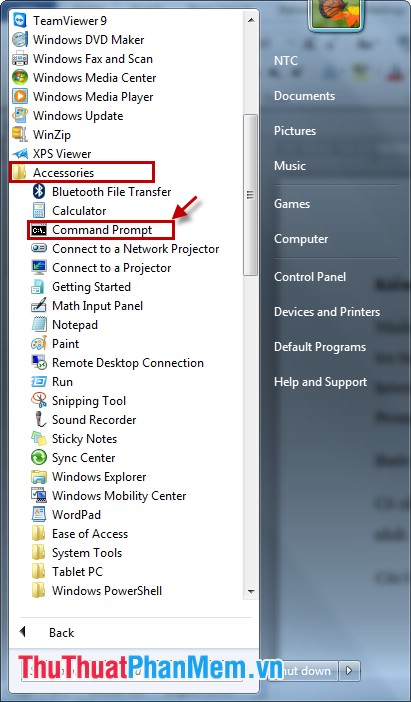
Method 2: On the Start typing in the search box on the Run then press the Enter key (the key combination Windows + R ).
In the Run dialog box, type cmd , and then press OK (or Enter ).
Step 2: Enter the command in the Command Prompt window.
You enter the command wmic then press Enter .

Enter the diskdrive get status command and press Enter .

If under the Status box is OK, it means your computer's hard drive is normal, if it is different from the OK , your computer hard drive has problems.
With Command Prompt, you can easily know the status of your hard drive to fix it soonest if the hard drive has a problem, as well as protect the hard drive in the best way.
 Instructions to change the login background image Windows 7
Instructions to change the login background image Windows 7 Set up automatically running programs and software with Windows Task Scheduler
Set up automatically running programs and software with Windows Task Scheduler Summary of common Run CMD commands
Summary of common Run CMD commands Adjust Autoplay option in Windows 7
Adjust Autoplay option in Windows 7 Prevent virus infection via USB
Prevent virus infection via USB Anti-virus method from USB via computer and vice versa
Anti-virus method from USB via computer and vice versa