How to use the AdGuard VPN utility of AdGuard
AdGuard is famous for ad blocking software on computers and recently, it has launched AdGuard VPN utility with many useful features. Basically this utility still ensures the VPN connection on the computer, protects privacy, fake computer IP addresses, unblock websites or are geographically restricted. In addition, the utility is also optimized for VPN connection speed, unlimited traffic and compatible with the same ad blockers. The following article will guide you how to use the AdGuard VPN utility on Chrome.
Instructions for using the AdGuard VPN utility
Step 1:
We install the AdGuard VPN beta utility for Chrome browser by following the link below.
- Download the AdGuard VPN Chrome extension
Step 2:
To use the utility we need to create an AdGuard VPN account, click on the word Register . Then enter the information required to create the account.
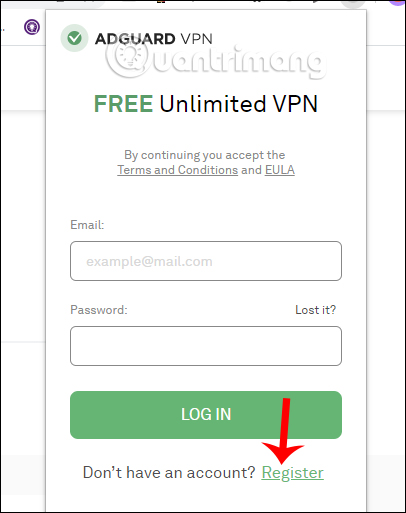
Step 3:
As a result, you will access the VPN connection interface on the utility. You can first select the location you want to connect to by clicking the down arrow icon at the current position.
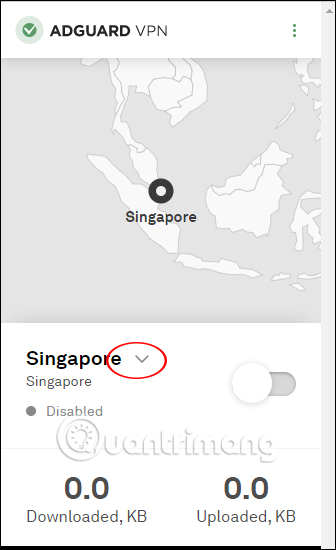
Now show many countries around the world for you to connect to that location. You can enter the city keyword in the top bar to search faster.
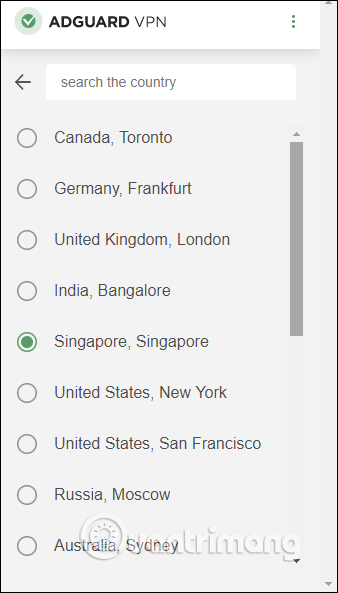
After selecting the connection location, slide the circle button to the right to activate the utility. Below will statistics usage, download or upload.
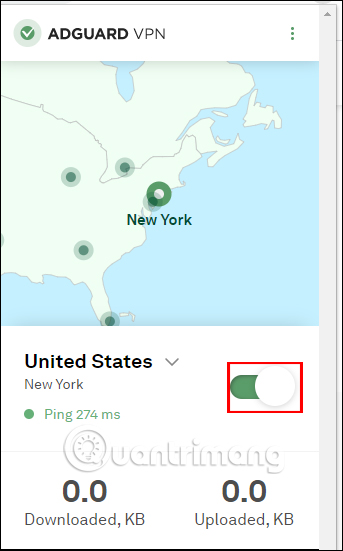
Step 4:
At the utility interface, click on the 3-dot icon and you will see the option of Disabled VPN on this website if you do not want to use VPN on this site. In case you want to create a list, click on Settings .
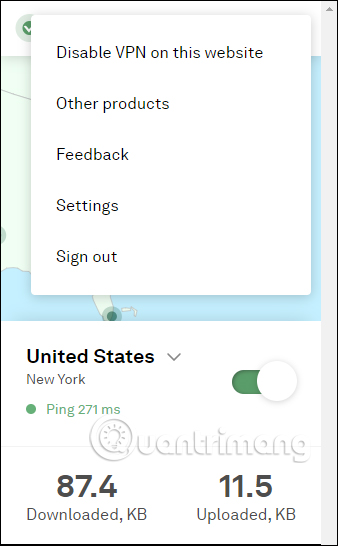
Step 5:
In the new interface, you can add websites that do not want to use the utility in Regular mode , click Add website to add. If you only want the utility to work on certain websites , select the Selective mode .
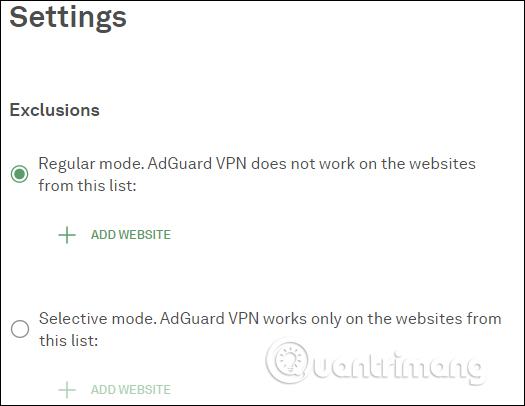
See more:
- Summary of some ways to access blocked websites
- List of good and fastest DNS from Google, VNPT, FPT, Viettel, Singapore
- How to use Opera VPN to fake IP, create a VPN
I wish you successful implementation!
 How to export favorites to HTML files from Microsoft Edge Chromium
How to export favorites to HTML files from Microsoft Edge Chromium How to manage bookmarks on Chrome with BrainyTab
How to manage bookmarks on Chrome with BrainyTab How to activate the new Microsoft Edge Crapware Blocker
How to activate the new Microsoft Edge Crapware Blocker How to search from the Search box on the New Tab Chrome
How to search from the Search box on the New Tab Chrome How to manually update the new Microsoft Edge
How to manually update the new Microsoft Edge