Beautify the Log on screen for Windows 7 and XP
When exposed and used a lot with computers, we may get bored with what is so familiar, so in this article, I will show you some software to change the login screen. Log on Windows 7 and Windows XP , to bring a new atmosphere to your familiar computer.
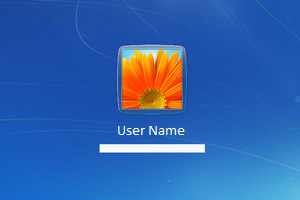 Beautify the Log on screen for Windows 7 and XP Picture 1
Beautify the Log on screen for Windows 7 and XP Picture 1
WINDOWS 7 LOGON BACKGROUND CHANGER
As the name implies, this software allows you to change the wallpaper on the Log on screen , but only works on Windows 7 .
First, Link download HERE :
http://www.mediafire.com/download/zeb3q3h22nre1kj/Win7LogonBackgroundChanger_1_5_2.zip
This is a portable software, you do not need to install, after downloading, just extract and run the file Win7LogonBackgroundChanger.exe or if you want to install on your computer, run the file Win7LogonBackgroundChangerSetup.msi
 Beautify the Log on screen for Windows 7 and XP Picture 2
Beautify the Log on screen for Windows 7 and XP Picture 2
To change the wallpaper, select the images below, the first picture is the default login screen of Windows 7, in case you have changed another wallpaper but want to return to the default, you will select the image this. The middle of the screen is where you will preview the wallpaper you have just selected.
 Beautify the Log on screen for Windows 7 and XP Picture 3
Beautify the Log on screen for Windows 7 and XP Picture 3
You also have some options in the Settings section at the top of the screen.
 Beautify the Log on screen for Windows 7 and XP Picture 4
Beautify the Log on screen for Windows 7 and XP Picture 4
Prevent other users frome changing the background : this feature is for computers with multiple user accounts, it will not allow other accounts to change your wallpaper.
Below are 3 other options: No Shadow , Light shadow and Dark shadow , it allows creating shadow effects under text on logon screen. No shadow means there will be no shadows, Light shadows are white shadows, and Dark shadows are black shadows, so you should choose an effect that is suitable for the background to make the text more visible and easier to see. Click OK to accept.
In addition to the backgrounds available in the software, you can manually put the images you want to enter by clicking Choose a folder , browse to the folder containing images, the software will list the images contained there for you.
 Beautify the Log on screen for Windows 7 and XP Picture 5
Beautify the Log on screen for Windows 7 and XP Picture 5
Once completed, click Apply, wait for the software to perform. Once completed, you can log out to see the results.
Note: If in the process of using the software, you get the Unable to write to folder C: windowssystem32oobeinfobackgrounds error, simply go to C: windows / system32 / oobeinfo and rename the backgrounds folder to backgrounds2.
LOGON STUDIO XP
This software is similar to Windows 7 logon background changer but supports both Windows XP, Windows Vista and Windows 7.
First, download and install it HERE. : http://storage.stardock.com/files/LogonStudio_public.exe
After downloading and extracting a .logonvista or .logonxp file, run the file directly to install it, or use the Load function on the main screen of the software to install it.
Start the software, we have the following interface:
 Beautify the Log on screen for Windows 7 and XP Picture 6
Beautify the Log on screen for Windows 7 and XP Picture 6
Want to choose any photo, just click on it and click Apply .
You can download more wallpapers from the developer's homepage by clicking Download , you will be directed to the homepage, select a picture like that and download to your computer.
 Beautify the Log on screen for Windows 7 and XP Picture 7
Beautify the Log on screen for Windows 7 and XP Picture 7
If you want, you can still use your own image for the log on screen by clicking Create, enter a name and click Browse to select the desired image file, and then click Save .
 Beautify the Log on screen for Windows 7 and XP Picture 8
Beautify the Log on screen for Windows 7 and XP Picture 8
Your picture will appear on the main screen, select and press Apply . Then the software will automatically Log out for you to see.
Good luck!
You should read it
- Snagit - Download Snagit here
- How to record Windows 11 laptop screen videos
- Download Screen Beagle PRO software for $ 19, free of charge
- 15 useful screen capture applications for Windows
- Top download acceleration software for Mac
- 11 websites to download free security software
- Download AnyMP4 Screen Recorder for free, screen video recording software
- How to use Download Manager Gold to download files on Windows 10
- These quality Windows screen recording software
- Ways to take screen shots of Windows 10
- Top 8 best free download support tools for Windows
- How to download files on DownZemAll for free






 How to lock screen by image on Android phone
How to lock screen by image on Android phone 6 stunning HD wallpaper screens for Android on Google Plus
6 stunning HD wallpaper screens for Android on Google Plus Downloads needed to beautify the PC
Downloads needed to beautify the PC Instructions to turn off ads on the Screen Lock screen Windows 10
Instructions to turn off ads on the Screen Lock screen Windows 10 How to disable Lock Screen lock screen on Windows 8, 10
How to disable Lock Screen lock screen on Windows 8, 10 Fix Windows 8 error when encountering a black screen
Fix Windows 8 error when encountering a black screen