Back up Web E-Mail account
Network administration - Remembering to back up your desktop, laptop, smartphone or tablet is not an easy task. Backing up an email account with data stored in the cloud is the same, but how to do that is exactly what we want to show you in this article.
Gmail
 For each of Google's Gmail accounts, users have plenty of storage space - above 7.5GB - for storing thousands of messages, but this does not mean that you should leave all the 'eggs' of your email. I am in a basket. Here we have a simple and completely free way but can backup Gmail account, that's Gmail Backup .
For each of Google's Gmail accounts, users have plenty of storage space - above 7.5GB - for storing thousands of messages, but this does not mean that you should leave all the 'eggs' of your email. I am in a basket. Here we have a simple and completely free way but can backup Gmail account, that's Gmail Backup .
Gmail Backup works with both Windows and Linux platforms. Here's how to backup your Gmail account:
1. Download and install Gmail Backup. Installing this utility is very simple, after installation is complete, you can open the program via shortcut in the Start menu or the icon on the desktop.
2. Open Gmail Backup. Enter the full Gmail address and password, select the backup folder that you plan to store the messages. You can use Gmail's default folder or create your own folder by clicking on the Directory.
3. Select the items to backup. You can only backup the latest messages or you can backup all your emails by a specific number of days. If you want to backup all the emails in your account, you just need to select the 'Since date ' timeline before opening an account.
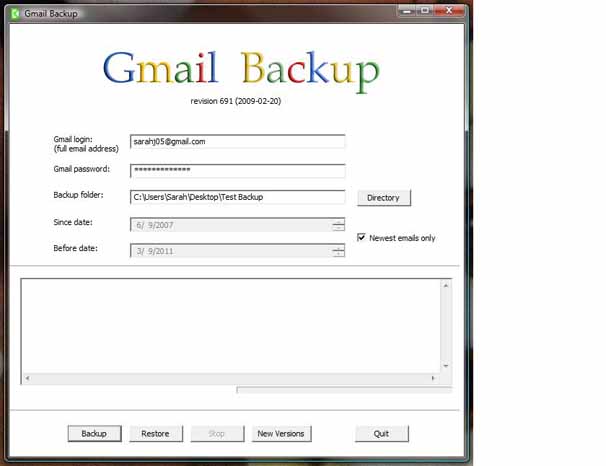
4. Start the backup process by clicking the Backup button. The process can take a long time if you have a lot of messages, so you can let it run in the background. However, if you want to look at the process, Gmail Backup will keep a log of the emails it has backed up. You can also backup your account incrementally; In this way, Gmail Backup will ignore the messages it has downloaded into a specific directory.
5. If there is a problem with your Gmail account, you can now recover the messages from the Gmail Backup utility. To perform this backup operation, you need to enter the address and password of the Gmail account to be restored, then select the backup folder containing the messages you want to recover. These folders do not need to belong to the same account.
Hotmail
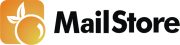 Hotmail users will not have a utility like Gmail Backup. However, you can use the free application instead, this is a very easy to install application and named MailStore Home . This utility only works on Windows platforms, it allows you to backup and restore web and email messages on the desktop.
Hotmail users will not have a utility like Gmail Backup. However, you can use the free application instead, this is a very easy to install application and named MailStore Home . This utility only works on Windows platforms, it allows you to backup and restore web and email messages on the desktop.
1. Download and install MailStore Home. Open MailStore Home and click Archive e-mail.
2. Select POP3 Mailbox and enter your email address, ' Host ' (pop3.live.com), followed by the password. Select POP 3-SSL in the ' Access via ' menu and click Next .
3. In the next screen, you can choose how to archive, you can delete messages from the server when the program has finished downloading them. The default setting does not allow deleting these messages, and this is probably the setting you should choose. So do not change anything here, just click through and perform a backup of your mailbox.
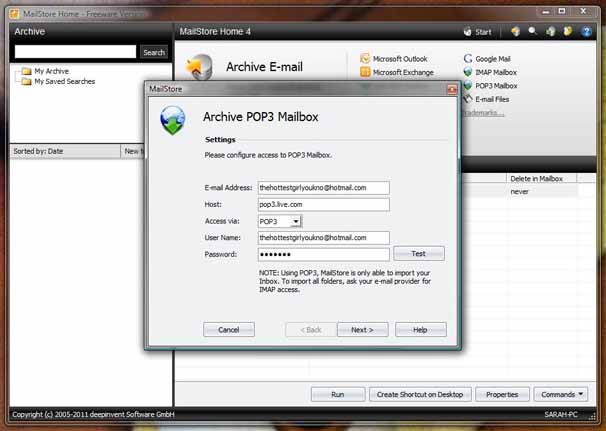
One thing is for sure, MailStore Home is much easier to set up than Gmail Backup, but the use is quite simple. Not only can you see your messages in the MailStore Home client, but you can also backup files to a USB drive or CD, DVD.
MailStore Home will keep folders and labels unchanged and can perform incremental backups (it will ignore recently archived messages).
Yahoo Mail
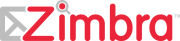 Yahoo hardly wants users to backup their email. So do we have a way to do this? Yahoo has disabled POP3 access for free users - in order to get POP3 features you must become a Yahoo Mail Plus member and in the event that MailStore Home will not work.
Yahoo hardly wants users to backup their email. So do we have a way to do this? Yahoo has disabled POP3 access for free users - in order to get POP3 features you must become a Yahoo Mail Plus member and in the event that MailStore Home will not work.
However, this is the way we do it without losing money.
1. Download and install Zimbra Desktop , a free email client that works with Yahoo Mail, Gmail and Hotmail.
2. Open Zimbra Desktop and click Add New Account. Select Yahoo from the drop-down menu and fill in the form (email address, password, etc.). You can also choose to perform synchronized schedules, contact lists and groups.
3. Click Validate , Save and wait for Zimbra to perform the synchronization - the process may take a long time, while you are in sync you cannot access your account. When the synchronization process is complete, click Launch Desktop and go to the Preferences tab. In the left menu, below the Yahoo account, click Import / Export .
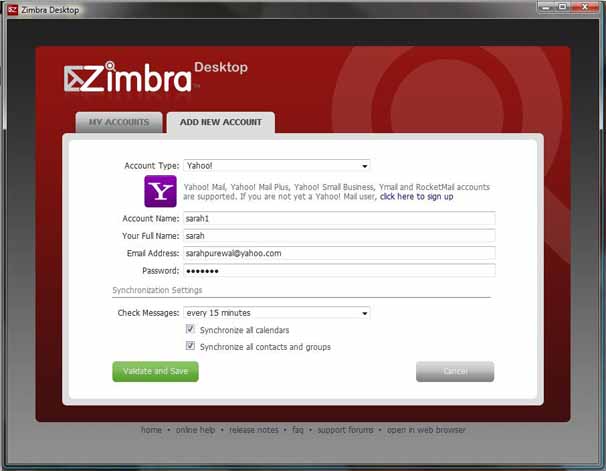
4. Under ' Export ', need to select Account , then check the Advanced Settings checkbox. If you don't want to sync everything, you can deselect all the checkboxes except Mail and then click Export .
5. After performing the backup, you will get a compressed .zip, file to open with WinRAR software. All your messages are stored under .EML files, which can be opened with an email program on the desktop (such as Outlook or Thunderbird). You can also import this compressed file into Zimbra Desktop and the messages will be restored; When the messages are restored to Zimbra Desktop, the utility will synchronize with the server and your Yahoo Mail account will be restored to its original state.
 Set up mailing time in Gmail with Boomerang
Set up mailing time in Gmail with Boomerang Tips should try in Gmail
Tips should try in Gmail Send email with another Gmail account
Send email with another Gmail account 10 best Web applications for Gmail
10 best Web applications for Gmail Set up POP3 email account in Gmail
Set up POP3 email account in Gmail