How to Switch from Yahoo Mail to Gmail
Import all emails and contact lists
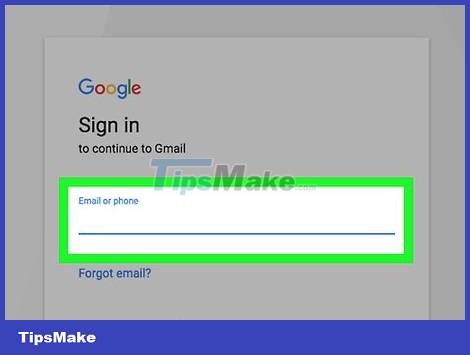
Open Gmail. Visit https://www.gmail.com/ using your computer's web browser. Your Gmail inbox will open if you are signed in to your Gmail account.
If you're not logged into Gmail, you'll need to enter your email address and password before continuing.
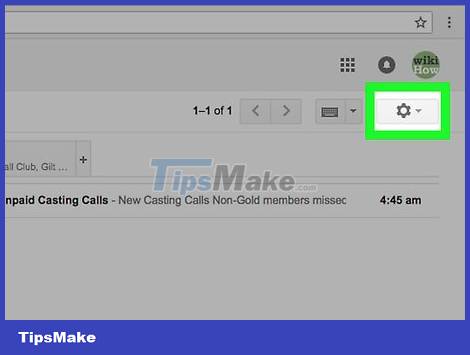
Click the Settings gear. This setting is located in the upper right of the Gmail inbox. A drop-down menu will be displayed.

Click Settings . This option is in the center of the drop-down menu. You will open the Settings page.

Click the Accounts and Import tab . You'll see this tab near the top of the Settings page.

Click Import mail and contacts . This is the link in the "Import mail and contacts" section. When you click this link, a window will appear.
You may need to click Import from another address if you previously imported information from another email account.

Type your Yahoo email address when asked. You need to type in the text field located in the center of the window that appears.
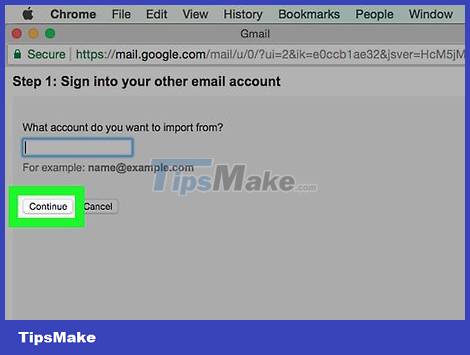
Click Continue . This button is below the text field. You'll let Gmail search for your Yahoo address. After searching, a new window will be displayed.
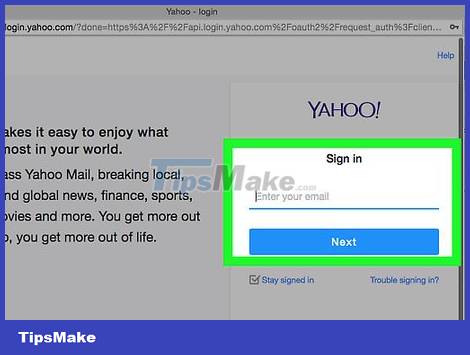
Sign in to your Yahoo email account. In the newly opened window, you need to enter your Yahoo email address, click Next , type the email account's password, then click Sign in .
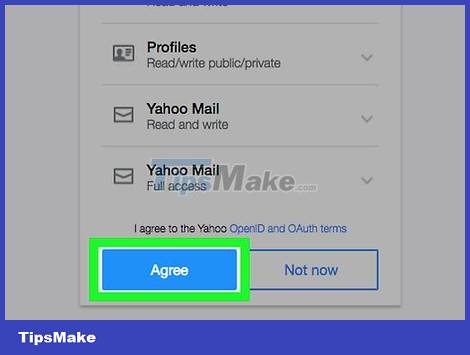
Click Agree when asked. This blue button is near the bottom of the window.

Close the Yahoo login window. You will be directed to another window that appears.
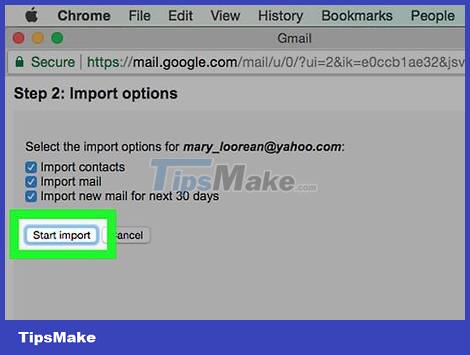
Click Start import . This is the gray button at the bottom of the window.
You can uncheck the boxes in this window first to turn off some features (for example, entering new Yahoo emails for the next 30 days).
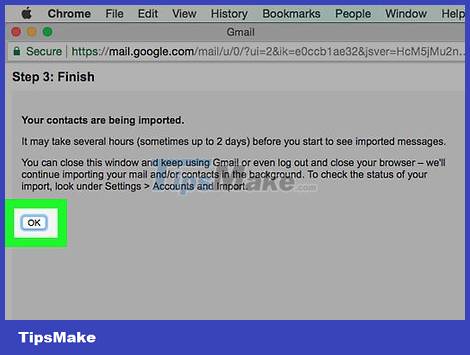
Click OK . This button is at the bottom of the window. This is the step that tells Gmail to start importing your Yahoo mail contacts and conversations.
As Google notes, it can take up to two days for new emails to appear in your Gmail inbox.
You can close the Settings page without affecting the import process.
Import only contact lists
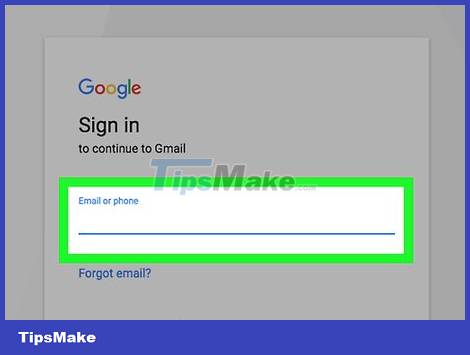
Open Gmail. Visit https://www.gmail.com/ using your computer's web browser. You will open your Gmail inbox if you are signed in to your Gmail account.
If you're not logged into Gmail, you must enter your email address and password to continue.
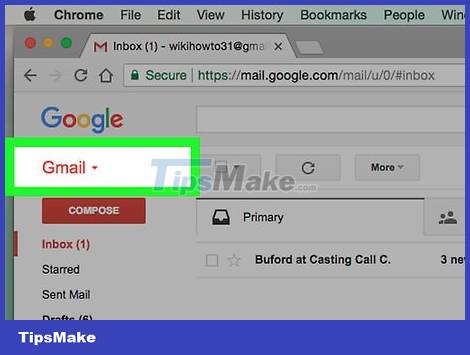
Click Gmail ▼ . This button is located in the upper left corner of the mailbox. Once clicked, a drop-down menu will appear.
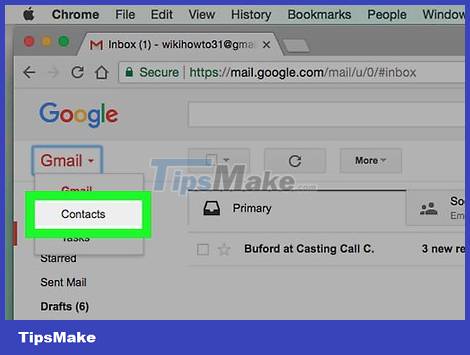
Click Contacts . You'll see this option in the drop-down menu. Your Google Contacts contact list page will open.

Make sure you're using the correct version of Google Contacts. If you see the Try Contacts preview link on the left side of the page, you'll need to click it and follow what appears on the screen to continue.
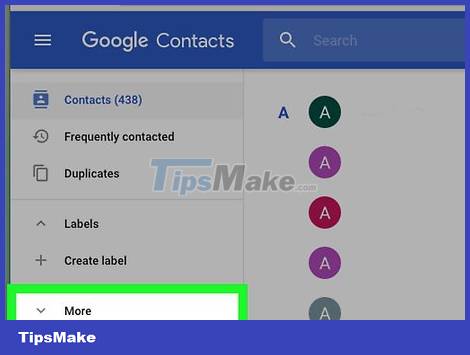
Click More . This button is located on the left side of the page. You'll expand the More menu, causing the Import and Export options to appear.
If you don't see this option on the left side of the page, you'll first need to click ☰ in the upper left corner of the page.
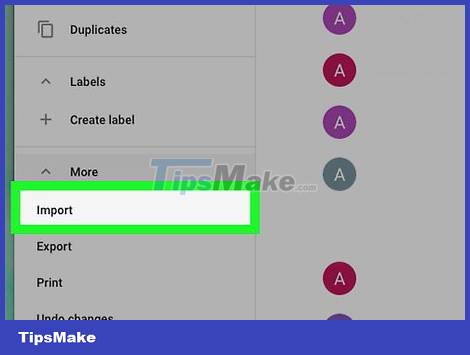
Click Import . This option is under More . After clicking, a window will be displayed.
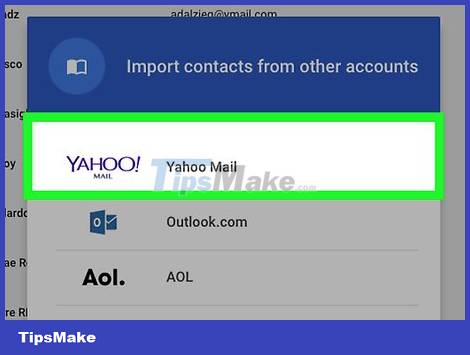
Click Yahoo Mail . This button is located at the top of the window that appears.
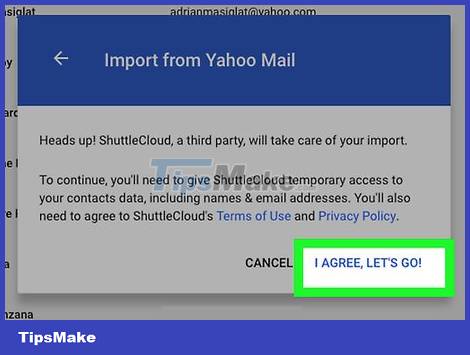
Click I AGREE, LET'S GO! when asked. You will see this option in the lower right corner of the window that appears. When you click, you will be redirected to the Yahoo login page.
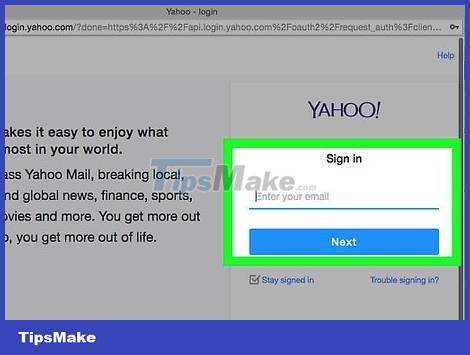
Sign in to your Yahoo email account. Type your Yahoo email address, click Next , type your email account's password, then click Sign in .
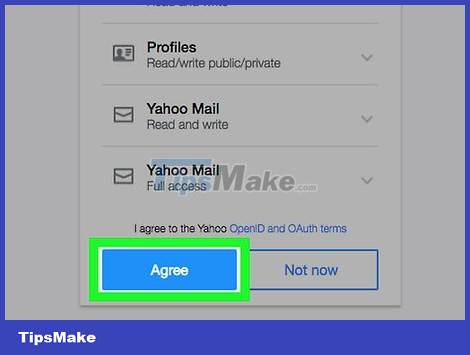
Click Agree when asked. This is the blue button at the bottom of the window. This step helps confirm that you want to import your Yahoo contact list to your Google Contacts page.
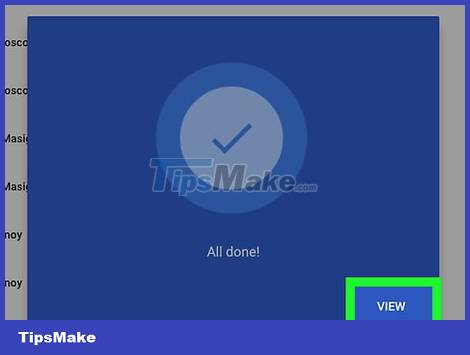
Wait to finish importing contact list from Yahoo. You will receive a notification when your contact list is successfully imported to the Google Contacts page.
You can close the Google Contacts page without stopping the import process.
 How to Switch from AOL to Gmail
How to Switch from AOL to Gmail How to Detox YouTube Addiction
How to Detox YouTube Addiction How to Untag Yourself on Facebook
How to Untag Yourself on Facebook How to Skip Surveys
How to Skip Surveys How to Unblock Someone on Facebook
How to Unblock Someone on Facebook How to Start an Online Chat
How to Start an Online Chat