Are you using your iPhone's handy lock screen widget feature?
If unlocking your phone is a distraction, lock screen widgets can help you get back on track. In this post, we'll explore what lock screen widgets are and why they can change the way you use your phone.
What is a lock screen widget?
Unlike standard widgets, lock screen widgets are specifically designed to be placed on your iPhone's lock screen. They give you access to important information at a glance, helping you stay productive while minimizing additional interactions with your mobile device.
Due to limited space on the lock screen, lock screen widgets are smaller and simpler than regular widgets. However, they are still effective in serving their purpose.
What types of widgets are suitable for the lock screen?
Lock screen widgets differ from home screen widgets primarily in their scope and design. While home screen widgets are large and offer more interactive features, such as scrolling through content or performing multiple actions, lock screen widgets are smaller and support limited interactions, often limited to basic actions.
Lock screen widgets are great for displaying time-sensitive information like upcoming events or tasks, weather updates, battery information, etc. Most appear as smaller circles, and you can place up to four widgets on a single lock screen. Others may be rectangular and include more information, but also take up a bit more space. You can place two of these widgets side by side.
When choosing a lock screen widget for your iPhone, consider what important information you want to have quick access to. While individual needs and priorities may vary, there are some widgets that will be useful to most people.
1. Weather data
Checking the weather is something we all do almost every day. Having a weather widget on your lock screen will allow you to check weather updates just by glancing at your iPhone.
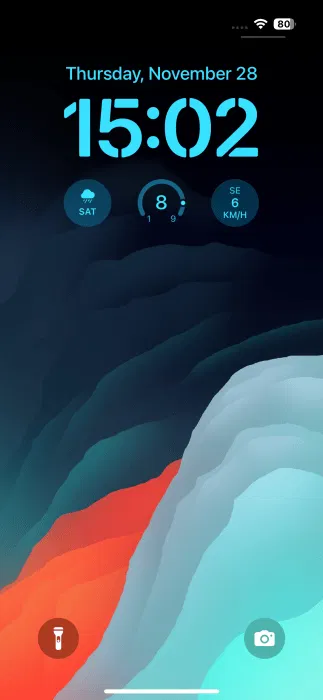
If you rely on another weather app like AccuWeather or the popular Carrot Weather, be sure to explore their lock screen widget options. The only caveat is that they require a premium subscription to use.
2. Tasks/notes
With lock screen widgets, you can quickly check your upcoming tasks and stay organized throughout the day. Recently, there was Structured, a visual day planner app that also comes with a few lock screen widgets. You can choose between a circle that shows your upcoming task categories and a rectangle that also shows the task title and scheduled time.
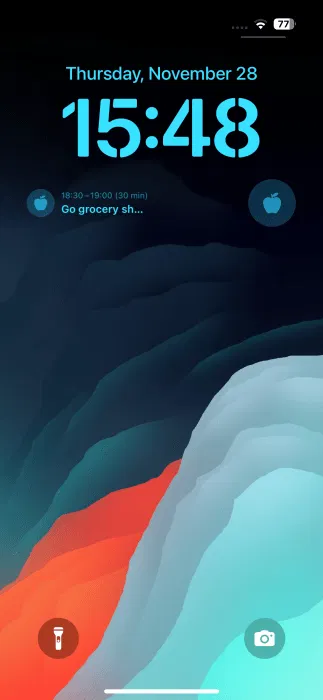
3. Health data
With many of us spending a large part of our day sitting at a desk, it's important to try to fit more physical activity into your daily routine. To stay motivated to reach your goals, track your activity from the built-in Fitness app on your lock screen. The circle option takes up less space and displays the information you need in an easy-to-read format.
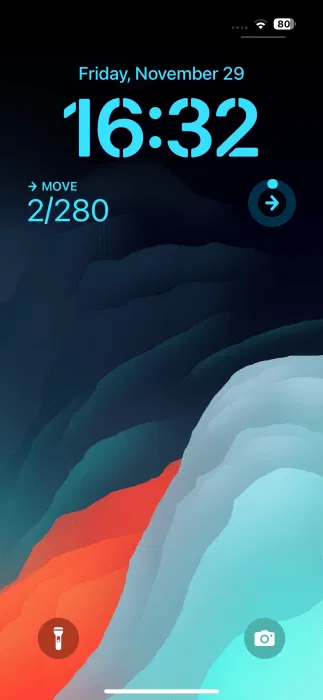
4. Medicine & water
Due to health issues, many people take medication every day. To make sure you never forget to take your medication, rely on the medication lock screen widget available in the built-in Health app. Additional widgets for Mental Status or Weekly Health are also available.
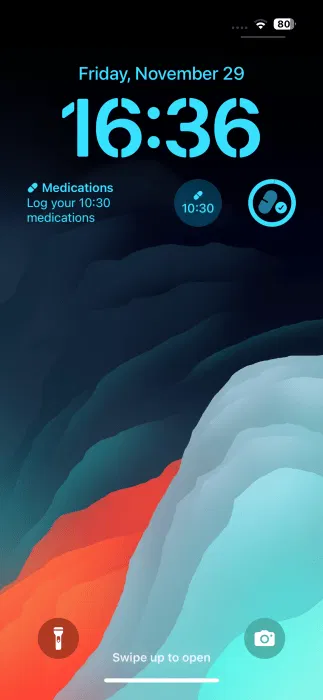
Also, if you have days when you struggle to drink more water, use the lock screen widget from Water Tracker to quickly see your current water intake. This will help you see if you're getting closer to your goal.
5. Battery
You can easily see your phone's battery level from the lock screen. But if you have Bluetooth accessories like a smartwatch or headphones, you can also see their battery status using the built-in Battery lock screen widget.
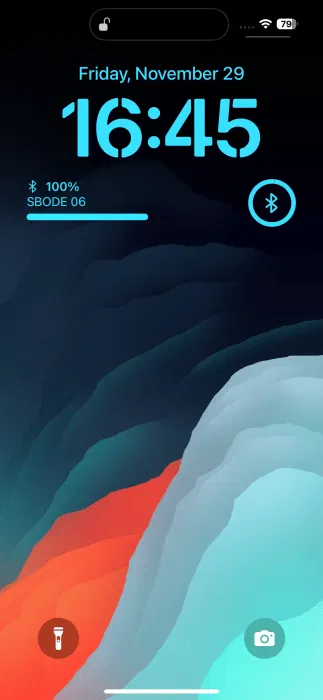
6. Parcel information
If you shop online, you'll be constantly on the lookout for packages. Apps like Parcel allow you to see the latest information about your package from your lock screen, which is incredibly useful. This way, you'll be sure to never miss an update. All you have to do is enter your package number and the app will give you the latest updates.
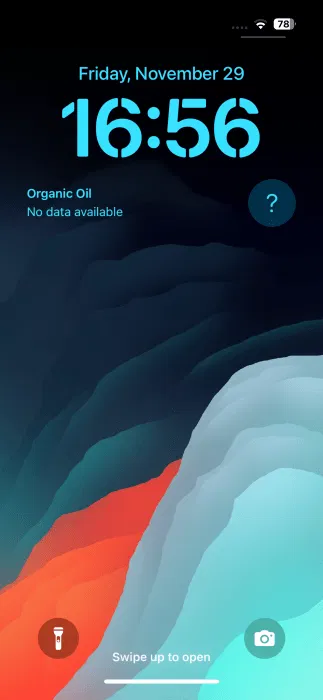
Now that you know more about widgets on your iPhone lock screen, you may want to continue customizing your lock screen. Also, check out these great sites to help you find the perfect iPhone or iPad wallpaper.
You should read it
- How to disable Widgets on iOS 10 lock screen?
- How to add ChatGPT widget to iPhone lock screen
- How to Install Weather Widget on iPhone Lock Screen
- How to view Google Maps right on the iPhone lock screen
- 4 things to do with Android / iOS lock screen
- How to prevent Widget Stacks automatically changing on iPhone
 Instructions to turn off Apple Intelligence
Instructions to turn off Apple Intelligence How to Receive Full Screen Calls on iPhone
How to Receive Full Screen Calls on iPhone Why Use Chrome Instead of Safari on iPhone?
Why Use Chrome Instead of Safari on iPhone? Shorten links and create QR Codes with goo.gl
Shorten links and create QR Codes with goo.gl How to register a bitly account and shorten bitly links
How to register a bitly account and shorten bitly links Link to download YYLive MOD APK to unlock rooms and remove ads
Link to download YYLive MOD APK to unlock rooms and remove ads