How to add ChatGPT widget to iPhone lock screen
If you often use ChatGPT on your phone, you can add the ChatGPT widget to your iPhone lock screen for quick access when you need it. Basically, adding the ChatGPT widget to the iPhone lock screen is the same as adding other widgets. The article below will guide you to add the ChatGPT widget to the iPhone home screen.
Instructions for adding ChatGPT widget to iPhone lock screen
Step 1:
First, users press and hold the iPhone lock screen and then select Customize below. Next, select Lock screen to do so.


Step 2:
Displaying the custom lock screen interface, click Add widget to add a widget to your phone. Now you will see all the applications that support widget installation on the iPhone lock screen, click on the ChatGPT application to add.


Step 3:
At this point, users will see the interface to add the ChatGPT widget to the iPhone lock screen. You press and hold the icon and then go to the iPhone lock screen to add. Then press the Done button to save the ChatGPT utility for the iPhone lock screen.


Now when you want to use ChatGPT, just click on the utility icon on the lock screen.
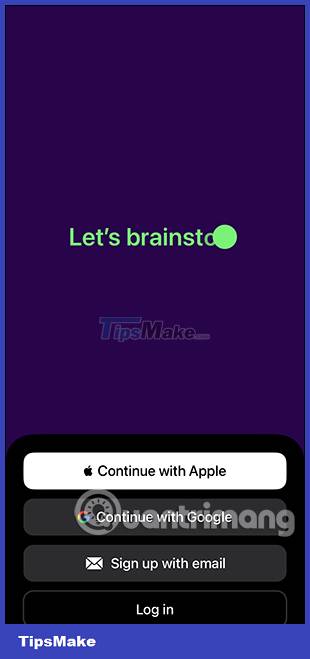
Step 4:
To remove the ChatGPT widget from the iPhone lock screen, customize the lock screen and then press and hold the screen, then click the minus icon to remove the ChatGPT widget from the iPhone lock screen.
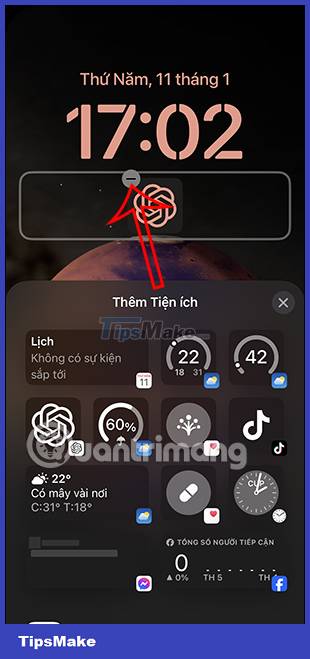
You should read it
- How to display the weather on the iPhone lock screen
- How to Install Weather Widget on iPhone Lock Screen
- How to view Google Maps right on the iPhone lock screen
- How to disable Widgets on iOS 10 lock screen?
- How to prevent Widget Stacks automatically changing on iPhone
- 4 things to do with Android / iOS lock screen
 How to schedule photos on iPhone
How to schedule photos on iPhone Instructions for authenticating applications on iPhone
Instructions for authenticating applications on iPhone Instructions for viewing message editing history on iPhone
Instructions for viewing message editing history on iPhone How to change the anniversary album background music on iPhone
How to change the anniversary album background music on iPhone How to configure DIG emulator frontend for Android
How to configure DIG emulator frontend for Android Instructions for overlaying widgets on Android
Instructions for overlaying widgets on Android