How to disable Widgets on iOS 10 lock screen?
One of the newly improved features on iOS 10 is the ability to access your favorite Widget right on your device. Instead of having to swipe the screen to the right, you can now see the entire widget screen. Accessing widgets right on the lock screen is quite useful, you can customize the lock screen by adding, removing, and arranging widgets.
However, if you are concerned about the problem, other people will see the application and information, . or for some reason you can disable the widget on your iOS 10 device lock screen.
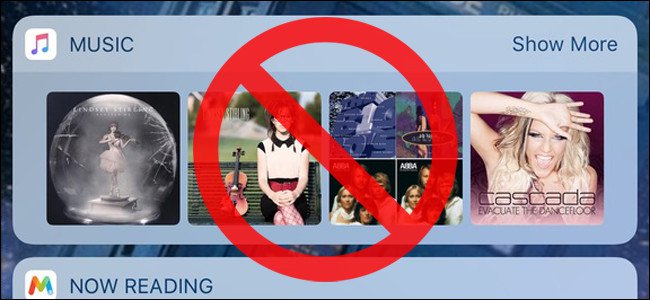
Disable Widgets on iOS 10 lock screen:
First click the Settings icon on the iPhone's Home screen .
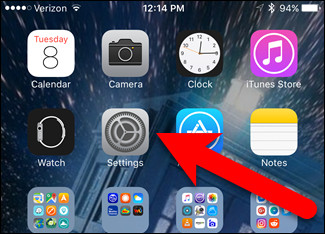
On the Settings screen, find and click Touch ID & Passcode .

Enter your passcode when requested.

On the Touch ID screen & Passcode you will see the Today View option enabled by default, displaying the green slider.

Your task is to click the Today View slider to OFF, the slider button will be white.
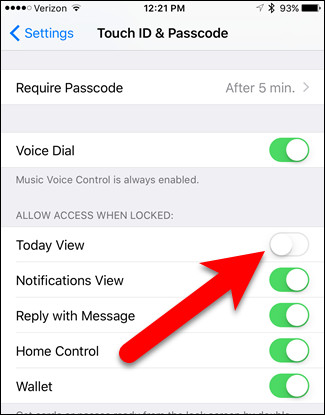
From now on you or any user using your phone will not be able to swipe the screen to access Widgets anymore.
However, the lock screen widget is available when you swipe right on the Home screen (when your phone is unlocked), even if the Today View option is enabled. Therefore, you can still quickly access information and applications via widgets when using your phone.
Refer to some of the following articles:
- Fixing the error 'WiFi doesn't have a Windows 10 configuration IP validation'
- This is how to check the "health" status of the battery on iPhone phones, iPhone users should know
- How to transfer photos from iPhone to computer?
Good luck!
You should read it
- How to stack widgets on iPhone to compact the screen
- 9 best iPhone lock screen widgets
- Adding dynamic widgets to WordPress blogs without using code
- How to remove widgets visible on the Edge toolbar
- How to rearrange widgets in Lockscreen on iOS 10
- This little trick can make your Widget invisible on iOS 14
 How to use iMessage on iPhone, iPad, iPod touch, Mac and Apple Watch
How to use iMessage on iPhone, iPad, iPod touch, Mac and Apple Watch Don't skip fast typing tips on the iPhone
Don't skip fast typing tips on the iPhone How to check your iPhone 6s is among the faulty sources
How to check your iPhone 6s is among the faulty sources How to access Medical ID right on the lock screen iOS 10 Lock Screen
How to access Medical ID right on the lock screen iOS 10 Lock Screen How to fix errors waiting to activate iMessage on iPhone
How to fix errors waiting to activate iMessage on iPhone Fix iTunes 1671 error during updating or restoring iPhone, iPad
Fix iTunes 1671 error during updating or restoring iPhone, iPad