Google Authenticator adds 'formidable' security layer to email accounts
Google Authenticator is a free security application that helps protect your account from password theft. This application is extremely easy to set up and can be used during two-factor authentication (2FA) provided on popular services like Gmail, Facebook, Twitter, Instagram, .
2-factor authentication code (on iOS and Android) will generate a random code to verify your identity when logging into different online services. This code can be sent to your phone via text message at any time - but Google Authenticator will provide a higher level of security.
How to set up Google Authenticator
Downloading Google Authenticator app from the App Store store on iOS or Google Play Store on Android is completely free.
Next, set up 2-step verification on your Google account. Log in to your Google account. In the Security and Sign-In section, select Two-Step Verification and scroll down to select the Authenticator app .

Select the device you are using: Android or iPhone.

Open the Google Authenticator app on your phone and click the plus sign on the top right of the screen.

At the bottom of the screen, two options are Scan barcode and Manual entry . You just need to select 1 of these 2 options to complete the process. Scan barcode option will take a long time to complete and other complex so it is better to use Manual entry.
For Manual entry option: Google will send a 16-digit code to your email address. Then you just need to enter that code to complete the verification process.
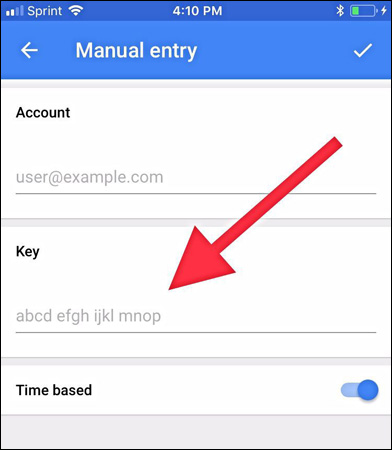
Make sure you have enabled the Time Based option to make sure the code you are entering matches the latest Authenticator code.
Now every time you log in to an account connected to Google Authenticator, the account will ask you to enter a 6-digit verification code. You just need to open the Google Authenticator application, then the application will generate a new random code for you to enter.
Note: If you are always logged in, you will not need to go through the 2FA process anymore.
By using Google Authenticator, your account is not only protected by 2-factor authentication, but also the security layer of Google's 6-digit authentication code.
You should read it
- How to use Google Authenticator on a Windows PC
- Google Authenticator adds an important feature that's been waiting for 13 years
- 5 Best Alternatives to Google Authenticator
- How to verify Google Authenticator on Windows PC
- How to use the Microsoft Authenticator app
- How to move Google Authenticator information to a new phone
 5 super fast ways to stop digging virtual money on web browser
5 super fast ways to stop digging virtual money on web browser How to hide confidential data in images or audio files in just one note
How to hide confidential data in images or audio files in just one note What is data encryption? Things to know about data encryption
What is data encryption? Things to know about data encryption The method of Crack Passwords
The method of Crack Passwords 7 measures to enhance security for e-wallets you should not ignore
7 measures to enhance security for e-wallets you should not ignore Complete usage of Simple VHD Manager
Complete usage of Simple VHD Manager