Already have Windows 10 May 2019, beautiful Light interface, updated only!
Finally, Microsoft officially released the Windows 10 May Update 2019 update. From today, users can download and experience by going to Settings -> Update & Security -> Windows Update -> Check for Update.
Note, not all users will receive Windows 10 May Update 2019 update in this update. Microsoft will release it gradually based on user feedback. For those who have not received the update in this batch but still want to experience Windows 10 May Update 2019, you can use the Update Assistant tool.
In case you want to install new, you can access the link below and follow the instructions of the section "How to download Windows 10 ISO file from Google Chrome" in the article "How to download Windows 10, download Windows 10 ISO file from Microsoft" .
- https://www.microsoft.com/en-us/software-download/windows10

Microsoft also has a web site that allows you to monitor updates and errors that may arise with Windows 10, you can view it here.
- Windows 10, version 1903 and Windows Server, version 1903
New highlights on Windows 10 May Update 2019
Light interface
Microsoft added a new theme, Light, to make the Windows interface more modern and bright. Some apps written for Windows 10 will automatically be changed to the new interface when selecting the Light theme.

Starte Menu also changes the interface with reducing the number of default cells to make it less tangled. In addition, the mouse menu must be added with new shadow effect to make it more prominent and easy to see.
A screen brightness slider is added to the Action Center. Instead of opening a new window like before, the function buttons in Action Center can be done immediately.
Search engines and Cortana
Microsoft has separated Cortana search engine and virtual assistant in Windows update 10 May Update 2019. Cortana virtual assistant has not changed since before.
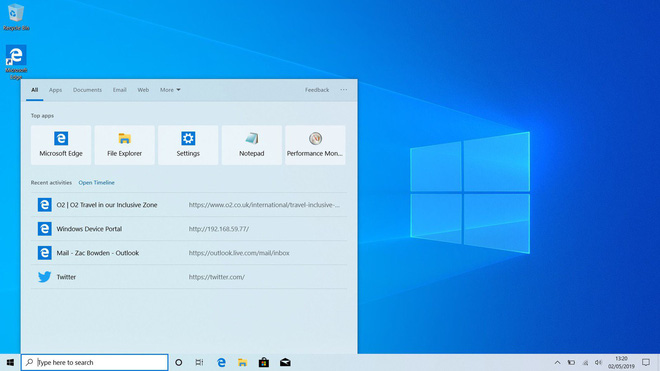
The search engine is more user-friendly. Priority displayed on the top of frequently used applications and files also display more attachments.
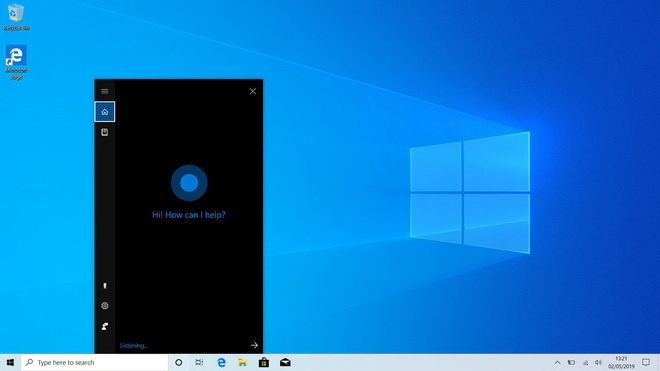
In addition, on Windows 10 May 2019 users can search right in the Start Menu, when typing keywords it will automatically switch to the interface of the search engine.
Sandbox virtual machine
Only Windows 10 Pro and Windows 10 Enterprise versions have Sandbox virtual machine features. This feature allows users to create one or more virtual machines to run the software or test right in Windows, without affecting the main operating system. This feature is very useful, if you download an attachment or a .exe file that has a virus or malicious code it will not cause any harm.
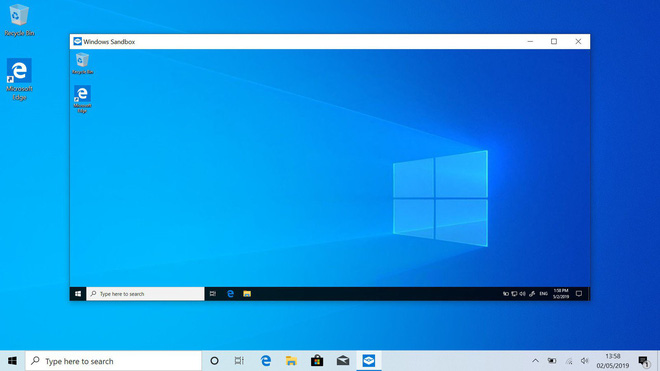
File Explorer improved
File Explorer is adjusted in several places to help users with better experience include:
The default Download folder displays downloaded files over time, the newly downloaded file appears first. In addition, users can also sort files according to the date tabs.
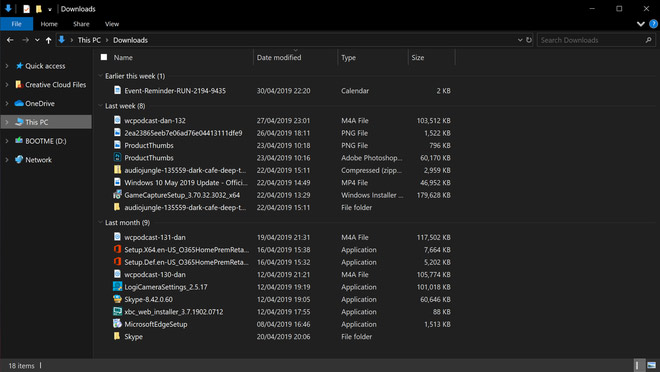
File Explorer icons are edited a bit in warmer tones, making sure to match the new Light interface.
Settings
The Settings section is redesigned more neatly, has a separate area to display information about Microsoft including: status of Your Phone feature connected to smartphones, status syncing with OneDrive, Microsoft Rewards rewards program, Windows status Updates.
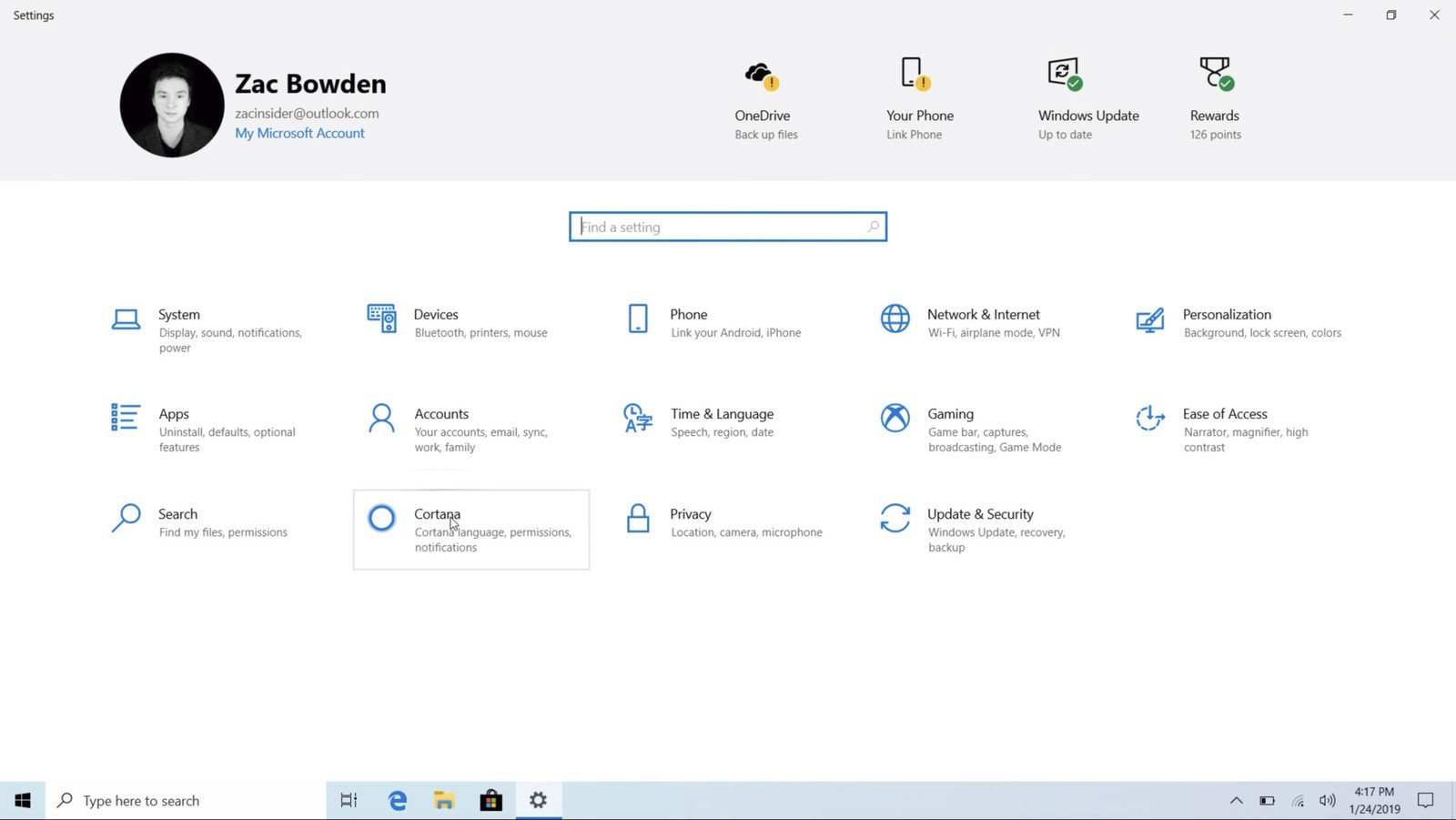
In each of the installation items are added with an easy-to-understand illustration, which helps non-tech users to use more easily.
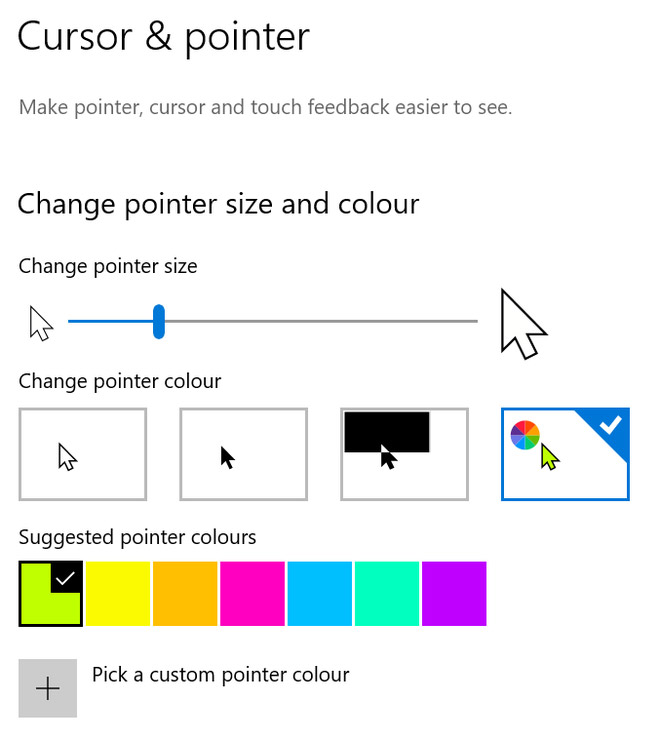
Windows Updates
Windows 10 update May 2019 has been added by Microsoft to update the pause feature, to help users not be bothered by new updates. Each pause is 7 days at most and users are allowed to make 5 consecutive times. After that, you must install the update before being allowed to pause.
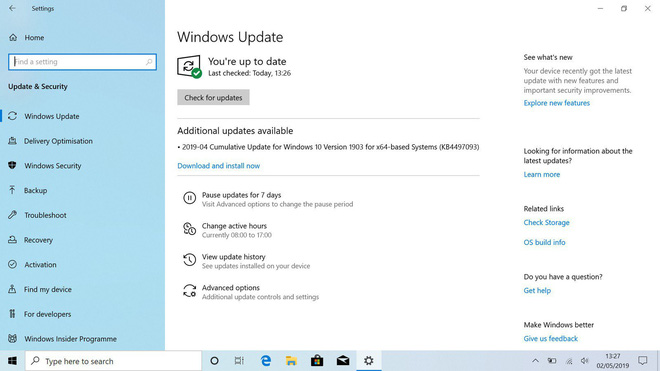
Setting Active Hours allows users to select the working time on the computer each day so that Windows does not download and install updates during that time period, to avoid disturbing you while working.
You should read it
- Update Windows 10 May 2019 Update requires up to 32GB of free hard disk space when installed
- Windows 10 computer must remove USB or external memory card to upgrade to Windows 10 May 2019 Update
- Gamers be cautious with Windows 10 April 2019 Update (and now Windows 10 May 2019)!
- Everything you need to know about Windows 10 November 2019 Update
- How to initial setup Windows Server 2019
- Invite to admire Windows XP version 2019 with a modern design but still bring the previous features
 Tor browser is available on Google Play
Tor browser is available on Google Play Mozilla is determined to improve Firefox's speed to compete with Chrome
Mozilla is determined to improve Firefox's speed to compete with Chrome Google Translate will be able to automatically identify the language
Google Translate will be able to automatically identify the language Facebook issued a tougher policy with live stream activities, limiting potential violations
Facebook issued a tougher policy with live stream activities, limiting potential violations Xiaomi is about to have an automatic smartphone selling machine in India and this is how it works
Xiaomi is about to have an automatic smartphone selling machine in India and this is how it works The origin of CAPTCHA and reCAPTCHA
The origin of CAPTCHA and reCAPTCHA