AirPods show a red exclamation mark, how to fix it here
While using AirPods, users will sometimes encounter some problems that affect the experience. If the problem is easy to fix, it's okay, but if you don't know the cause or how to fix the error, you must be very frustrated. The condition of AirPods displaying a red exclamation mark is also one of the problems that gives users headaches. Find out how to fix it in the next part now!

Details on how to fix AirPods showing red exclamation marks with high efficiency
The reason why AirPods appear with a red exclamation mark is because they cannot connect to one or both headphones. Admin has listed the best solutions to help you fix this error. Here's what you need to do to stop the red exclamation mark from showing up.
Solution 1 – Clean AirPods and charging case
When a connection-related problem occurs, the first reason users should consider is that the headset is clogged with too much dirt and debris. Especially when you do not clean your headphones regularly and operate in a dusty environment.
To fix it, you should clean your AirPods, clean both sides of the headset, and don't forget the device's charging box. Please do this carefully to avoid 'damaging' the headphones! After cleaning, charge your AirPods and try reconnecting them, checking to see if the error still occurs.

Solution 2 – Reconnect AirPods
For smartphones in general, once a problem occurs, users often fix it quickly by restarting. And the same with AirPods, reconnecting is also a useful solution to help you fix errors in one fell swoop.
- Step 1 : Open Settings on iPhone > Click on Bluetooth .
- Step 2 : Now, tap the small i next to your AirPods name > Tap Forget This Device .
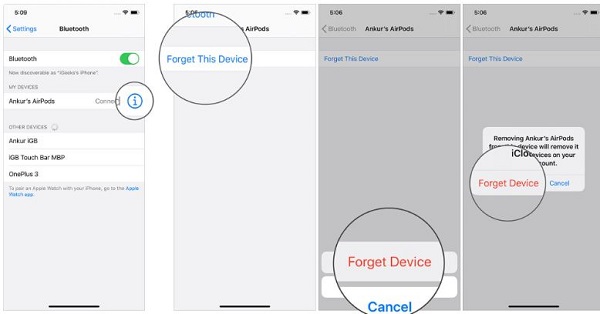
- Step 3 : Next, place the AirPods in the box > Then open the cover of the box > Press and hold the settings button on the back of the box until you see the light > Reconnect the AirPods.
Solution 3 – Restart iPhone
Of course! If there is a way to reconnect, we cannot ignore the simple but effective trick: restart the iPhone. Because maybe the reason the AirPods are faulty is not because of them, but because the iPhone being connected has a problem. Therefore, users should try turning off and turning on the iPhone again, then check to see if the problem still exists or not.
Solution 4 – Reset network settings on your iPhone
- Step 1 : Users click Settings > Select General Settings .
- Step 2 : Scroll down and tap ' switch or reset iPhone '.
- Step 3 : iFan select Reset > Reset network settings and continue to complete the process.
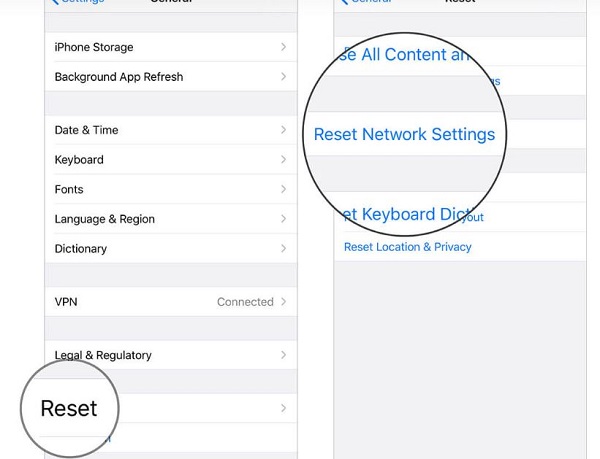
After that, reconnect Wifi, turn Bluetooth back on and reconnect AirPods to see if the problem of displaying the red exclamation mark persists or not!
Solution 5 – Take the device for inspection and repair
Rub! It's troublesome if the above solutions are all 'powerless'. At this point, there is a high possibility that your AirPods have some problem. Especially when the user has ever let the headphones fall or get into water, for example. The best solution at this time is to bring the device to a reputable warranty/repair center for a thorough check. From there, there is a good way to fix your AirPods.
AirPods showing a red exclamation mark is a problem that no one wants but is very easy to encounter when experiencing it. Hopefully my solutions will help you fix the error successfully!
 5 ways to reset Apple ID password
5 ways to reset Apple ID password Learn about Steam Families: Tool to make game sharing smoother
Learn about Steam Families: Tool to make game sharing smoother Older iPhone users should update to iOS 16.7.6 immediately
Older iPhone users should update to iOS 16.7.6 immediately AirPods cannot connect to Bluetooth? 7 Ways to fix errors
AirPods cannot connect to Bluetooth? 7 Ways to fix errors Facebook Reels will increase video length to 90 minutes
Facebook Reels will increase video length to 90 minutes What is the difference between Apple Vision Pro and Meta Quest 3? Which one should I buy?
What is the difference between Apple Vision Pro and Meta Quest 3? Which one should I buy?