A new 'compatibility error' has been discovered again on Windows 10 2004
Following the roadmap, Microsoft has started rolling out Windows 10 May 2020 Update (20H1, Windows 10 2004) to global users since the end of May. Not outside the 'tradition' of Windows updates, May 2020 Update also contains some compatibility issues with the system, this time it is a problem in the system tray.
If your device has been updated to Windows 10 2004 version and you see the icon in the system tray is 'jumping' on the screen, it's absolutely not some 'interesting' feature that comes with new updates, and sure enough, you're not the only one who sees this weird phenomenon.
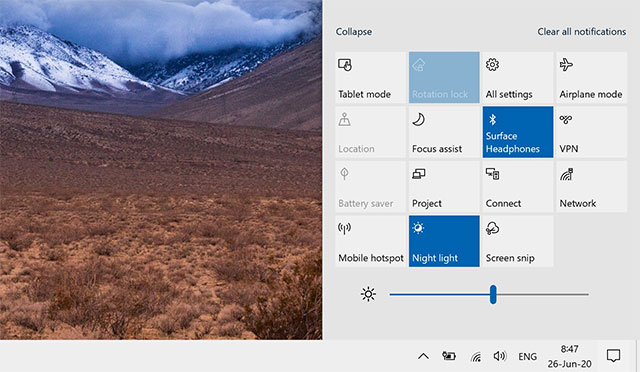 The icon on the system declaration is blinking
The icon on the system declaration is blinking This is actually a compatibility error on Windows 10 that affects system tray icons, causing the above phenomenon at random times. And according to some users, it all started after they upgraded their system to the 2004 version.
The exact cause of the problem has not been determined, but there are many opinions that the problem is caused by the driver (touch screen driver), because this phenomenon is only recorded. happens on touch screen devices.
Saying this is a system flaw is not wrong. But basically this vulnerability only affects user experience, not harm the system as well as security issues in general on Windows 10. While waiting for Microsoft to solve the problem, there are two fixes. you can try.
First, you need to update the latest driver for your touch screen. If so, make sure you install it as soon as possible, as this is most likely caused by an old driver incompatible with the new Windows update.
If updating the new driver does not fix the problem, the only workaround is to completely disable the touch screen via Device Manager.
Some cases report that turning on and off tablet mode options may also temporarily resolve the issue, so you can also try this fix.
You should read it
- Windows 10 20H1 will solve the problem of CPU and Disk affecting performance
- A computer configuration is required to update Windows 10 2004
- Windows 10 system tray icon error, this is a fix
- How to fix Windows Update error 0x80190001
- Windows 10 2004 will get a blue screen error with the old driver version
- Windows 10 May 2020 Update officially launched for global users
 How to speed up onboard graphics card on window
How to speed up onboard graphics card on window Fix Full Screen in Command Prompt
Fix Full Screen in Command Prompt How to check the WDDM version in Windows
How to check the WDDM version in Windows How to change the wallpaper on Win 10
How to change the wallpaper on Win 10 The best way to install drivers for ASUS computer
The best way to install drivers for ASUS computer