Top 5 tips guide to using Apple Watch
If you have just owned an Apple Watch and do not know how to use it, learn more through the article below. The article will guide you how to use Apple Watch simply and easily.
1. Become familiar with the keys
On the Apple Watch there are two buttons: the Digital Crown button and the Side button. A different button action on each button switches your watch to a different mode, so you need to know a few commonly used gestures as follows:
- Digital Crown button
+ Press the button to view the watch face or Home screen.
+ Double tap twice to return to the previous application.
+ Press and hold the button to use Siri.
+ Rotate buttons to zoom in and out, scroll the screen or adjust screen content. However, from the Apple Watch Series 2 or later or Apple Watch SE, when the Digital Crown button is turned, the additional function is to unlock the screen while swimming.
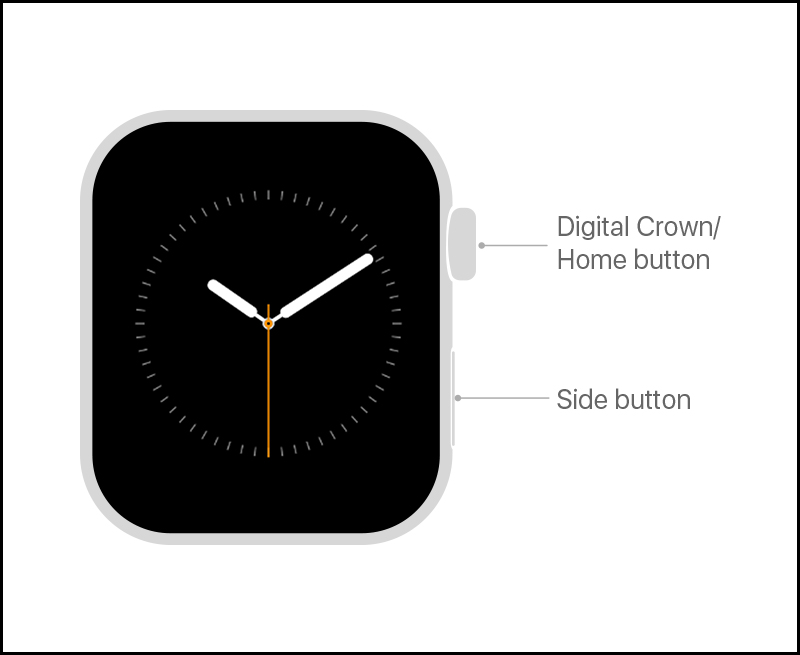
- Side Button
+ Press the button to show or hide the Dock.
+ Press and hold the button to switch to SOS rescue mode.
Double-tap to use Apple Pay.
+ Press and hold to power off or on the watch.
2. How to connect Apple Watch to iPhone
Once you have an Apple Watch, you should immediately start connecting to the iPhone so the watch can use it.
3. Gestures on Apple Watch
- Press
Touch gestures are common actions available on all devices using touch screens. For Apple Watch, you tap the screen to select a button, item, or app .

On Apple Watch models with Always on mode, just one tap will maximize the screen brightness .
- Press and hold
You can tap the screen and hold your finger in one position to change watch faces, view options in apps, and more.

- Pull
Drag gestures help you scroll the screen up or down to see more content or you can also drag to adjust sliders in applications, .

- Swipe
On Apple Watch, you can swipe the screen in four directions up, down, left, and right to view content, or view different screens.

4. Apple Watch quick use tips
- Toggle watch faces on Apple Watch
Apple Watch has many different types of watch faces for users to choose from according to their needs and purposes. Some of the watch faces available on Apple Watch are: analog face, digital watch face, artist face, astronomical face, respiratory face, .

To switch between these watch face styles, just swipe the screen left or right to choose a face style.
- Switch between apps
You just need to double tap the Digital Crown button to return to your most recently used app.

- Mute incoming calls
There is an incoming call and you are in a situation where you cannot answer the phone, you should cover your Apple Watch with your hand to mute .
- Send text messages
To send text messages, open the Messages application > Select New Message .
- Delete notifications
You swipe down from the top to open the notification bar> Select Delete all to delete the notification.
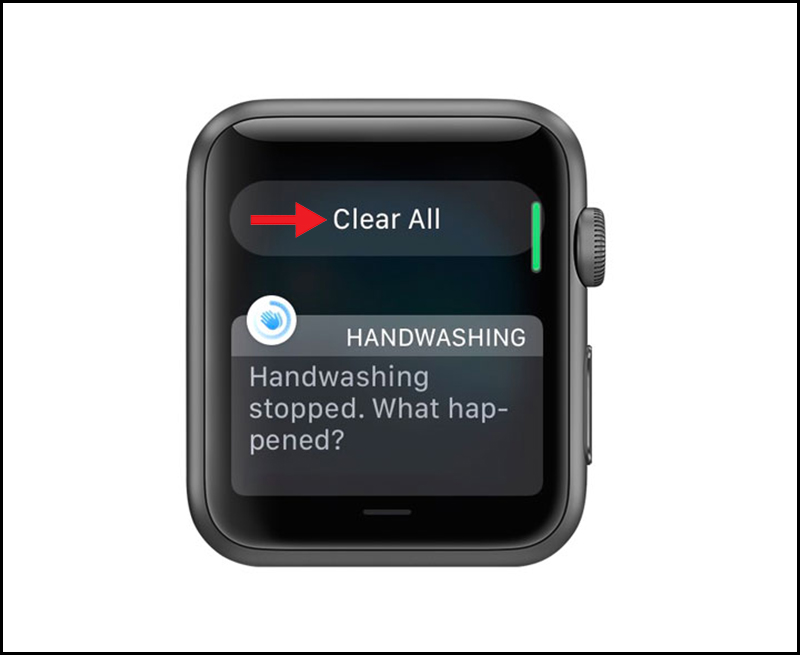
- Activate Siri
There are two ways to activate Siri: press and hold the Digital Crown button or you can raise your wrist and say "Hey Siri" .
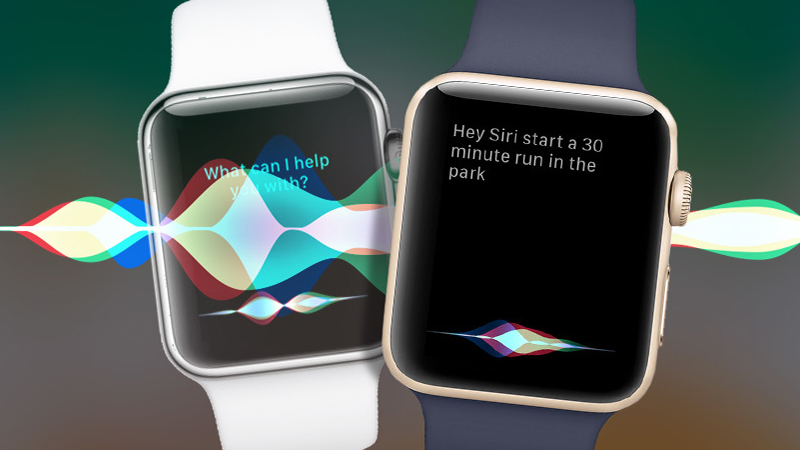
- Use Apple to find your phone
You swipe up from the bottom to open Control Center> Tap on Find My Phone and your phone will make a sound for you to find.
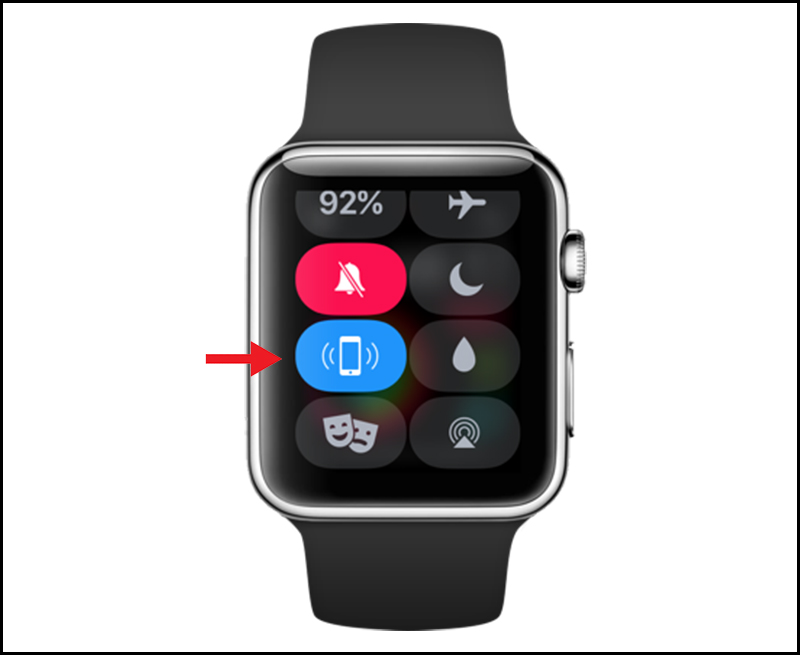
5. How to wear the Apple Watch instead
Just like phone cases, straps are accessories that users change often. Some users also base on different cases to choose the right strap.
For example: When playing sports, then strap Sport Band is the best choice, when dating or going out can use the anonymous fashion strap as leather straps, rope Solo Loop, . .

The bottom of the Apple Watch is equipped with two strap release buttons , you simply hold down the button and pull out the old strap and replace the new strap.
Above are the steps to use Apple Watch simple and easy for newbies. Thank you for watching and see you in the following articles.
You should read it
- How much 'successful' will your Apple Watch be if not connected to an iPhone?
- How to back up data on Apple Watch
- How to rearrange the order of the watch faces on Apple Watch
- 20+ useful Apple Watch tips you should know
- 5 ways to fix Apple Watch error not connecting to WiFi
- Tips to improve battery life for Apple Watch
 Quick guide to setting up the Xiaomi Mi Band 5
Quick guide to setting up the Xiaomi Mi Band 5 How to set up a Fitbit Charge 3 watch on Android
How to set up a Fitbit Charge 3 watch on Android Instructions for updating watchOS 7 Public beta to the latest Apple Watch
Instructions for updating watchOS 7 Public beta to the latest Apple Watch 3 ways to reset Apple Watch even if you forget your password
3 ways to reset Apple Watch even if you forget your password Learn new features in WatchOS 7
Learn new features in WatchOS 7 Review Fitbit Charge 3 watch: Suitable for health monitoring
Review Fitbit Charge 3 watch: Suitable for health monitoring