9 Tips to fix your computer freezes and crashes 100% effectively
Computer freezes, crashes are common errors when the machine has been used for a long time or operates at capacity. This error greatly affects our work and study. So what to do when the laptop freezes? Let's find out with TipsMake in detail through the article below.
I. Why does the computer freeze?
Computer crashes for many reasons. Here are some of the main reasons that you can refer to:
1. Computer screen freezes due to card error
Defective or inappropriate video card is also the cause of screen freeze. For those of you who design using graphics or video editing software, if the card screen is not strong enough, it will often cause the device to freeze and hang.
2. Can't turn off the power due to low RAM capacity
The RAM capacity is low, when we open too many applications that cause it to be overloaded, it will heat up, the machine will be slow and frozen.

3. Due to poor cooling system
If the computer is not cleaned for a long time, it will cause dirt to accumulate in the heat sink slots. When the machine is in operation, the machine gets hot and leads to a frozen state. Besides, the computer works for a long time without rest, even if the heatsink works but poorly, the machine will still freeze normally.
4. Computer screen freezes due to virus infection
The computer is infected with a virus, causing an error in the operating system that causes the computer to freeze. Besides, this virus also takes up space of RAM. Computers are infected with viruses for many reasons and the main reason is because you visit unsafe, uncensored websites.
II. Computer freezes what to do? How to fix
Depending on the cause, there will be different solutions. Below Ben Computer will share with you some of the most effective ways to fix errors when the computer freezes.
1. Power off with hardware key
Handling computer crashes by powering off with hardware keys is the fastest. This will help turn off the power to the laptop, the programs will be reset and restarted from the beginning. Hold down the power key on your laptop for 3 seconds and then release it.

2. Upgrade RAM
In case the computer freezes due to low RAM, you should upgrade the RAM to fix this error. Find out and choose the RAM that the machine uses for the standard, do not buy indiscriminately, it will damage the machine and be very expensive.
3. Uninstall Unnecessary Programs
When your computer runs many background programs and many programs do not need for work and study, remove them and stop running background programs again. This will help free up RAM, the machine will run faster, fix the error of the machine being frozen, frozen.
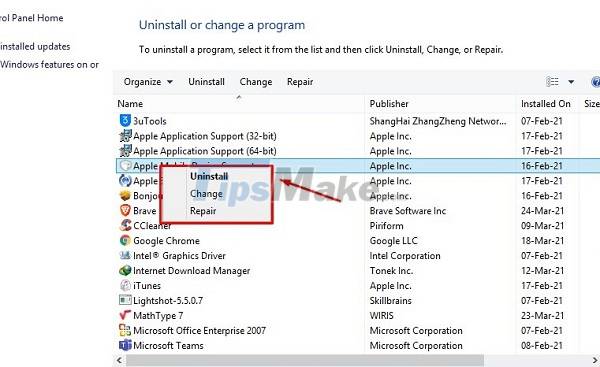
4. Use anti-virus software
Viruses have the ability to automatically operate and take up some space in RAM, causing the computer to freeze. Therefore, use anti-virus software and regularly scan your computer for viruses.
5. Use SFC – Error Correction Tool
Missing or damaged system files are also the cause of computer freezes. On Windows operating systems, there is an error correction tool called System File Checker (SFC). You can open this tool by:
- Click the Start icon in the lower left corner of the screen.
- Type 'cmd' then right click on Command Prompt and select Run as administrator.
- Type the command sfc /scannow and press Enter. At this time, SFC will check and correct errors.
- Restart the computer to see if it works fine.
6. Restart the card driver of the machine
Press the key combination 'Ctrl+Shift+Windows+B' to let Windows restart the computer's card driver without restarting the computer. It only takes about 2 seconds for the device to return to normal.
7. Update Windows operating system
The Windows operating system is regularly updated by Microsoft to fix errors on the old version, including the error that the computer can't be turned off. Please check if the operating system on your computer has been updated to the latest version.

8. Clean your laptop regularly and properly
A computer that has not been cleaned for a long time or has not been cleaned properly is also one of the reasons why the computer is frozen and running slowly. Please clean the laptop regularly and thoroughly clean the heat sink slots. To increase the performance of the laptop, you should use a heat sink that will help increase the cooling airflow, the computer will cool faster when operating, not hot.

9. Check the computer mouse and keyboard
Computer mouse and keyboard when used for a long time or you do not know how to protect them, they will also freeze and break as usual. Computer with mouse and keyboard freeze will make you unable to operate.
The laptop mouse is frozen due to a broken or flickering USB port. A frozen keyboard can be caused by a burnt or broken connection circuit, a stuck key, a driver error, or a water-soaked keyboard.
Above is the information about the cause of the computer freeze and how to fix it, hopefully it will be of great help to you. If you find it useful, please immediately share it with your family and friends to quickly fix this error, avoiding affecting work and study performance.
 Does the keyboard shortcut Win + Ctrl + Shift + B make Windows computers run faster?
Does the keyboard shortcut Win + Ctrl + Shift + B make Windows computers run faster? 4 Extremely useful MacBook security tips, did you know?
4 Extremely useful MacBook security tips, did you know? Tips to fix the error that the computer cannot find WiFi
Tips to fix the error that the computer cannot find WiFi How often should I restart my computer?
How often should I restart my computer? Microsoft shares tips for safe shopping during Black Friday 2021
Microsoft shares tips for safe shopping during Black Friday 2021 How to listen to music on youtube when the PC and Phone screens are off
How to listen to music on youtube when the PC and Phone screens are off