Instructions to uninstall Windows 10 Fall Creators Update
Windows 10 Fall Creators Update launches users with countless features and progressive changes. However, if you do not like to use it, it is possible to uninstall and return to the previous version of Windows 10 with extremely easy and fast operation. Let's take TipsMake.com done in the article below.
How to download Windows 10 Fall Creators Update via Insider Preview
How to uninstall Windows 10 Fall Creators Update
First, you need to access Start> Settings .
Open the Update and Security section .
Then, click Recovery in the menu on the left.
Finally, click Go back to the previous version of Windows 10> Get started .
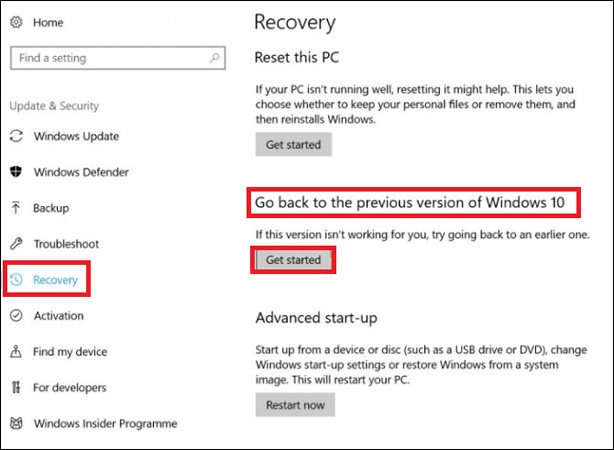
The process of returning to the previous version of Windows 10 will begin. If it does not start, it means Windows has encountered an error. You may have manually deleted the old Windows file with Disk Cleanup or installed Windows 10 Fall Creators Update for more than 30 days and the system has automatically deleted the old files.
Note: This guide only applies to Fall Creators Update version. The above process will be slightly changed during each release.
If you do not want to use Windows 10 Fall Creators Update anymore, please follow the instructions above immediately!
Good luck!
See also: 7 new features in Windows 10 Fall Creators Update
You should read it
- How to download Windows 10 Fall Creators Update via Insider Preview
- 7 new features in Windows 10 Fall Creators Update
- Instructions for using voice commands on Windows 10 Fall Creators Update
- Windows 10 Fall Creators Update for mobile devices will be released more widely this week
- How to recover 30 GB of storage after Windows 10 Fall Creators Update
- What will Microsoft 'kill' in Windows 10 Fall Creators Update update?
 Fix Wake on Lan error not working on Windows 10
Fix Wake on Lan error not working on Windows 10 How to access files on Windows 10 remotely with OneDrive
How to access files on Windows 10 remotely with OneDrive How to fix Windows 10 memory leak
How to fix Windows 10 memory leak How to turn on Wake-on-lan on Windows 10 to turn on and start the remote computer
How to turn on Wake-on-lan on Windows 10 to turn on and start the remote computer How to install ownCloud on Windows
How to install ownCloud on Windows Prevent Windows 10 Fall Creators Update from reopening applications after restarting
Prevent Windows 10 Fall Creators Update from reopening applications after restarting