6 remarkable security features on Windows 10 Fall Creators Update
Fall Creators Update for Windows 10 brings tools to increase security for computers. These are notable names and how to turn them on.
Among the new features that Windows 10 Fall Creators Update brings, there are 6 settings to increase computer security, such as limited application of personal data access, folder and device protection. . The instructions below will help you use these security features.
See also: Have you updated Windows 10 Fall Creators Update on October 17?
Cortana
Settings for Microsoft Virtual Intelligence Assistant have been switched to the Settings application . (When clicking on the Settings icon on Cortana's control panel, you will be moved to the Settings app )
In Cortana settings, select Permissions & History to manage how Cortana accesses personal information when you use online services of Windows 10 and Microsoft.
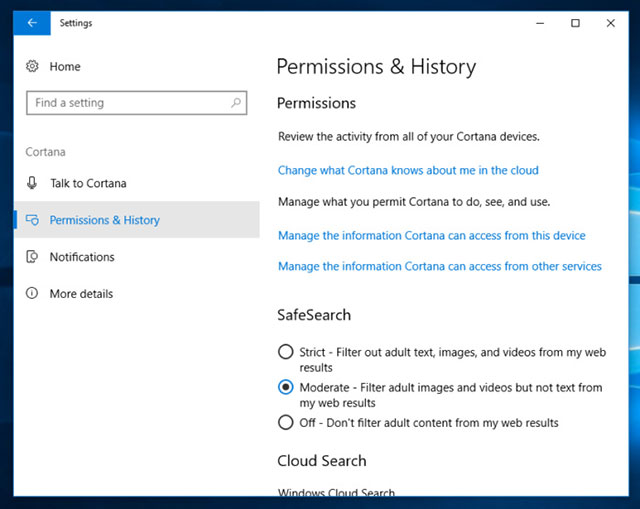
Manage how Cortana accesses personal information
Exploit Guard
EMET (Enhanced Mitigation Experience Toolkit is Microsoft's tool to help prevent malicious code from exploiting security holes on Windows systems. Microsoft removed this tool but included some of its features on Fall Creators Update.
Most Exploit Guard tools are enabled by default. To view and adjust each item, open Windows Defender Security Center (located in the Start Menu 's application list ) and select App & Browser Control .

Open App & Browser Control to turn on Exploit Guard
Scroll down to Exploit Protection and select Exploit Protection Settings. Under System Settings, you can turn 6 protection tools on or off.
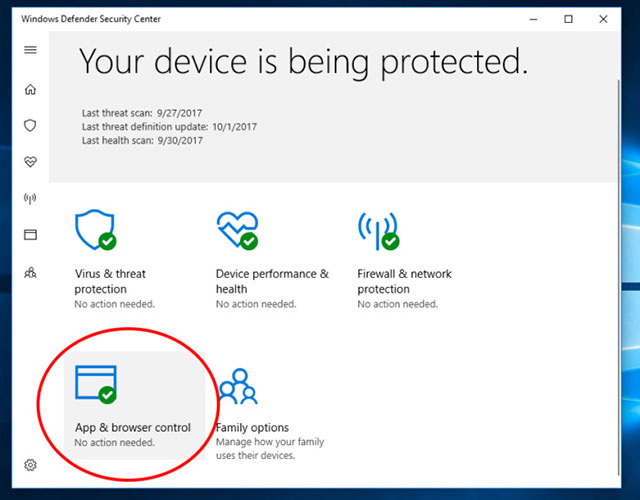
6 protection tools in System Settings
Under Program Settings, you can select each executable file or software to set up more, preventing them from being exploited by malware. The 21 settings in this section include 6 settings such as in System Settings and other options.
Phone
This is a new item on the Settings application, which helps to keep security when receiving notifications from mobile. For example, Android phones that install Microsoft applications (such as Cortana's Android version) can send notifications to Windows 10 machines that you have authenticated to receive from this phone.
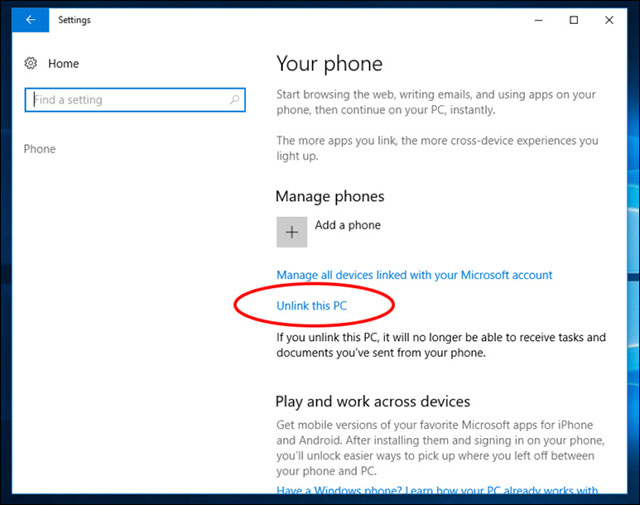
Select Unlink This PC to disconnect phone and computer
In the Phone section, select Unlink This PC to stop connecting Windows 10 computers to the phone.
Folder protected
To avoid ransomware or malware attack files, Fall Creators Update allows directory restrictions to indicate which applications Microsoft considers safe or listed first to be able to access this folder and files. believe in it. You can also lock the Documents folder to only access Microsoft Word.
To use this feature, open WIndows Defender Security Center, click Virus & Threat Protection > Controlled Folder Access and drag the slider to turn it on.
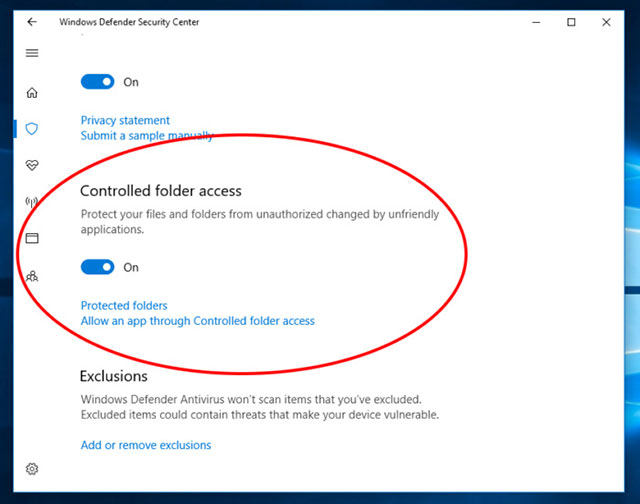
Turn on Controlled Folder Access to protect the folder
Click Protected Folders to open the list of restricted access directories. By default, Desktop, Documents, Favorites, Music, Pictures and Video folders will be located here. Select Add A Protected Folder to add a folder.
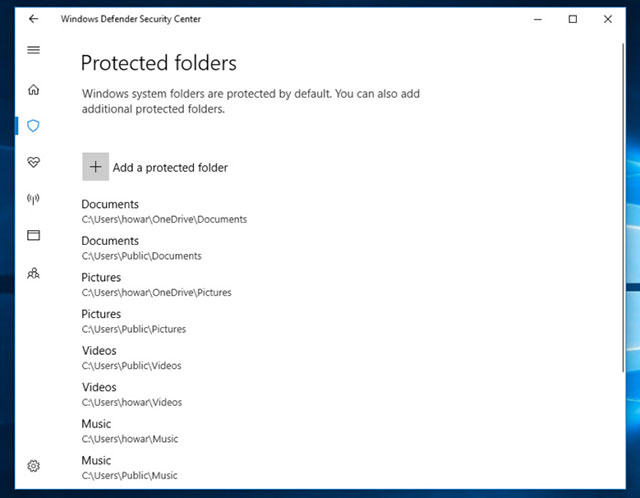
List of protected directories
See also: How to enable Controlled Folder Access to prevent ransomware on Windows 10
When you enable access to protected folders, Fall Creators Update will automatically decide which applications are safe and allowed to access the folders you have chosen to protect. If it automatically blocks any application that you think is safe, click Allow an app through Controlled folder access .
Retrieve Microsoft password from lock screen
If you use a Microsoft account to sign in to Windows 10 and have forgotten your password, you can dry it back from the lock screen. (Previously you had to do it from another computer or phone)
See also: How to reset Microsoft account password from the Windows 10 Fall Creators Update login screen
From the lock screen, select I forgot my password to open the recovery tool. The email of the Microsoft account that you use to log into Windows 10 will appear (you can fill in another Microsoft account). After filling in captcha, you can choose another password range to send to your phone or email address specified for Microsoft account.
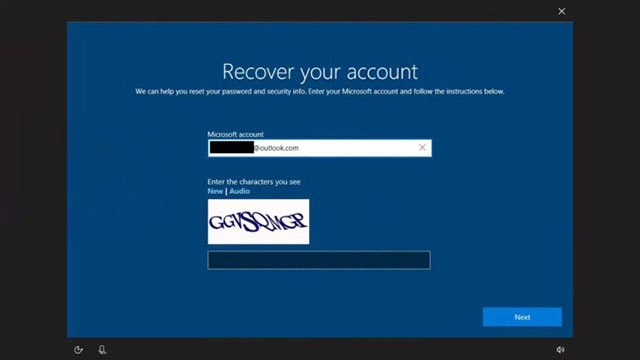
Password recovery tool from lock screen
If you choose PIN on the login options, you will see I forgot my PIN on another screen. After entering the Microsoft account password you used to log into Windows 10, a message will be sent to the phone or email to reset the PIN.
Browse the web more securely with Edge on virtual machines
This feature is only available on the Enterprise edition and the machine must support Microsoft Hyper-V virtual machines. At that time, Fall Creators Update will allow Open Edge to run in the virtual machine. If malicious code attacks the browser, it will be in the virtual machine and not spread to the main computer.
This option is not the default and you must turn it on.
You should read it
- Instructions to uninstall Windows 10 Fall Creators Update
- The new feature on Windows 10 Fall Creators Update is most noticeable
- Windows 10 Fall Creators Update for mobile devices will be released more widely this week
- How to recover passwords on Windows 10 Fall Creators Update
- Finally Windows 10 Autumn Creators Update will be named Windows 10 Fall Creators Update
- How to download Windows 10 Fall Creators Update via Insider Preview
 unCAPTCHA breaks 450 reCAPTCHA in less than 6 seconds
unCAPTCHA breaks 450 reCAPTCHA in less than 6 seconds Warning: The YouTube URL shared on Facebook may be deceptive
Warning: The YouTube URL shared on Facebook may be deceptive Use SEO to bring Google search results to bank trojans
Use SEO to bring Google search results to bank trojans TorMoil vulnerability reveals true IP from Tor Browser
TorMoil vulnerability reveals true IP from Tor Browser GIBON extortion code spread through spam
GIBON extortion code spread through spam Tor Project increases users' security and privacy with the new Onion generation
Tor Project increases users' security and privacy with the new Onion generation