8 tips to speed up Google TV
Imagine your Google TV responding instantly, apps launching quickly, and menus scrolling smoothly! That speed isn't just for new devices. With a few quick tweaks, you can make your Google TV feel fast and fresh again.
8. Turn on Quick Start
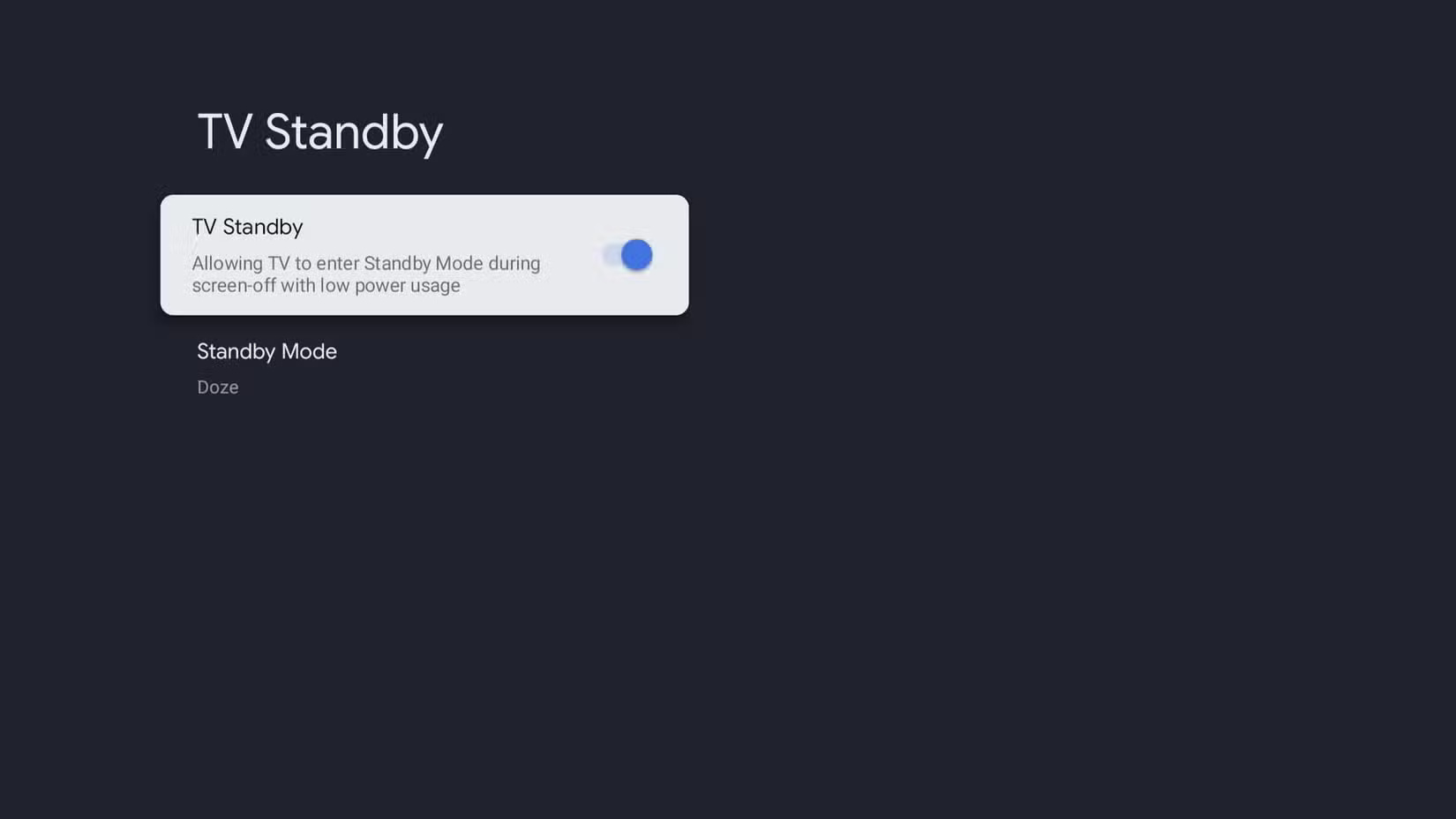
Most Google TV models have Quick Start enabled. This puts the TV into a low-power standby mode instead of turning it off completely when you turn it off. This way, the TV can skip the long welcome screen and go straight to the home screen the next time you turn it on.
To do this, open the Settings menu on your Google TV and go to System > Energy Saver or Power and Energy . Look for the Quick Start or TV Standby option and turn it on.
7. Use Apps Only Mode
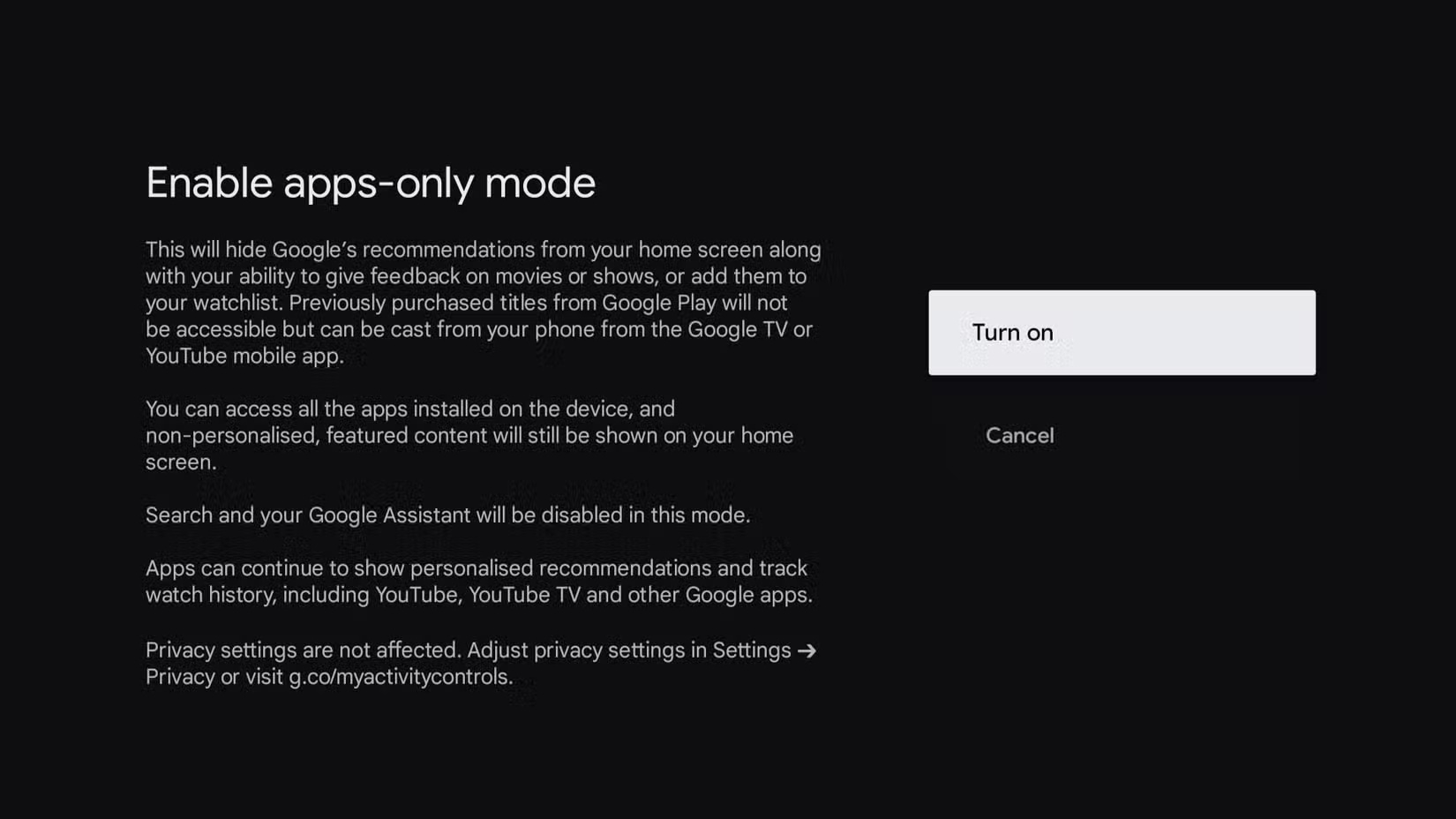
By default, the Google TV home screen shows trending shows, recommendations, and personalized picks from a variety of streaming services. Turn on Apps Only Mode, and all that extra content disappears, leaving you with a simple, app-focused interface.
To enable this mode, go to Settings > Accounts & Sign In > [Your Account] > Apps Only Mode and select Turn on .
6. Clear cache
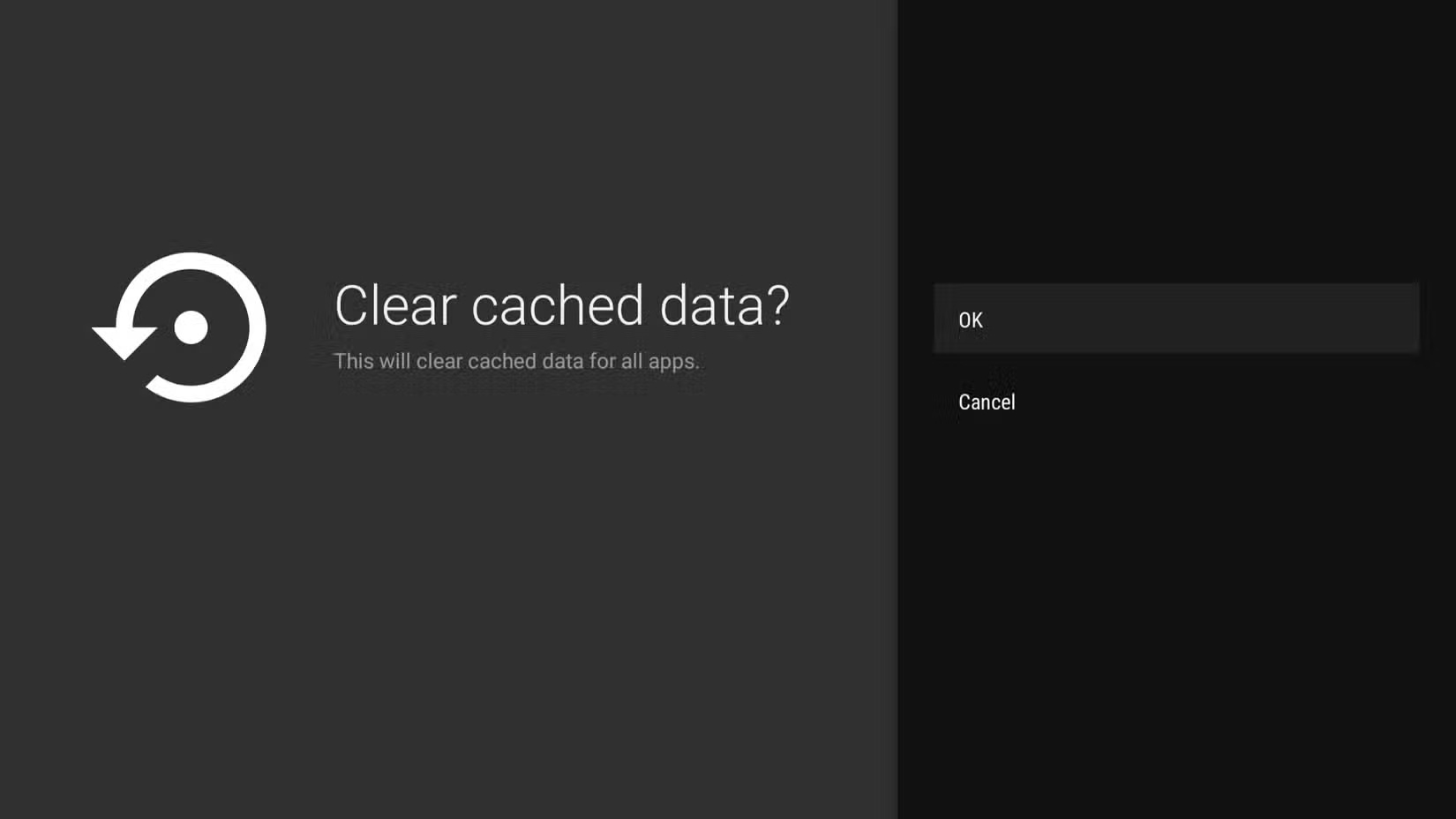
Clearing the cache every now and then is a quick way to keep Google TV running smoothly. To do this, go to Settings > System > Internal shared storage > Cached data and confirm by tapping OK . Alternatively, you can clear individual apps by going to Settings > Apps > See all apps , selecting the app you want, and tapping Clear Cache . Repeat this process for the apps you use most often, and you should see a noticeable difference right away.
5. Reduce or disable animations
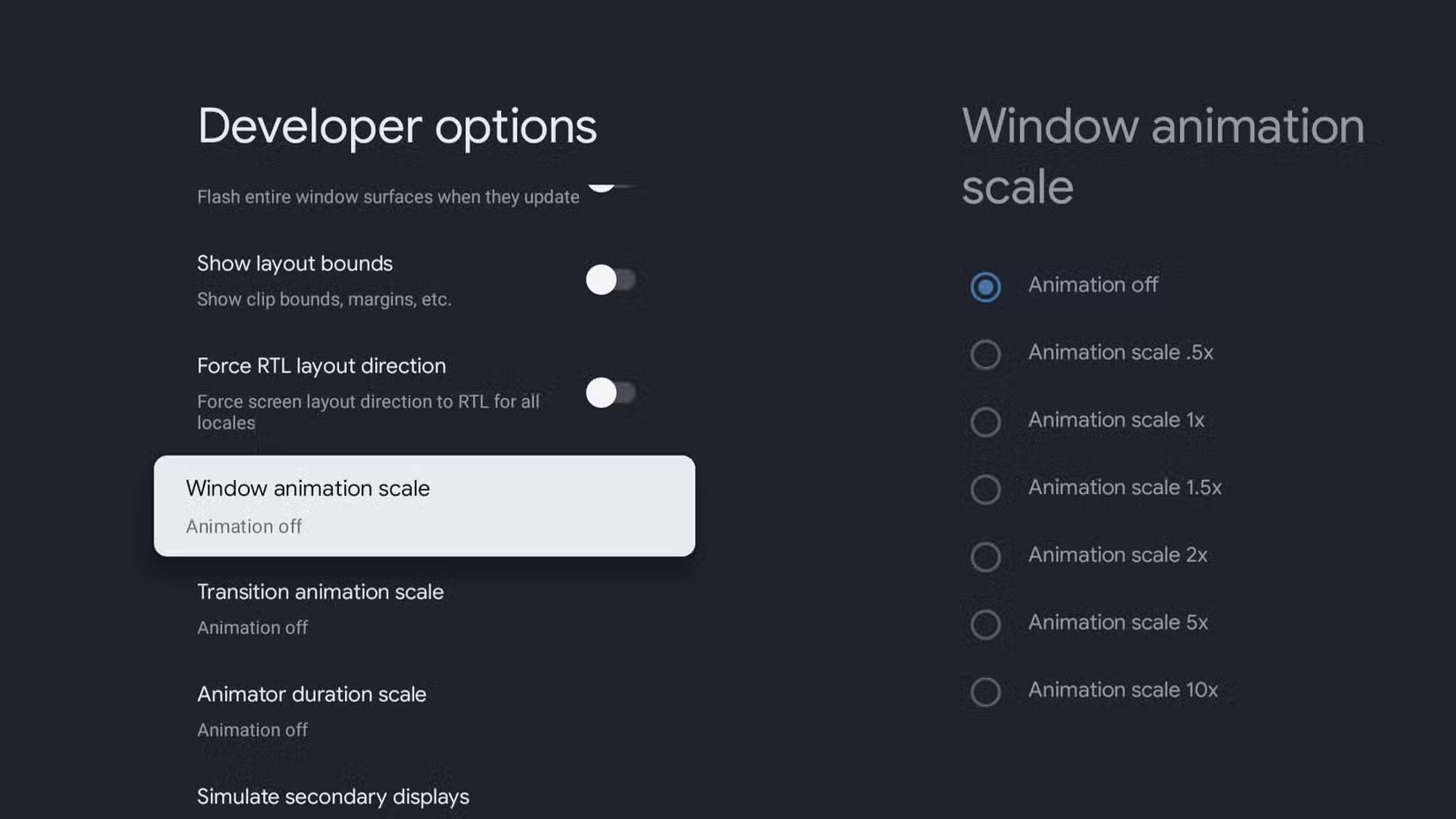
Reducing or disabling animations can instantly make your Google TV feel faster. Menus open faster, scroll smoother, and everything feels a little more responsive.
- Open the Settings menu on Google TV.
- Navigate to System , then select About .
- Find the Build Number and press the OK button on the remote 7 times to unlock Developer Options.
- Go back to the System page and select Developer Options .
- In Developer Options, scroll down to find Window animation scale , Transition animation scale , and Animator duration scale . Set each of these to 0.5x for a faster feel, or Off if you want maximum speed.
4. Limit background processes
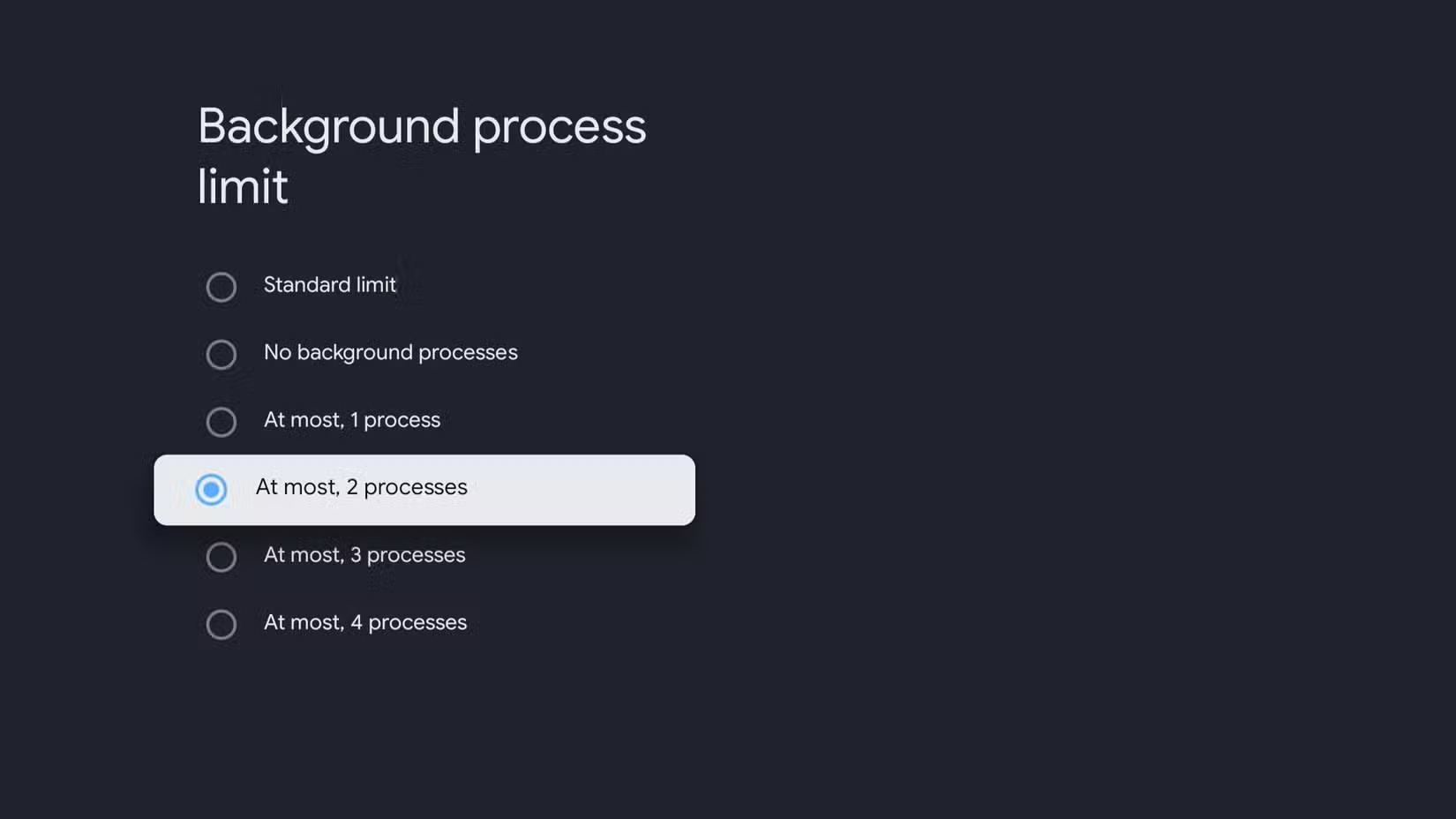
When a bunch of apps are running in the background, the system has to keep up with them all, which can slow things down. If switching between apps seems a little slow, that might be why.
To avoid this, you can dig deeper into your developer options to limit background processes. This setting lets you limit the number of processes allowed to run in the background. Go to Settings > System > Developer Options > Background process limit and select At most, 2 processes or At most, 3 processes . This will tell the system to proactively keep things tidy by pausing or closing background apps sooner.
3. Always keep your apps and systems updated
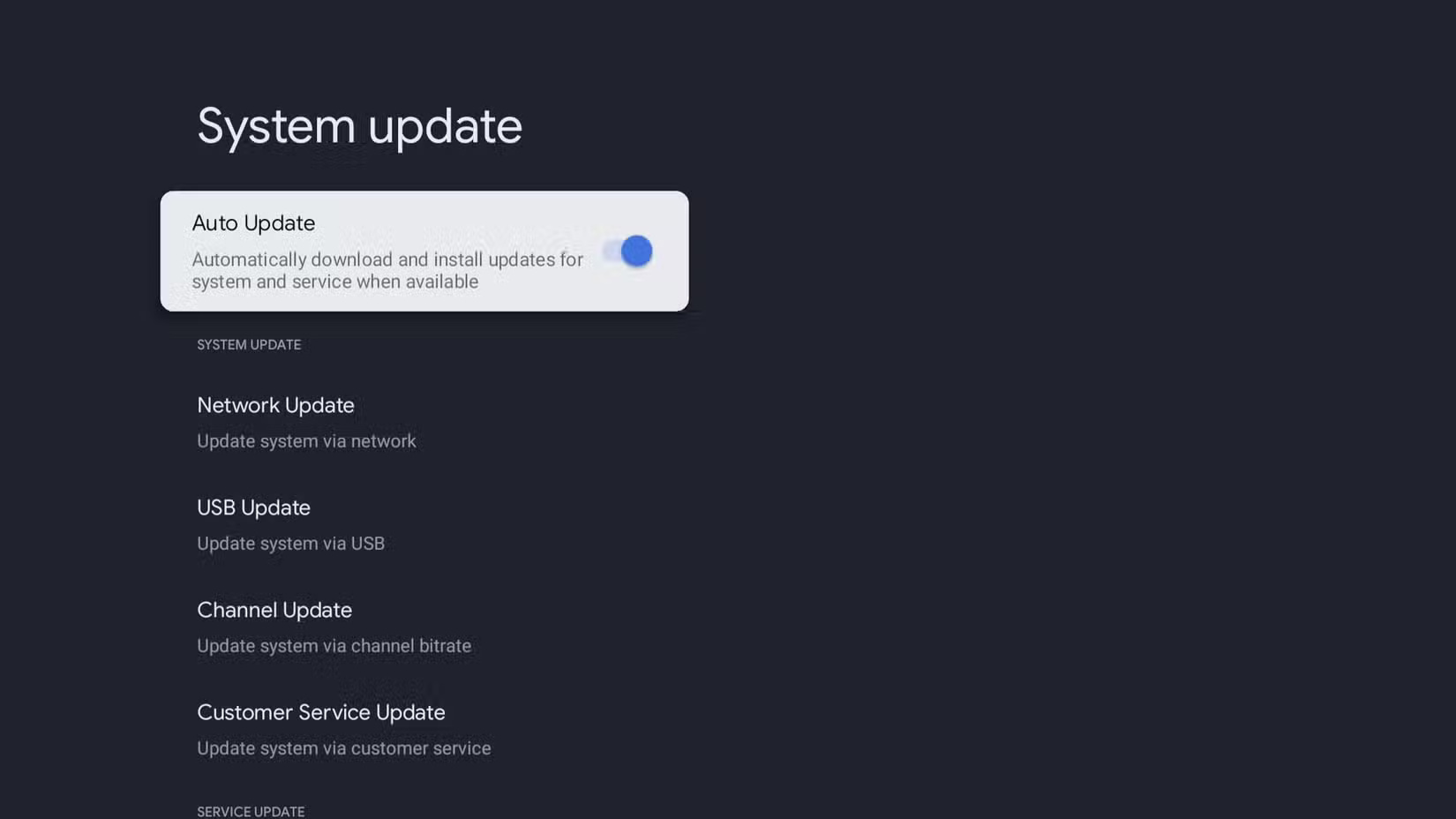
Navigate to Settings > System > About > System update and turn on the Auto Update button . This will allow Google TV to automatically install the latest system updates on your TV.
To update your apps, open the Google Play Store on your TV. From there, go to Manage apps & games > Updates and select Update all . You can also set up Google TV to update apps automatically, just like you can on your phone. To do this, open Play Store Settings and select Auto-update apps .
2. Free up storage space
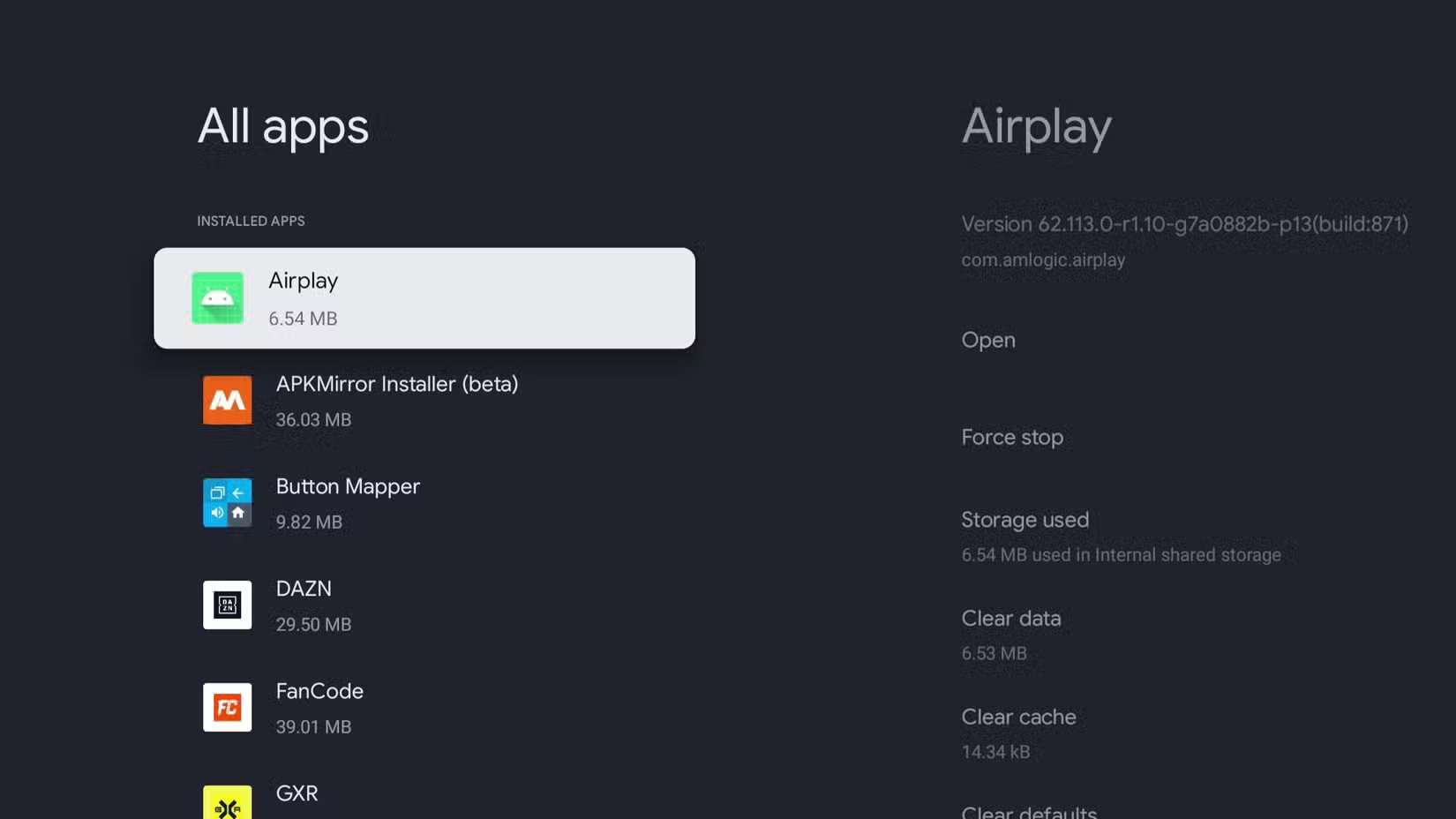
To check how much space you have left, go to Settings > System > Storage > Internal shared storage . If you're low on available space, it's time to clean up. TVs often come with preloaded apps that are just sitting there taking up space, so removing them can make a real difference.
Go to Settings > Apps > See all apps and take a close look at your installed apps. Scroll through the list and look for any apps you haven't opened in a while. When you find an app you don't need, select it and choose Uninstall .
1. Restart or reset TV
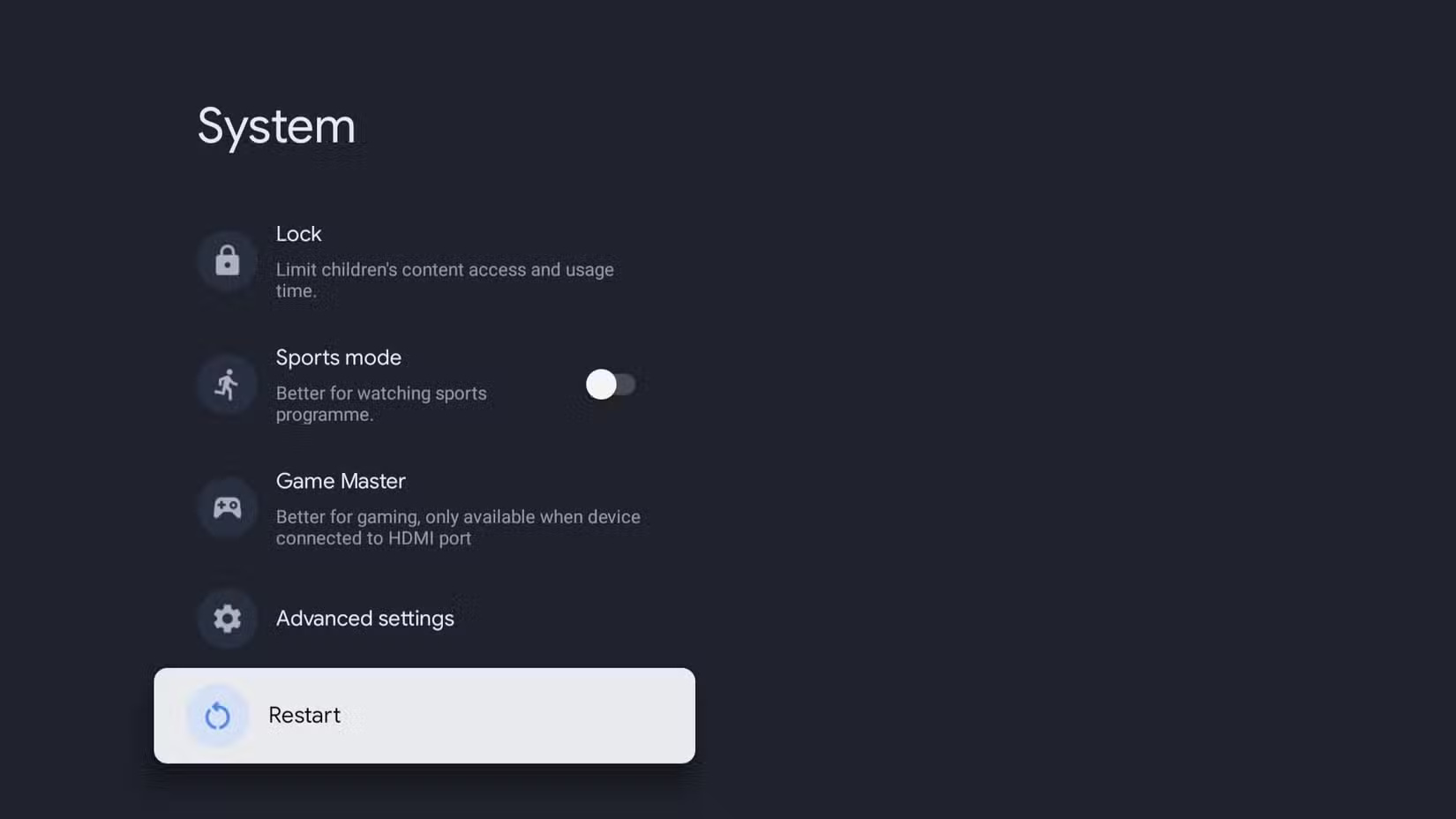
With Quick Start enabled, your Google TV will boot up in a few seconds, but that also means it never fully shuts down, which is why you should reboot every now and then.
To completely reboot your TV, you don't have to get up and unplug anything (although that works too). Instead, just go to Settings > System > Restart and select the app. The system will completely shut down and restart.
You should read it
- Add Google Analytics feature to WordPress page
- Google Chrome is now 23% faster, have you tried it?
- How to enable speed limits on Google Maps
- 6 speed tips for Google Chrome browser
- Google Maps can now accurately tell you how fast you are moving in real time
- Google Maps will have a speed limit display feature on Android and iOS apps
 Some tips to see if your smart TV is really broken
Some tips to see if your smart TV is really broken 4 Ways to Listen to Podcasts on Smart TV
4 Ways to Listen to Podcasts on Smart TV Why Cable TV is Better Than Streaming Services
Why Cable TV is Better Than Streaming Services Tips to buy Smart TV at the best price
Tips to buy Smart TV at the best price The best alternatives to 'brick' TVs
The best alternatives to 'brick' TVs DNS Tricks to Access More Content on Smart TV
DNS Tricks to Access More Content on Smart TV