How to use Paypal on iPhone
How to add PayPal to iPhone
On an iPhone or iPad, adding PayPal as an Apple ID payment method is easy.
First, open Settings on the device.

Select the Apple ID account on the top.
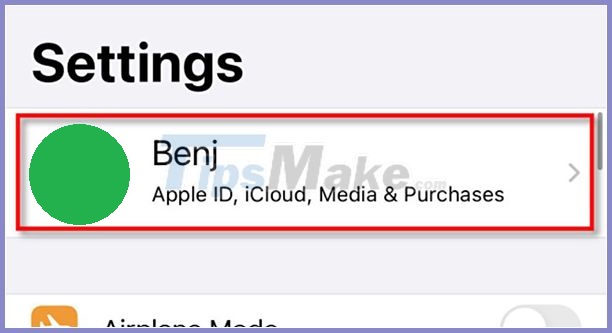
Next, select Payments & Shipping> Add Payment Method .


In the drop-down list, click PayPal> Log In to PayPal .
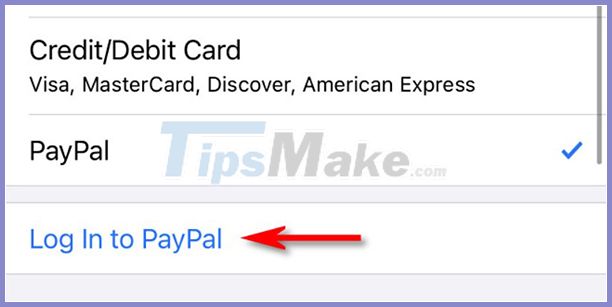
Sign in to PayPal with your PayPal account, or you can create a brand new account through this step. Once logged in, read through the policies and select Agree & Continue .
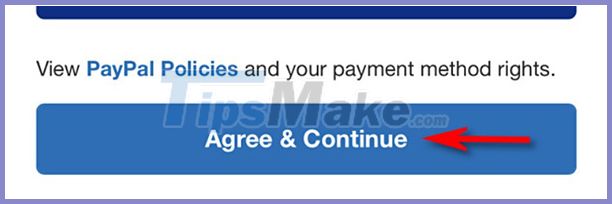
Later, PayPal became one of the payment methods in your Apple ID. By default, Apple will use it when you buy apps from the App Store.
How to add PayPal to buy apps on Mac
If you use the same Apple ID that already has PayPal on devices like iPhone, iPad, or Mac, you won't have to set it up again. PayPal is already on your computer.
If you don't share an Apple ID account, you can follow these steps to add PayPal to your payment methods:
First, open the App Store on the Mac.
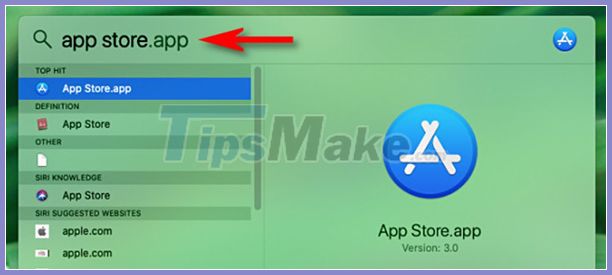
Select Apple ID in the corner.

Next, select View Information .
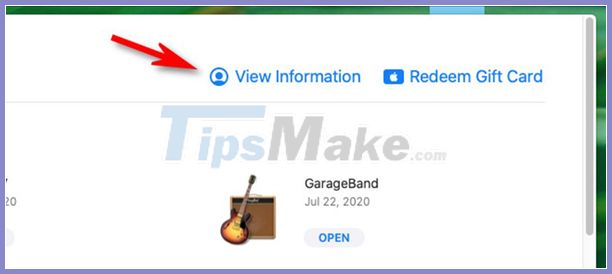
In the Account Information window , find the Apple ID Summary section . Select Manage Payments .
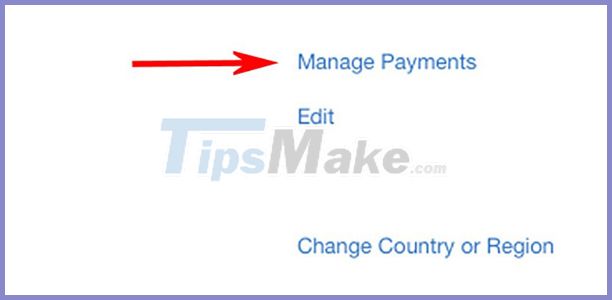
Select Add Payment .
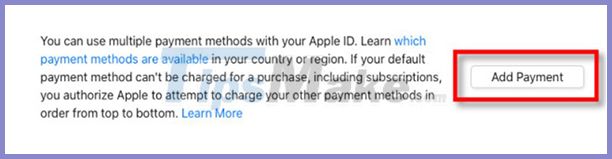
In the Add Payment window , select the PayPal logo > Log In PayPal .
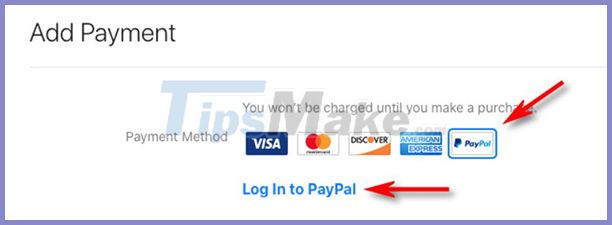
Follow the PayPal login process, agree to the policies. Once read, PayPal has been added to the payment methods on the device.
How to remove PayPal from your device
If you want to delete your PayPal payment method, you can do it anywhere with Apple ID login.
On your iPhone or iPad, go to Settings> Apple ID> Payment & Shipping , then choose PayPal from the list and click Remove Payment Method .
On the Mac, the same is true. Open the App Store, go to Apple ID> View Information> Manage Payments , select PayPal and Remove Payment Method .
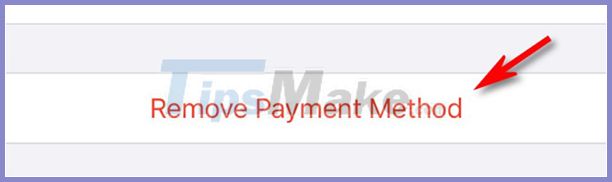
 Instructions on how to discharge the phone battery to make the battery last longer
Instructions on how to discharge the phone battery to make the battery last longer 4 steps to take beautiful photos with iPhone 12
4 steps to take beautiful photos with iPhone 12 How to activate Samsung phone warranty
How to activate Samsung phone warranty How to measure the safe distance between you and others with iPhone is extremely easy
How to measure the safe distance between you and others with iPhone is extremely easy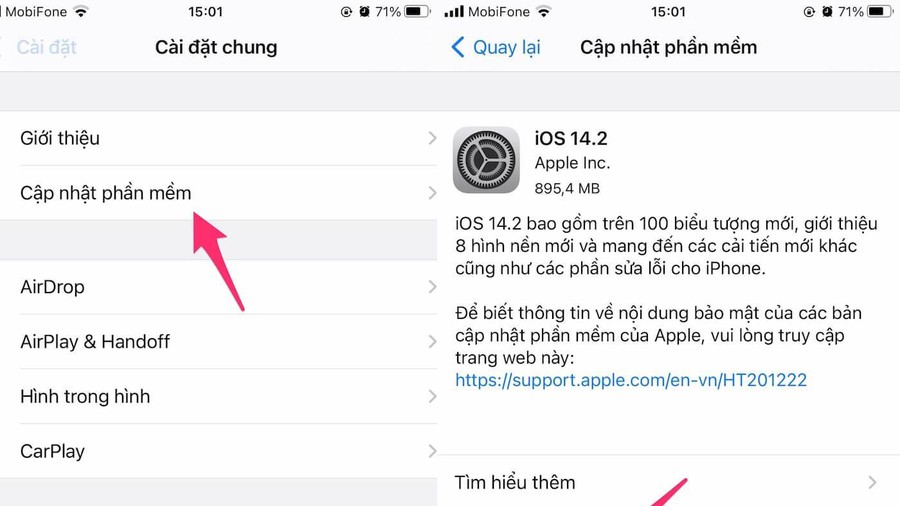 4 ways to fix iPhone error displaying wrong caller name
4 ways to fix iPhone error displaying wrong caller name Top 5 ways to handle Samsung phone freeze
Top 5 ways to handle Samsung phone freeze