7 WhatsApp tips and tricks on web users should know
WhatsApp on the web is an easy way to use WhatsApp on any computer as long as you have a phone to log in. When using WhatsApp web on your computer, try some tips and tricks below.
Quantrimang mentioned the basics of using WhatsApp on the web, what can and cannot do and everything you need to know about WhatsApp on the web. Now is the time to improve using WhatsApp on the web with some simple tips and tricks.
1. Learn the shortcuts of WhatsApp
To make the most of using WhatsApp on your computer, you need to know some shortcuts. These shortcuts help you work faster. Here is the shortcut list that works on WhatsApp Web:

-
Ctrl + N : Start a new chat
-
Ctrl + Shift +] : The next conversation
-
Ctrl + Shift + [ : Previous conversation
-
Ctrl + E : Archive chat
-
Ctrl + Shift + M : Mute chat
-
Ctrl + Backspace : Delete chat
-
Ctrl + Shift + U : Mark as unread
-
Ctrl + Shift + N : Create a new group
-
Ctrl + P : Open the profile status
In addition, you can also use all popular Windows shortcuts, such as Ctrl + Shift + Equals to enlarge the text. And if you use a Mac, you can also use its shortcuts.
2. Enter and search emoticons using the keyboard
Instant messages will not be complete without emoticons. When using on the computer you have to switch from the keyboard to the mouse, click on the emoticon icon next to the text box and find the right emoticon to use. However there is a faster way to use emoticons is to use the keyboard.
In the normal text box, type a colon ( Shift + key; /:) followed by the first two letters of the emotion you want to express. You will see the emoticons appear that match the letter you just typed.
: will display:
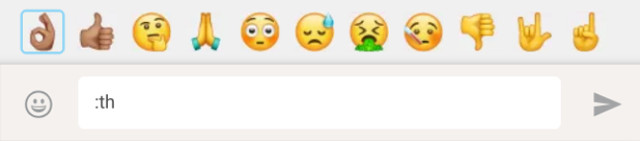
: collection will show:
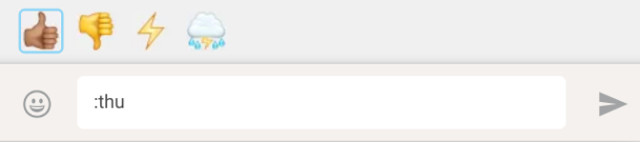
Use the keyboard arrow keys to toggle between the emoticons displayed, then press Enter to use that emoticon. And when you get used to the emotional characters you will find using emoticons a lot faster.
3. Automatically convert emoticons
Some emoticons don't use tips to type the two dots above. WhatsApp will automatically convert them into classic text emoticons. Here is a list of emoticons automatically converted from Javascript of WhatsApp:

However, automatically switching emoticons also makes many people uncomfortable, so there is an easy way to make them not automatically switch. All you need to do is use userscript called WhatsApp Emotion Preserver.
Step 1 . Install Tampermonkey, a cross-platform user manager, on the browser you choose.
Step 2 . Access WhatsApp Emoticon Preserver.
Step 3 . Click the Install button in blue.
Step 4 . Refresh WhatsApp Web tab in browser.
4. Use multiple WhatsApp accounts on the same computer
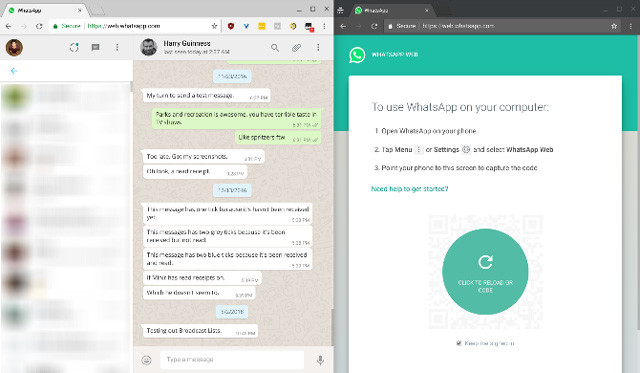
Some people have two phones with two separate WhatsApp accounts or maybe have two SIM phones with two WhatsApp apps. You can run two WhatsApp accounts on your computer, but it is not convenient because you cannot open two tabs in Chrome and log in separately.
Solution 1 : The best way is to open an incognito window or another browser. So if you are logged in to an account on Chrome, open a new window in incognito mode or launch another browser to login to the other account. You proceed to log in as usual, use another account to read the QR code.
Solution 2 : If you do not want to open two browsers or incognito windows, this is an alternative. Open a new tab and visit dyn.web.whatsapp.com , this is the proxy of the main WhatsApp web application, completely safe. The only problem you can only use up to two accounts.
5. Remove the message view
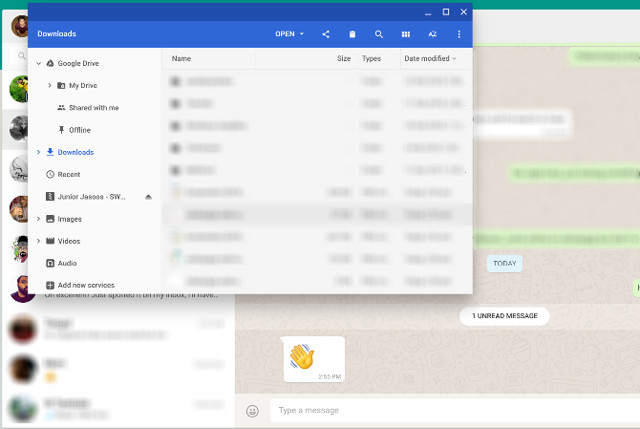
When reading a message, the sender will know exactly when you see their message thanks to a blue traces. You can turn off this view of the message on the phone if you want by disabling the Read Receipt option but on WhatsApp Web the implementation is a bit complicated.
If you're talking to someone and want to read their message without letting them know you've read it, here's how.
Step 1 . Open conversation in WhatsApp Web window.
Step 2 . Open a Notepad file (or any other window) and change its size so you can see the entire chat on WhatsApp Web in the background.
Step 3 . Click the Notepad file and keep your cursor there. This is an important step, because the computer thinks you are working in another window.
Step 4 . The message will load in the background chat window that you can read without being marked read with blue traces. They will have two gray areas, ie, received messages, but not yet read.
Step 5. If you want to let the sender know that you have read the message, click on the chat window and the traces will turn green.
The drawback of this method is that you can only read the content of a conversation at a certain time.
6. Install WAToolkit extension to preview the message
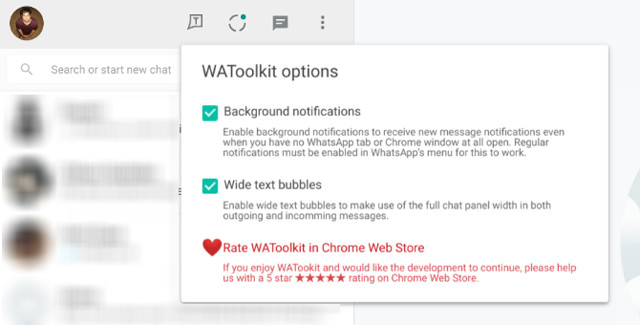
In WAToolkit, Chrome users have an extension to add features to the WhatsApp Web application. It will add two interesting tricks, one that is like removing read messages.
1. Background notifications : When you receive a new message in WhatsApp, you no longer need to switch to WhatsApp's Web tab to read it. The WATOOLkit logo badge indicates how many unread messages you have. Hover over the icon and you'll be able to preview the messages.
2. Chat bubble with maximum width : By default, WhatsApp does not stretch a person's chat bubble according to the entire width of the chat window. That's why you get multi-line text while it can easily fit in a line of wide desktop windows. WATOOLkit fixes this error by turning the text bubbles of maximum width.
Remember, you can also use Chrome gadgets in other browsers.
- How to install the Chrome utility for Firefox
- How to install Chrome utility on Opera browser
Download: WAToolkit for Chrome (Free)
7. Increase the volume or change the audio playback speed
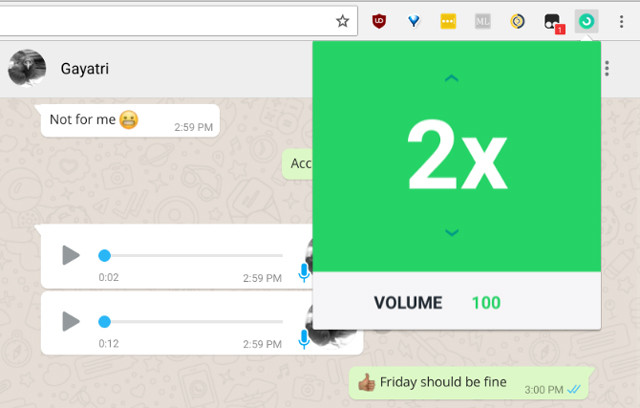
Unlike WhatsApp, WhatsApp apps on the web do not allow you to make voice calls. However, you can send voice messages. But what do you do if the voice message is small and too long?
Zapp is a WhatsApp extension for Chrome that allows you to adjust two factors. You can increase the voice message volume to 100% or change the playback speed to twice.
Download: Zapp for Chrome (Free)
All these tips and tricks require you to use WhatsApp Web on the desktop, ideal for the Google Chrome browser.
See more:
- These features make it easier to master WhatsApp
- How to use WhatsApp to chat, call, message your friends
- How to hide and share Status with someone on Whatsapp
 How to share personal QR codes on Zalo
How to share personal QR codes on Zalo How to transfer WhatsApp chat history from Android to iPhone
How to transfer WhatsApp chat history from Android to iPhone The meaning of Friend Emoji on Snapchat
The meaning of Friend Emoji on Snapchat How to backup and restore messages on Viber
How to backup and restore messages on Viber How to stop the robocall
How to stop the robocall How to share files on Zalo from computer to phone
How to share files on Zalo from computer to phone