7 great features of Firefox for Android phones
1. Using hands-free mode, say the name of the web in the address bar
You are too busy to type, Firefox can help you. Instead of typing the website address, use voice recognition and speak the web page you need to find in the address bar. Firefox's voice recognition capability makes it easier to access your website without hands.
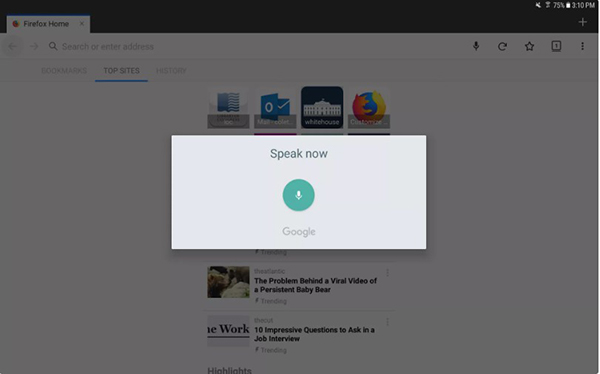 Voice recognition mode in Firefox
Voice recognition mode in Firefox To use this feature:
- Click on the address bar.
- Select the Microphone icon, then say the URL of the website or say what to look for.
- Your words will appear in the address bar. You have the choice to go straight to the page or view other search options.
2. Adjust Top Sites and search websites quickly
When you open Firefox for the first time, you will see that your browsing experience is organized for you. The home page will contain frequently opened pages, bookmarked pages and your browsing history.
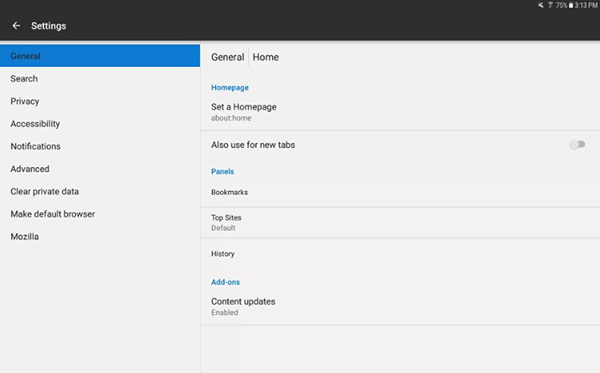 Home page setting on Firefox
Home page setting on Firefox - Open the main menu, go to Settings> General> Home .
- In the Panels section, you can change the order of the most visited pages, bookmarks and browsing history. Click on the name of the frame and select Change order .
- To change what appears in the pages you visit, click Top Sites and select the content you want.
3. Display the tab as a thumbnail
If you have multiple tabs open and want to see a summary of each tab, click the Tab icon to the right of the address bar containing the number. This number represents the number of open tabs.
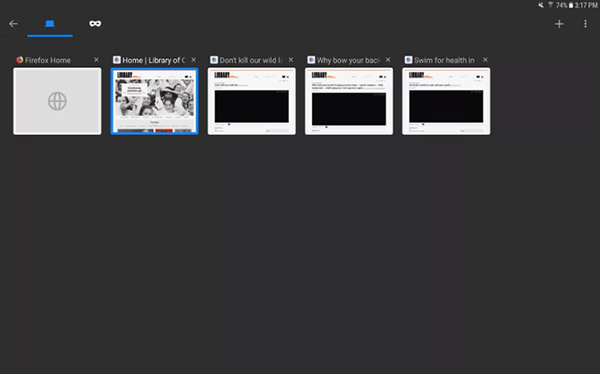 Display thumbnails of each open page
Display thumbnails of each open page To show all thumbnails of open tabs:
- Click on the Tab icon. A new page opens with a thumbnail version of each tab.
- To view, click on one of those pages.
- To return to the browser window, press the Back button.
4. Surf the web in private
Firefox allows you to surf the web in private. This mode will block all tracking and delete browsing history when you finish operating in that mode. Firefox still stores passwords, blocks cookies and temporary files, preventing all forms from automatically filling in passwords. All you need to do is open a private tab.
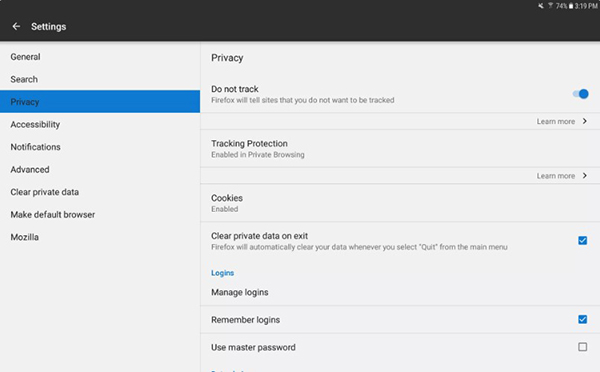 Surf the web in private
Surf the web in private 5. Synchronization across multiple devices
We often do not just surf the web on each mobile phone. However, to continue to work anywhere, anytime, we need synchronization between electronic devices. Firefox also allows users to synchronize data between devices.
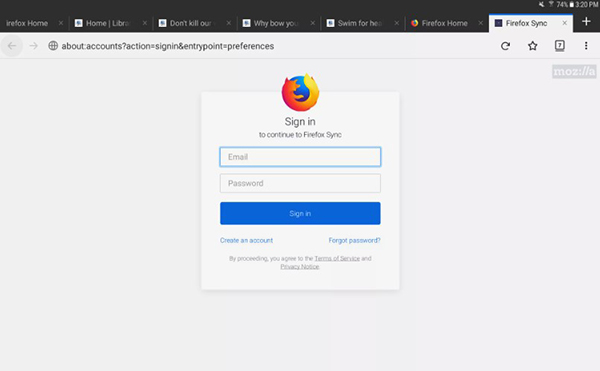 Sync Firefox on devices
Sync Firefox on devices To set up synchronization:
- Create a Firefox account and login it on all devices that use this web browser.
- Click on Settings from the main menu.
- On the General tab, click Sign in.
6. Create a master password
Passwords are everywhere on the Internet. Most websites today require a username and password to access high quality content. With Firefox on Android, you can create a master password containing all encrypted login credentials.
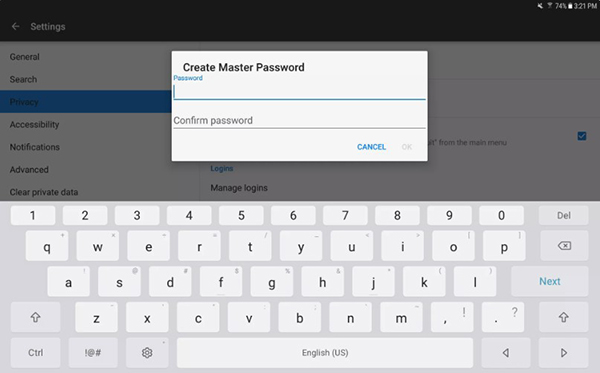 Create a master password
Create a master password To create a master password:
- To create a master password:
- Select Settings from the main menu.
- Select Privacy.
- Select Use master password.
- In the Create Master Password section, type and confirm the password, then click OK.
- If one uses one of the saved passwords, Firefox will ask the user to enter the password. After closing the browser, all private data is locked.
7. Ensure data privacy
If others want to borrow your phone to surf the web? Rest assured that they can't see your password, browsing history, bookmarks or other information. Please set the guest mode.
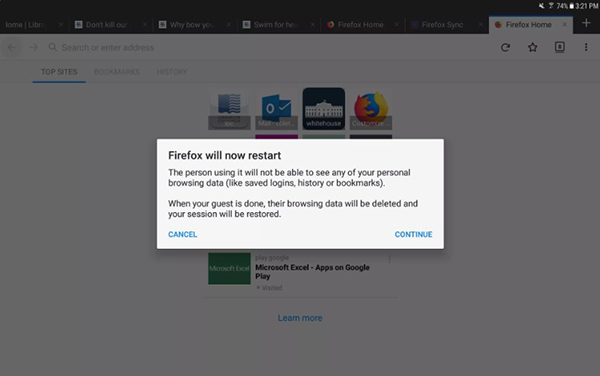 Switch to Guest mode to ensure privacy
Switch to Guest mode to ensure privacy - Click Tools from the main menu, select New Guest Session .
- Restart Firefox for guest mode to work. Click Continue to begin.
- To exit guest mode, select Tools> Exit Guest Session .
You should read it
- Firefox 13 comes with many noticeable improvements
- How to use ScreenshotGo of Firefox for Android
- Mozilla launches Firefox 21 browser for computers and Android
- Firefox released the free password synchronization app on Android and PC, invited to download and experience
- 8 extremely useful add-ons for Firefox on Android devices
- How to use Firefox Focus: Private Browser
 How does the transition from old Edge to Edge Chromium on Windows 10 happen? Do you need any intervention?
How does the transition from old Edge to Edge Chromium on Windows 10 happen? Do you need any intervention? Microsoft is about to release Edge Linux version
Microsoft is about to release Edge Linux version Google Chrome is about to have the ability to combine multiple tabs into one group
Google Chrome is about to have the ability to combine multiple tabs into one group Microsoft silently perfects dual screen support for Edge Chromium
Microsoft silently perfects dual screen support for Edge Chromium How to view cookies on Google Chrome
How to view cookies on Google Chrome How to play the Google doodles game (Google Doodles)
How to play the Google doodles game (Google Doodles)