How to use ScreenshotGo of Firefox for Android
Screenshot is a digital image of what can be seen on a computer screen, television or other image output device. People use screenshots for many different purposes, but finding screenshots after shooting may not be easy. Mozilla has developed a solution to that problem.
ScreenshotGo is a screenshot management tool, allowing you to capture, organize, search and share text from screenshots on your phone. Although Mozilla has developed ScreenshotGo, it is not related to its browser. So you do not have to install Mozilla Firefox on your phone to use this application.
Get the app
To get the app, install it from Google Play Store.
- Download ScreenshotGo for Android
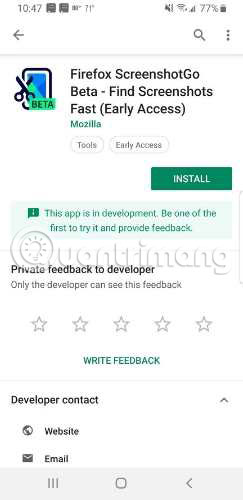
When you open the application, it will require access to the phone memory. ScreenshotGo will only access the screenshot folder. The application also needs your permission to display on other applications, if you decide to use the shortcut - Go button .

How does ScreenshotGo work?
ScreenshotGo automatically collects any screenshot you take on your device. After you record the image, there is a message at the top asking if you want to go into the application and arrange a screenshot into a collection. You can turn off this Ask to Sort option in the settings.
When you open the application, your last 5 screenshots will be at the top, with a button to view all photos. Below that, there is a list of collections. Collections are folders for you to create groups for similar images. The application comes with collection folders that have been made for shopping, news, articles and chat history. You can also create your own collections. When you open a gallery, the screenshots will be displayed in a grid, consisting of 3 columns.
Organize each screenshot into collections or tap and hold to select multiple photos at once. Click the icon at the top of the folder with the arrow and select the collection you want to use.
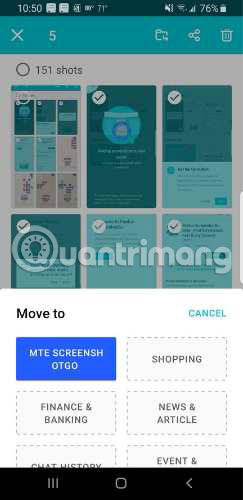
ScreenshotGo recognizes text and you can search for any text you know there on the screen shot, to find that image quickly. This is useful, especially if you are not sure about when to take a screenshot.
Setting
ScreenshotGo's settings provide 3 options for you to control. The first thing you might want to do is turn off the ability of the application to send data to Mozilla.
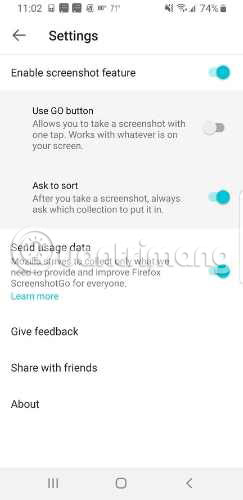
Next, you can decide if you want to use the Go button and let the Ask to Sort message appear. Any of these options can be easily changed.
Go button
Go button on ScreenshotGo is a small green button on the top of the application. After activating the Go button , simply press that button to take a screenshot instead of using the power button and volume down button. It will not show up on screenshots. If you know that you will take multiple screenshots, having this button in place will help you make this easier and faster.
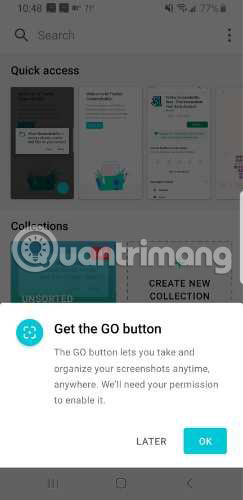
To use the Go button , you must activate it in the Settings section . You can also turn off the Go button there, if you find this annoying you.
Text recognition
ScreenshotGo supports offline text recognition, helping to convert text found in screenshots into text you can copy, save and share.
To use the text recognition feature, open the screenshot and press the green button in the lower right corner.
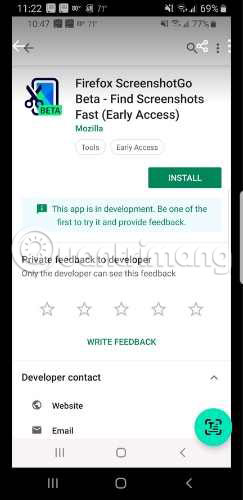
The application will find and highlight all documents.
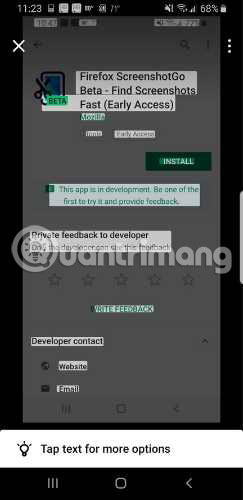
Touch any item to see the content being converted to text at the bottom.
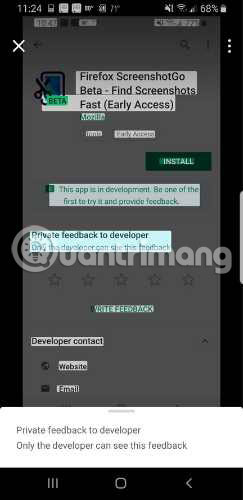
If you want to see all the text in the picture, click on the three dots at the top. All text in the image will be displayed on a new screen. You can then select text to copy or share.
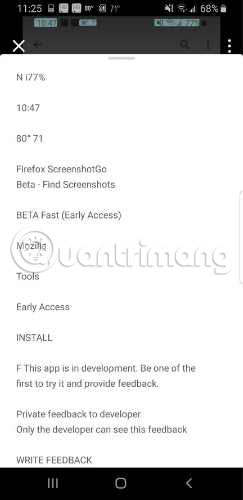
It would be great if this application had options such as scrolling a screenshot, or cropping, removing parts of the image so that no excess text would affect the search results. But even without these features, ScreenshotGo can still help you keep your screenshots organized neatly and easier to find.
Hope you are succesful.
You should read it
- Firefox 13 comes with many noticeable improvements
- Mozilla launches Firefox 21 browser for computers and Android
- The unique feature of Firefox Rocket browser on Android
- What to do when Firefox crashes?
- How to use Firefox Focus: Private Browser
- Firefox 65 comes to users with a lot of noticeable improvements
 How to restore or reset iPhone without iTunes
How to restore or reset iPhone without iTunes How to use MixNote to create security notes on Android
How to use MixNote to create security notes on Android How to transfer files from PC to iPhone with SendHub
How to transfer files from PC to iPhone with SendHub 4 best barcode scanning apps for Android
4 best barcode scanning apps for Android How to color video on iPhone
How to color video on iPhone