7 Android apps that make the most of physical buttons on your phone
Have you ever thought that you haven't used the physical buttons on your Android phone properly? The two volume buttons and the power button only perform boring specified tasks. While you may own a few other buttons (depending on the phone model you are using), these buttons may not allow you to change their behavior.
It's time to make physical buttons on smartphones more advantageous. Here are some great apps that you can install to upgrade the physical keys on your phone.
Do you know how to get the most out of physical buttons on Android phones?
- 1. Button Mapper
- 2. Keyboard / Button Mapper
- 3. Trainer Stopwatch
- 4. Frinky Music Controller
- 5. Oops! Applock
- 6. Scroll articles in Pocket with volume keys
- 7. Use integrated gestures on the phone
1. Button Mapper


Button Mapper is a comprehensive application that can remap any button that a connected phone or accessory has. It has the ability to personalize actions, triggered when you press the key 1 or 2 times or perform a press and hold operation. The Button Mapper is compatible with nearly every clickable component, including buttons on the headset, volume up and down buttons and more.
On top of that, the application supports the special switch provided by a specific OEM. For example, you can adjust what happens when pressing the Active Edge of Google Pixel 3. The only button Button Mapper that is not editable is the power button.
Button Mapper allows you to link a variety of shortcuts such as turning on the flashlight, actions within third-party apps, navigation buttons like Home, screenshot and anything else.
In addition, you'll find loads of options to change vibration intensity, press and hold latency, as well as standby times. Unfortunately, unless you have a rooted phone, Button Mapper can only work when the screen is turned on.
While most of the Button Mapper features are free, you can access a range of advanced tools by selecting the premium version.
- Download Button Mapper (Premium version, free).
2. Keyboard / Button Mapper


This application seems identical to the option discussed above. But the Keyboard / Button Mapper has a bunch of important differences that are worth considering.
The biggest highlight of the Keyboard / Button Mapper is the ability to set trigger combinations. So you can launch an action by combining more than one input.
For example, you can create a new task, activate the flashlight, press the volume down button and then increase the volume. You can string up to 2 times.
In addition to phone hardware, the Keyboard / Button Mapper allows you to do the same with external keyboard and mouse accessories. For example, you can enter a specific piece of text by pressing the K and B keys together.
Similar to the first app, if you own a rooted device, you can unlock more advanced tricks in this app.
- Download Keyboard / Button Mapper (Free).
3. Trainer Stopwatch


True to its name, Trainer Stopwatch is a simple stopwatch utility application. However, it is on this list as you can control it with your phone's volume buttons. You can set the time, start or stop and reset the process, all with the volume up and down keys.
What's more, the Stopwatch Trainer comes with a pretty neat interface. It allows you to have multiple active sessions and save important sessions for later. Have a dark theme, if you like it.
- Download the Stopwatch Trainer (Free).
4. Frinky Music Controller


Frinky Music Controller is another handy application that allows you to make the most of physical buttons on your phone. The application is specifically designed to play music and can assign actions such as Forward (forward), Pause / Play (pause / play) for the volume up and down keys.
The app even works even when the screen is off, without root access or any 'bulky' ADB permissions. You can also configure the task for multiple clicks, as well as press and hold. Frinky supports about 200 music applications including Google Play Music, Spotify and SoundCloud.
- Download Frinky Music Controller (Free).
5. Oops! Applock
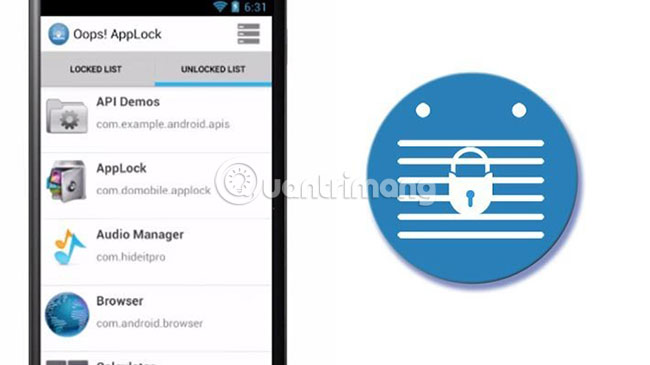
AppLock takes advantage of phone hardware, by allowing you to define screen locks and applications based on volume keystrokes. Instead of a regular password or fingerprint password, you can unlock your phone or individual apps, by pressing the volume up or down key a certain number of times.
The password can be up to 5 steps long. To ensure privacy, Oops! AppLock also disguises itself as a simple note-taking app in the app drawer.
- Download Oops! AppLock (Premium or free version).
6. Scroll articles in Pocket with volume keys
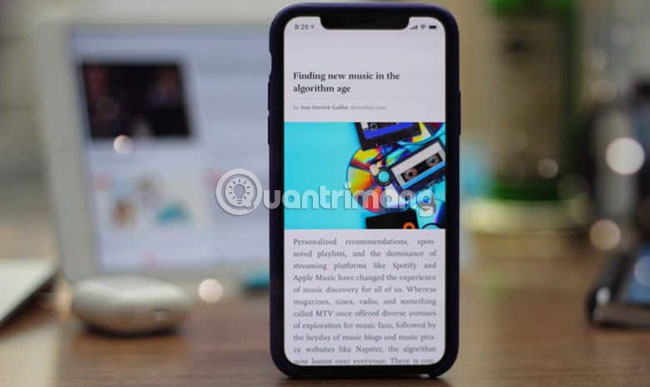
Pocket, a service that saves you for reading later, has a convenient setting that allows you to scroll through articles using the volume buttons. This option is available as Volume Rocker Scrolling in Settings.
The application works the way you expect. You press the volume down button to scroll down and turn up the volume to go up. Sadly, you cannot change the number of lines per click.
For those who don't know, Pocket is a free service that lets you save links for later use. So when you come across an article you want to read but don't have the time, you can add it to your Pocket library and review it when you have time.
- Download Pocket (Free).
7. Use integrated gestures on the phone


A few phone manufacturers have begun to introduce some of their own gestures to Android. They are often used to perform quick actions, such as switching to silent profiles, launching the camera, and the like.
On the Google Pixel series, you have access to those gestures. These products also have Active Edge, so you can talk to Google Assistant. To enable them, you will have to go to Settings> System> Gestures .
The physical buttons are one of the most underrated attributes on smartphones. And with these apps, you can now unlock their full potential.
Having tried all of the above options, it's time to enhance the fingerprint sensor on the phone. Here are a variety of ways to use the fingerprint reader on Android devices.
Wish you find a suitable choice!
You should read it
- How to Take a Screenshot on a 4G LG Android Phone
- Put the volume control button on the notification bar like the Android P interface
- The app replaces Android physical Home button
- Create Button in CSS
- How to create a virtual Home button for Android phones
- The secret to using a smartphone when the button is broken
 How to type in multiple languages with Gboard on Android
How to type in multiple languages with Gboard on Android Ways for Android to read text aloud for you
Ways for Android to read text aloud for you Common problems on iOS 13 and how to fix them
Common problems on iOS 13 and how to fix them How to manage files on iPhone with Total files
How to manage files on iPhone with Total files How to set the clock live wallpaper for Android
How to set the clock live wallpaper for Android How to customize Share Sheet on iPhone, iPad
How to customize Share Sheet on iPhone, iPad